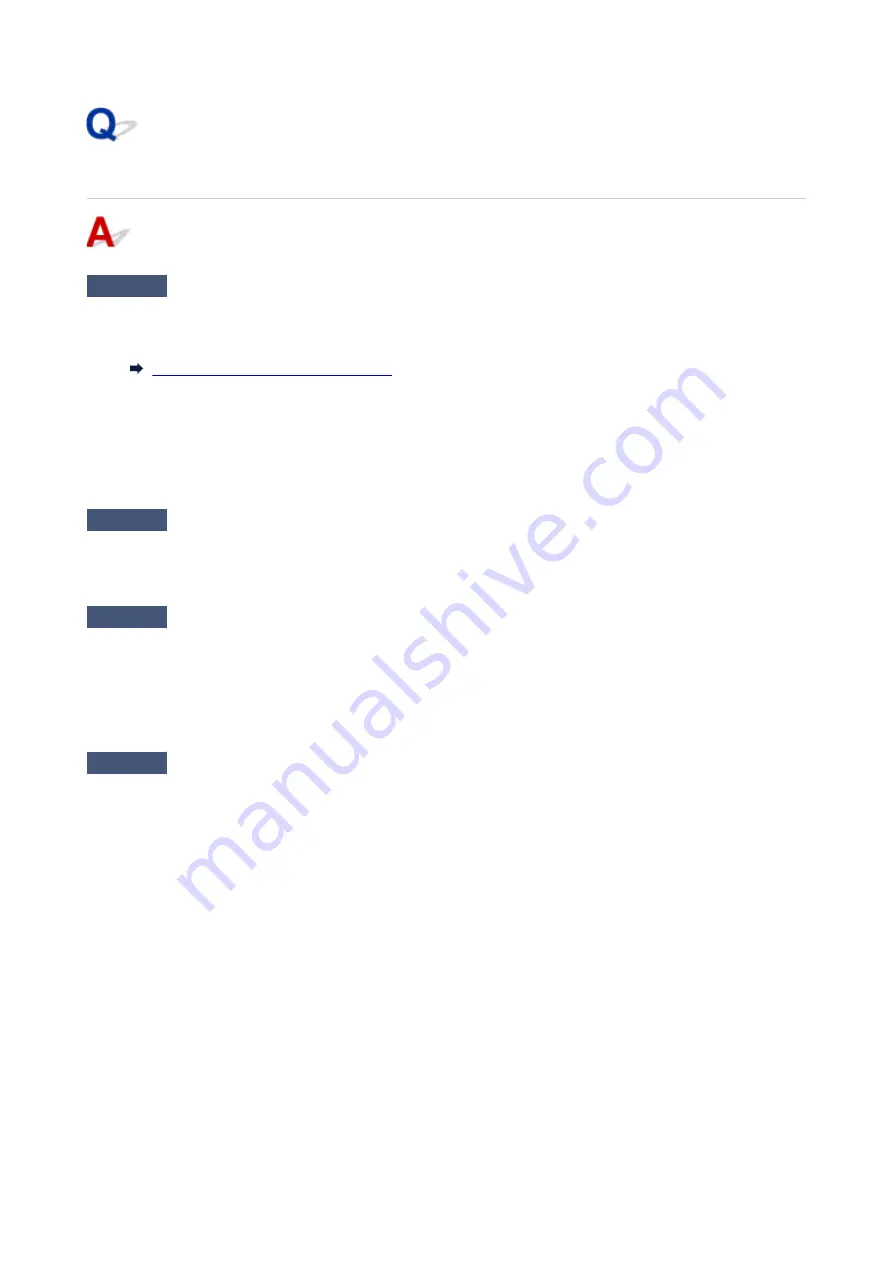
Cannot Print a Fax/"Fax received. Saved in memory." Appears
Check1
Make sure there is enough ink left to print.
• If there is not enough ink left to print, received faxes will be stored in the printer's memory without being
printed (Memory Reception). Printing starts automatically after replacing the ink tank.
Document Stored in Printer's Memory
• You can also set to print received faxes even when the ink level is low.
Select
FAX settings
>
Auto print settings
>
Print when out of ink
and then select
.
However, if you run out of ink while printing a fax with this setting, the fax content will be output as a blank
page from the middle, and the fax content will be erased from the printer's memory as printed.
Check2
Check the operation panel is open.
If the operation panel is closed, received faxes will be stored in the printer's memory without being printed
(Memory Reception). Open the operation panel, and then select
OK
.
Check3
Is a different size of paper from that specified by
Page size
in
Fax paper
settings
loaded?
If a different size of paper from that specified by
Page size
is loaded for printing faxes, the received faxes will not
be printed and will be stored in the printer's memory (Memory Reception). Load the same size of paper as that
specified by
Page size
, then select
OK
.
Check4
Is paper loaded?
If paper is not loaded, received faxes will be stored in the printer's memory without being printed (Memory
Reception). Select
FAX
, Load paper, and then select
OK
.
405
Summary of Contents for TR8600 Series
Page 1: ...TR8600 series Online Manual English ...
Page 92: ...Replacing Ink Tanks Replacing Ink Tanks Checking Ink Status on the Touch Screen Ink Tips 92 ...
Page 103: ...Adjusting Print Head Position 103 ...
Page 127: ...Safety Safety Precautions Regulatory Information WEEE EU EEA 127 ...
Page 141: ...Main Components and Their Use Main Components Power Supply Using Touch Screen 141 ...
Page 142: ...Main Components Front View Rear View Inside View Operation Panel 142 ...
Page 159: ...159 ...
Page 166: ...For more on setting items on the operation panel Setting Items on Operation Panel 166 ...
Page 220: ...Printing Using Canon Application Software Easy PhotoPrint Editor Guide 220 ...
Page 245: ...Note To set the applications to integrate with see Settings Dialog 245 ...
Page 247: ...Scanning Multiple Documents at One Time from the ADF Auto Document Feeder 247 ...
Page 249: ...Scanning Tips Positioning Originals Scanning from Computer 249 ...
Page 316: ...6 Enter fax telephone numbers in To 316 ...
Page 319: ...Receiving Faxes Receiving Faxes Changing Paper Settings Memory Reception 319 ...
Page 329: ...Other Useful Fax Functions Document Stored in Printer s Memory 329 ...
Page 337: ...For details on how to set the date and time Setting Date and Time 337 ...
Page 364: ...Other Network Problems Checking Network Information Restoring to Factory Defaults 364 ...
Page 395: ...Scanning Problems macOS Scanning Problems 395 ...
Page 396: ...Scanning Problems Scanner Does Not Work Scanner Driver Does Not Start 396 ...
Page 400: ...Problems Sending Faxes Cannot Send a Fax Errors Often Occur When Send a Fax 400 ...
Page 404: ...Problems Receiving Faxes Cannot Print a Fax Fax received Saved in memory Appears 404 ...
Page 406: ...Telephone Problems Cannot Dial Telephone Disconnects During a Call 406 ...
Page 420: ...Errors and Messages When Error Occurred Message Support Code Appears 420 ...






























