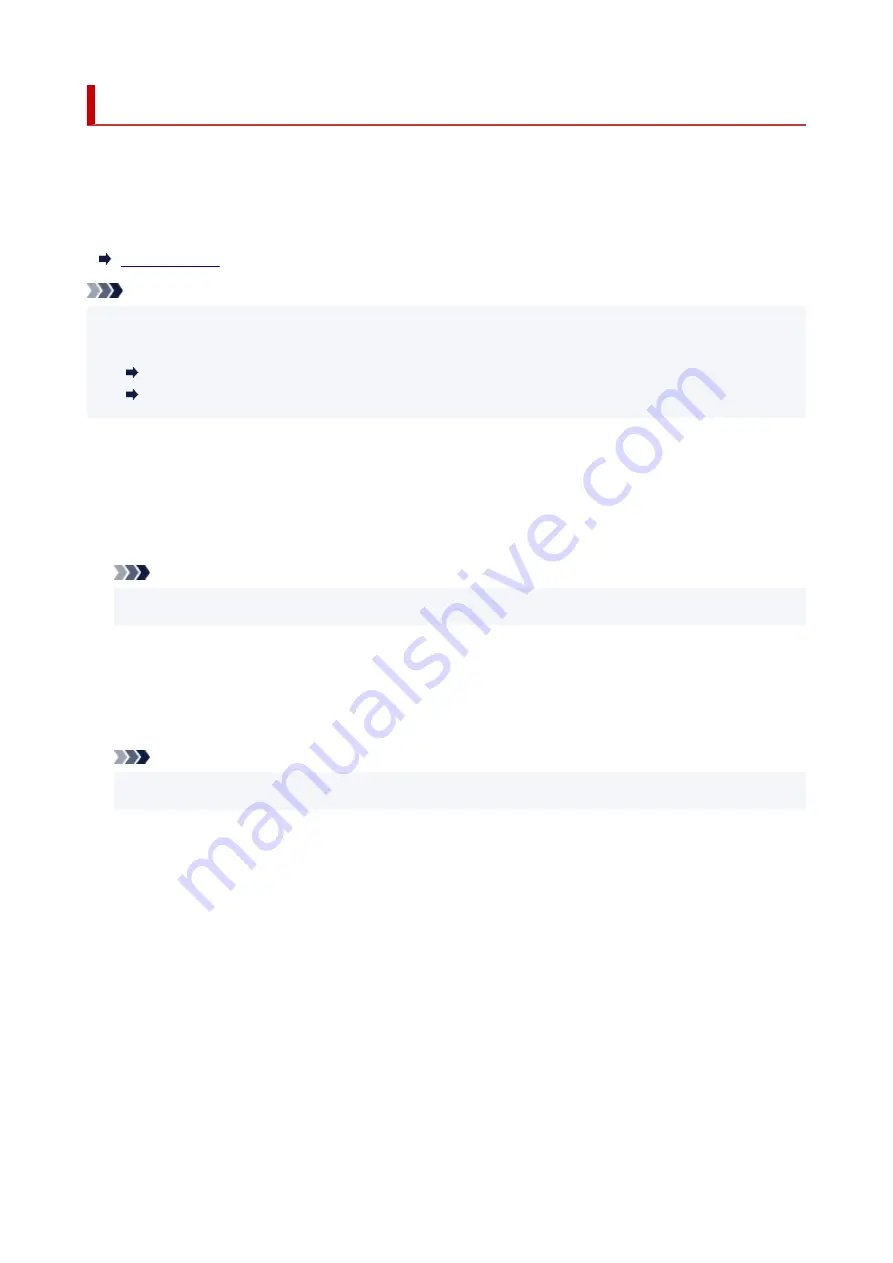
Feed settings
By registering the paper size and the media type loaded on the rear tray or in the cassette, you can prevent
the printer from misprinting by displaying the message before printing starts when the paper size or the
media type of the loaded paper differs from the print settings.
For details:
Note
• For more on the proper combination of paper settings you can specify by the printer driver (Windows) or
on the touch screen:
Paper Settings on the Printer Driver and the Printer (Media Type)
Paper Settings on the Printer Driver and the Printer (Paper Size)
•
Rear tray paper settings
Registers the paper size and the media type you load on the rear tray.
•
Cassette paper settings
Registers the paper size and the media type you load in the cassette.
Note
• Plain paper can only be loaded in the cassette.
•
Detect paper setting mismatch
If you select
Enable
, the printer detects whether the paper size and the media type are identical with
those registered in
Feed settings
. If printing starts with the settings that do not match, an error
message is displayed on the touch screen.
Note
• When
Disable
is selected, the settings in
Feed settings
is disabled.
•
Check paper replacement
If you select
ON
, the printer detects the paper replacement (the feed slot cover is opened or closed, the
cassette is reinserted). When the paper registration screen is displayed after replacing paper, register
the paper size and the media type.
184
Summary of Contents for TR8600 Series
Page 1: ...TR8600 series Online Manual English ...
Page 92: ...Replacing Ink Tanks Replacing Ink Tanks Checking Ink Status on the Touch Screen Ink Tips 92 ...
Page 103: ...Adjusting Print Head Position 103 ...
Page 127: ...Safety Safety Precautions Regulatory Information WEEE EU EEA 127 ...
Page 141: ...Main Components and Their Use Main Components Power Supply Using Touch Screen 141 ...
Page 142: ...Main Components Front View Rear View Inside View Operation Panel 142 ...
Page 159: ...159 ...
Page 166: ...For more on setting items on the operation panel Setting Items on Operation Panel 166 ...
Page 220: ...Printing Using Canon Application Software Easy PhotoPrint Editor Guide 220 ...
Page 245: ...Note To set the applications to integrate with see Settings Dialog 245 ...
Page 247: ...Scanning Multiple Documents at One Time from the ADF Auto Document Feeder 247 ...
Page 249: ...Scanning Tips Positioning Originals Scanning from Computer 249 ...
Page 316: ...6 Enter fax telephone numbers in To 316 ...
Page 319: ...Receiving Faxes Receiving Faxes Changing Paper Settings Memory Reception 319 ...
Page 329: ...Other Useful Fax Functions Document Stored in Printer s Memory 329 ...
Page 337: ...For details on how to set the date and time Setting Date and Time 337 ...
Page 364: ...Other Network Problems Checking Network Information Restoring to Factory Defaults 364 ...
Page 395: ...Scanning Problems macOS Scanning Problems 395 ...
Page 396: ...Scanning Problems Scanner Does Not Work Scanner Driver Does Not Start 396 ...
Page 400: ...Problems Sending Faxes Cannot Send a Fax Errors Often Occur When Send a Fax 400 ...
Page 404: ...Problems Receiving Faxes Cannot Print a Fax Fax received Saved in memory Appears 404 ...
Page 406: ...Telephone Problems Cannot Dial Telephone Disconnects During a Call 406 ...
Page 420: ...Errors and Messages When Error Occurred Message Support Code Appears 420 ...
















































