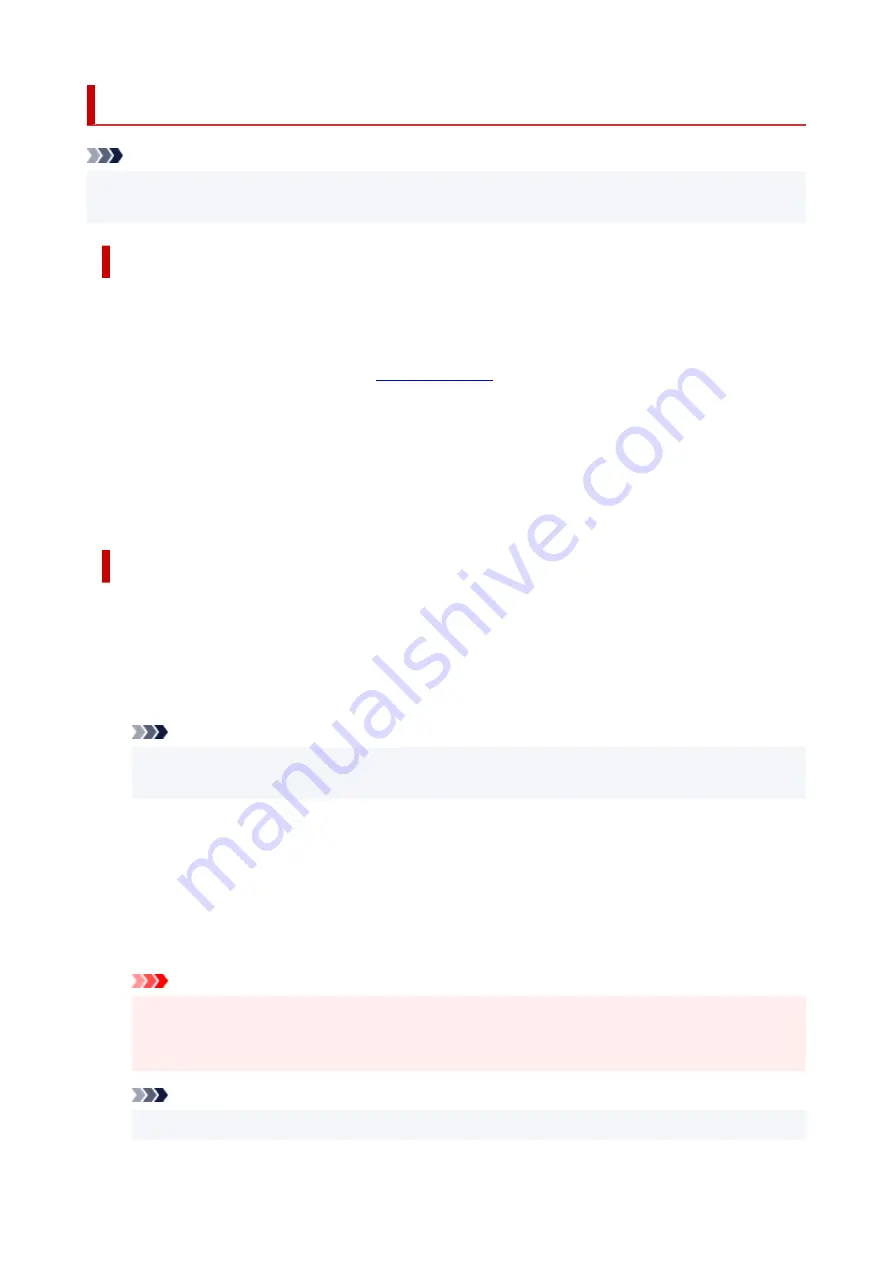
Changeable Setting Items Using Web Browser
Note
• The items described here and the items displayed in the web browser may differ in display order.
• The item which can be used is different in administrator mode or in standard user mode.
Items for Security
Security (Item for administrator)
This function allows you to specify the password, the standard user mode settings, the operation
restrictions, and SSL/TLS settings of certificate for encrypted communication.
For details on setting password, see
Operation panel lock (Item for administrator)
Select this item from
Custom settings
on
Device settings
.
Selecting
Enable
disables any operations using the operation panel.
A message informing you that operations are invalid appears when you tap the touch screen. An
error or warning is displayed even while this function is enabled.
Items for Maintenance/Management
Utilities
This function allows you to set and execute the printer utility functions such as cleaning.
Job management
This function allows you to display the job history and print it. In addition, you can delete jobs from
this item.
Note
• When you are logging on in administrator mode, you can restrict this function in standard user
mode.
System info and LAN settings
This function allows you to check the system information and to change the LAN settings.
Using
IP filtering
in
Advanced setup
in
LAN settings
, you can permit or refuse the connection of a
specific IP address for IPv4 address or IPv6 address.
Using
SNMP settings
in
Advanced setup
in
LAN settings
, you can specify the SNMP and MIB
setting to management the printer via a network.
Important
• If you have refused the IP address of administrator's device using
IP filtering
by mistake, reset
LAN settings of the printer. To reset LAN settings, select
System info and LAN settings
>
LAN
settings
>
Advanced setup
>
Reset LAN settings
, and then select
Yes
.
Note
• Some of the menu is available only when you logged on in administrator mode.
222
Summary of Contents for TM-5300
Page 1: ...TM 5300 Online Manual English ...
Page 46: ... Borderless printing is not supported on sheets 46 ...
Page 55: ...55 ...
Page 85: ...5 Tap ON 85 ...
Page 95: ...95 ...
Page 96: ...Basket Using the Basket 96 ...
Page 105: ...4 Return to the regular position 105 ...
Page 115: ...115 ...
Page 142: ...For more on setting items on the operation panel Setting Items on Operation Panel 142 ...
Page 178: ...F Range which cannot be printed G Paper for printing 178 ...
Page 180: ...180 ...
Page 183: ... Even if the image runs off the edge of the paper it is rotated to expand the print range 183 ...
Page 186: ...A Output object area B Fit to long side post processing size 186 ...
Page 188: ... ON is selected when printing on roll 188 ...
Page 190: ...A Position of cut when OFF B Position of cut when ON 190 ...
Page 198: ...198 ...
Page 204: ...Printed without upper lower blank area 204 ...
Page 210: ... Printed image after reduced A Position of cut for A3 size 210 ...
Page 242: ...The resending setting is completed 242 ...
Page 249: ... H Cutter Blade A round bladed cutter for automatic paper cutting 249 ...
Page 255: ...Optional accessories Roll Holder Set Stand 255 ...
Page 264: ...264 ...
Page 317: ...7 Click OK to close screen 317 ...
Page 363: ...Adjusting Feed Amount Adjusting Feed Amount Adjusting Vacuum Strength 363 ...
Page 367: ...7 Tap paper to adjust A test pattern is printed for adjustment and adjustment is finished 367 ...
Page 378: ...Note For instructions on replacing the ink tanks see Replacing Ink Tanks 378 ...
Page 409: ...Cutter Blade Cutter Blade Replacing the Cutter Blade 409 ...
Page 417: ...Related Topic Cleaning the Print Heads 417 ...
Page 423: ...2 Close top cover 423 ...
Page 434: ...Specifications Specifications Print Area 434 ...
Page 461: ...Basic Printing Workflow Printing procedure Canceling print jobs Pausing Printing 461 ...
Page 479: ...Note The screen may differ slightly depending on the model you are using 479 ...
Page 481: ...Pausing Printing Pausing Printing 481 ...
Page 486: ...Printing from iOS Device AirPrint 486 ...
Page 500: ...Printing CAD Drawings Printing By Setting Print Purpose Printing from AutoCAD 500 ...
Page 533: ...Note Selecting Enlarged Reduced Printing changes the printable area of the document 533 ...
Page 605: ...In such cases take the appropriate action as described 605 ...
Page 649: ...Basic Print Job Operations Managing Job Queue Delete 649 ...
Page 775: ...Note To stop printing press the Stop button 775 ...
Page 786: ...1201 Cause The ink tank cover is open What to Do Close the ink tank cover 786 ...
Page 787: ...1210 Cause The ink tank cover is open What to Do Close the ink tank cover 787 ...
Page 813: ...1500 Cause The ink in the ink tank is running low What to Do Prepare a new ink tank 813 ...
















































