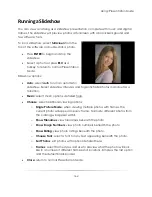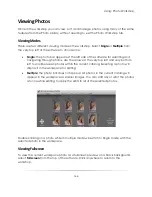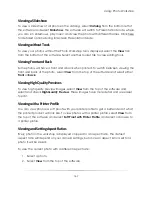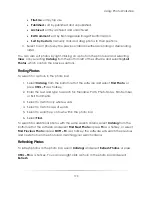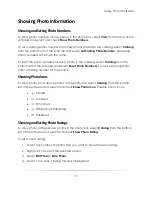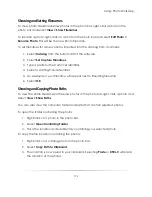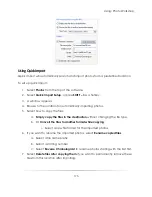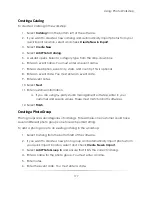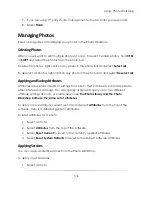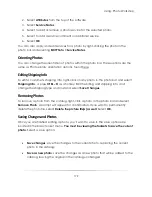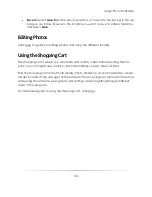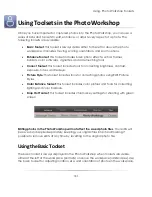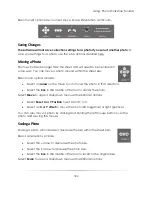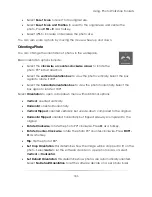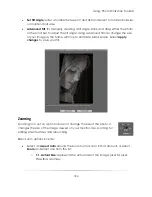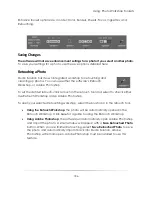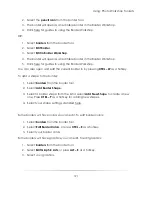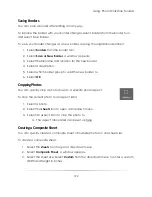Using: Photo Workshop
177
Creating a Catalog
To create a catalog in the workshop:
1.
Select
Catalog
from the bottom left of the software.
2.
If you want to create a new catalog and automatically import photos from your
quick import location, select and check
Create New & Import
.
3.
Select
Create New
.
4.
Select
Add Photo Catalog
.
5.
A wizard opens. Select a category type from the drop-down box.
6.
Enter an event name. You must enter an event name.
7.
Enter a description, event city, state, and country. This is optional.
8.
Enter an event date. You must enter an event date.
9.
Enter event notes.
10.
Select
Next
.
11.
Enter customer information.
a.
If you are using 3
rd
-party studio management software, enter in your
customer and session values. These must match in both softwares.
12.
Select
Finish
.
Creating a Photo Group
Photo groups are subcategories of catalogs. For example, one customer could have
several different photo groups; one for each portrait sitting.
To add a photo group to an existing catalog in the workshop:
1.
Select Catalog from the bottom left of the software.
2.
If you want to create a new photo group and automatically import photos from
your quick import location, select and check
Create New & Import
.
3.
Select
Add Photo Group to
and ensure that it lists the correct catalog.
4.
Enter a name for the photo group. You must enter a name.
5.
Enter notes.
6.
Enter the event date. You must enter a date.
Summary of Contents for Studio Solution
Page 1: ...User Guide ...
Page 366: ...Index 366 Zoom 296 ...