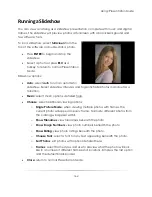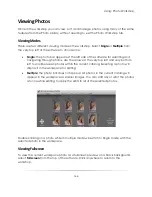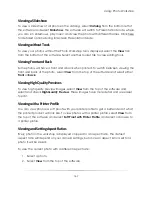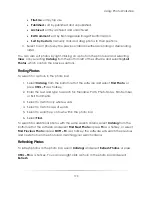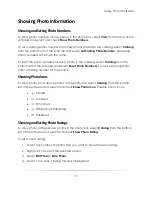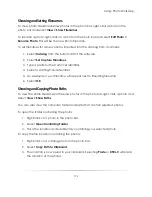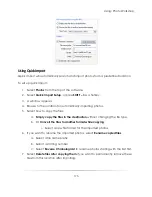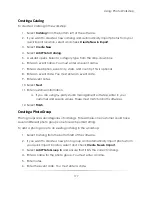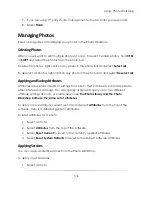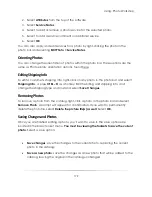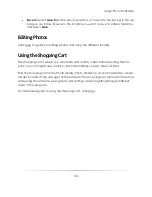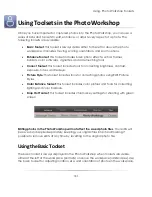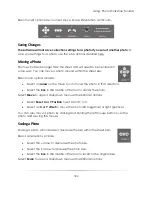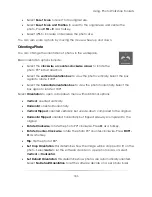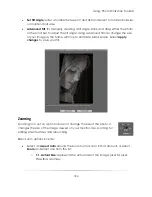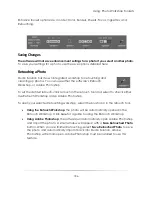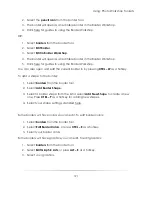Using: Photo Workshop
176
8.
Select
Recurse Subdirectories
if you want to import all photos from subfolders
and subdirectories in this location.
9.
Select
OK
.
To use quick import:
1.
Select
Photos
from the top of the software.
2.
Select
Quick Import
, or press
I
as a hotkey.
3.
Photos will be automatically imported from the location defined in quick import
setup.
4.
You will be prompted for confirmation when importing these photos.
5.
The photos will be added to the current catalog.
Importing Photos from a Camera
If you have a tethered or WiFi camera connected and set up in the software, you can
import photos into the current catalog as they are taken.
To import photos from a tethered or WiFi camera as they are captured:
1.
Ensure that the camera is set up properly and connected to the software via USB
cable or through WiFi.
2.
Take a photo with the camera, or press
SPACE
on the keyboard.
3.
The photo will automatically be added to the current catalog.
OR:
1.
Ensure that the camera is set up properly and connected to the software via USB
cable or through WiFi.
2.
Select
Live View
at the top of the software.
3.
A window appears showing the view of the connected camera.
4.
Select
Shutter
from the new window or select
Take Picture
from the top of the
software to take a photo.
5.
The photo will be automatically added to the current catalog.
Summary of Contents for Studio Solution
Page 1: ...User Guide ...
Page 366: ...Index 366 Zoom 296 ...