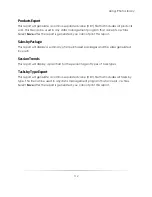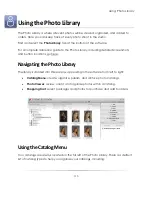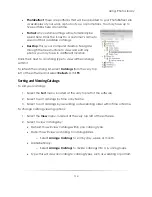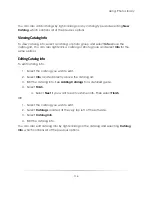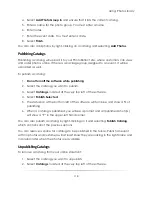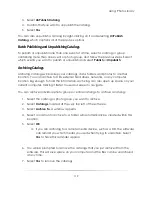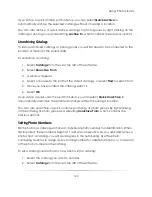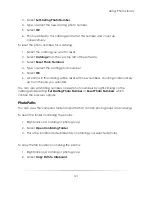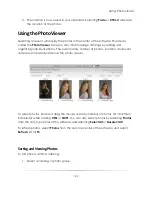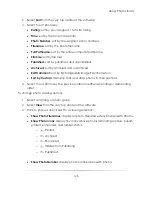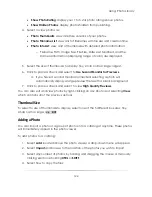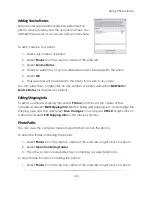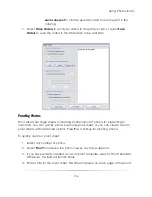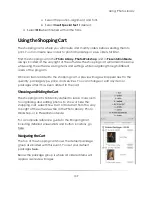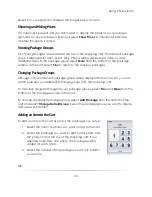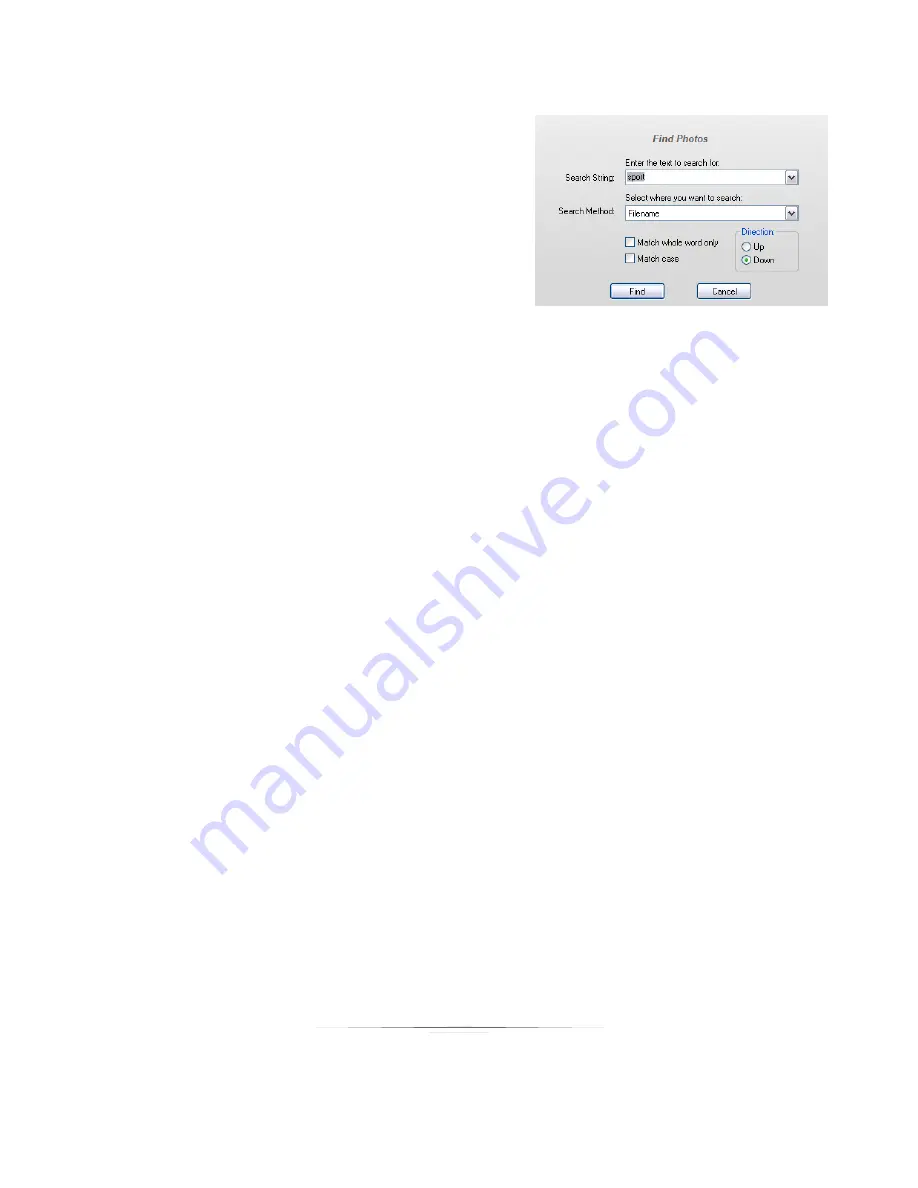
Using: Photo Library
126
Finding a Photo
To search for a photo within the catalog:
1.
Select
Find,
located above the photo
viewer.
2.
Enter the text and type to search for:
Filename, Path, Photo Notes, Film Number,
or Exif Comments.
3.
Select to match only whole words.
4.
Select to match case of words.
5.
Select to search up or down within the current catalog.
Renaming Photos
Renaming a photo will also change its filename. To rename a photo, select a photo
and select
Photos
from the very top center of the software. Select
Rename Photo
and
enter a new name. You can also right-click on a photo and select
Edit Photo > Rename
Photo
, which contains the previous options.
Adding Photographer Notes
This note will appear in the photo info. To add a photographer note to a photo, select a
photo and select
Photos
from the very top center of the software. Select
Describe
Photo
and enter a note. You can also right-click on a photo and select
Edit Photo >
Describe Photo
, which contains the previous options.
Removing Photos
To remove a photo from the catalog:
1.
Select any number of photos.
2.
Select
Photos
from the very top center of the software.
3.
Select
Remove Photo
.
4.
Confirm that you want to remove the photo.
5.
Select
Delete the picture file(s) as well
if you want to permanently delete the
photo.
6.
Select
Yes
.
Summary of Contents for Studio Solution
Page 1: ...User Guide ...
Page 366: ...Index 366 Zoom 296 ...