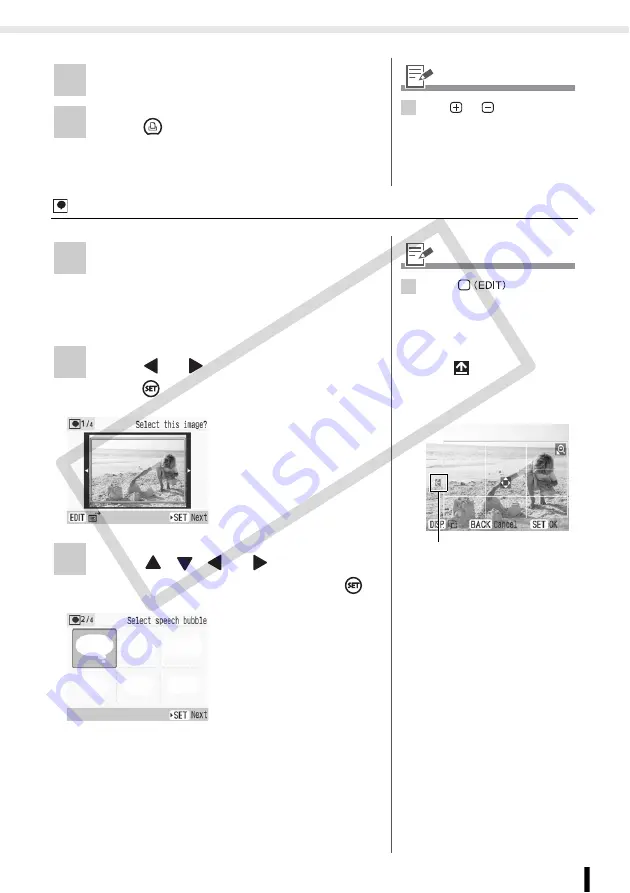
Creative Print
47
Printing from Memory Cards
Speech Bubble
5
Check the settings on the screen.
6
Press .
• Printing starts.
5
• Use
or
for
specifying
the number of copies.
1
Select [Speech Bubble] in Creative
Print.
• For selecting [Speech Bubble], refer to How
to Use the Menu (Creative Print) (p. 40).
2
Press
or
to select an image and
press .
3
Press
,
,
or
to select the
desired speech bubble and press
.
2
• Press
to display the
edit menu and print an enlarged
portion of an image (trimming)
(p. 32).
• If you trim the image, the
trimming frame has an arrow
icon (
) attached to it that
allows you to determine the
correct orientation for the image
once it has been trimmed.
• Trimming setting is available
only for a single image for each
printing.
The arrow shows which
direction the print will come out
(with Postcard size Easy Photo
Packs, the arrow points up).
CO
PY






























