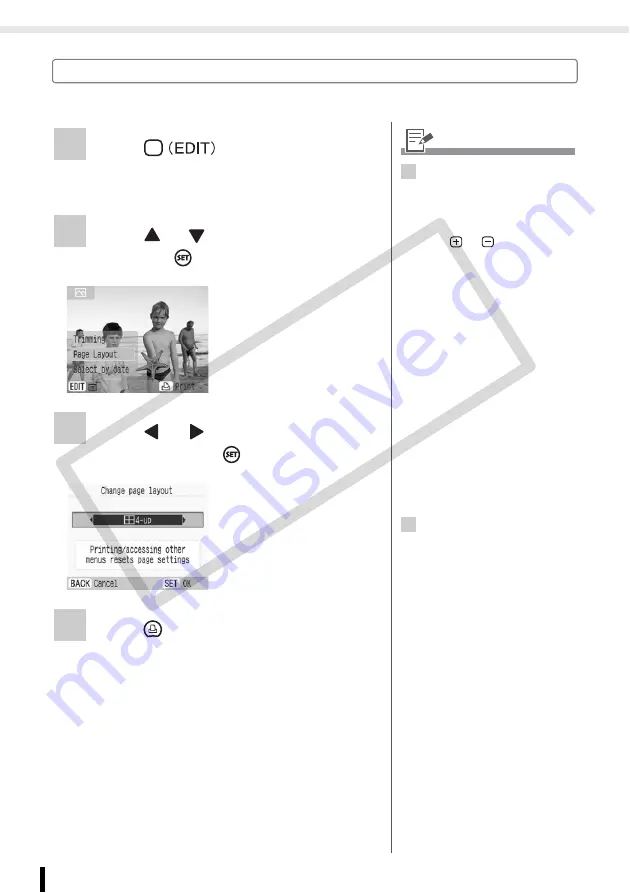
Print Selected Images (Basic Print)
34
Printing from Memory Cards
Put Images in a Single Sheet (Page Layout)
Set the number of images to print in a single sheet temporarily, then print.
1
Press
as in step 2 on page
• The edit menu is displayed.
2
Press
or
to select [Page Layout]
and press
.
3
Press
or
to select the desired
layout and press
.
4
Press .
• Printing starts.
• The layout is set and
the screen returns to
the image selection
screen.
3
• The layout you can change is
the same as [Page Layout]
(p. 56) in [Print Settings].
• This setting is not reflected in
[Page Layout] in [Print Settings].
• Use
or
for
specifying
the number of copies
appropriate to the layout. The
position of the image cannot be
specified.
• If you change the layout after
making the trimming setting, the
confirmation screen to change
the trimming setting appears.
Select [OK], and the trimming
setting changes automatically to
the most suitable setting.
• If you select [Index] after
making the trimming setting, the
confirmation screen to remove
selected images and the set
number of prints appears. If you
choose [OK], the settings will
cancel, and the layout will be
set to [Index].
4
• The page layout setting is
canceled after printing has
finished.
CO
PY






























