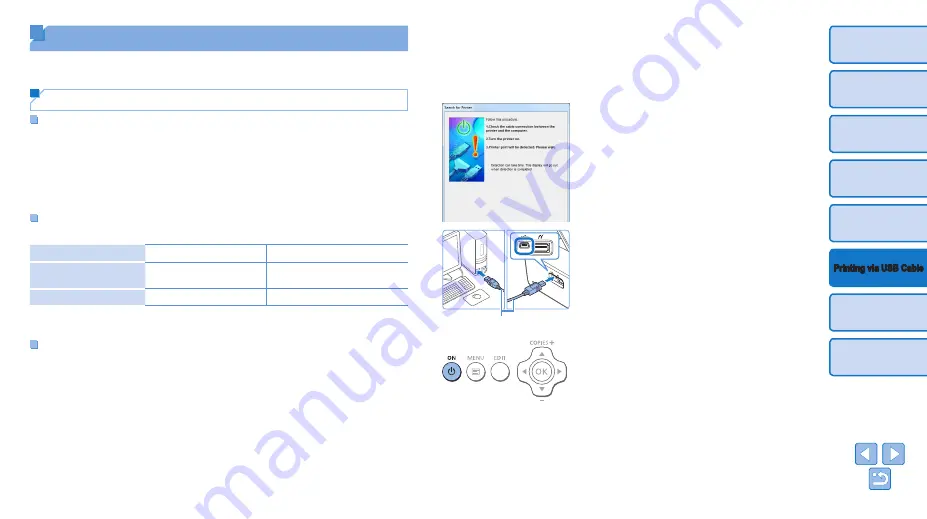
34
Printing from a Computer
Here, instructions are given using Windows 7 and Mac OS X 10.8 as an
example.
Preparing the Computer
What You Will Need
•
A computer with Internet access*
•
USB cable, 2.5 m (8.2 ft.) or shorter, sold separately (SELPHY port:
Mini-B)
* In some sales region, a SELPHY CP1000 Solution Disk is included and can be used
for printer installation. For details, refer to the “Getting Started” guide.
System Requirements
Windows
Mac OS
OS
Windows 7 SP1
Windows 8.1
Mac OS X 10.8/10.9
Free Disk Space
Approx. 5 MB*
Approx. 7 MB*
*
Space required for printer driver installation. The space required for software
operation and printing varies depending on the software and print data.
Installing the Printer Driver (Windows)
1
Download the printer driver.
z
z
Connect to the Internet from a computer
and access “http://www.canon.com/icpd/”.
z
z
Select your country/region and follow the
instructions displayed to complete the
download.
z
z
Double-click the downloaded file and
follow the on-screen instructions.
z
z
If the User Account Control window
is displayed, follow the on-screen
instructions.
2
When the screen on the left is
displayed, prepare the printer
and connect it to the computer.
z
z
Turn off SELPHY and remove any
inserted memory cards or USB flash
drives.
z
z
Insert a loaded paper cassette and an ink
cassette in SELPHY (
z
z
Use the USB cable to connect SELPHY
to the computer. For instructions, refer to
the computer or cable user manual.
3
Turn on the printer to complete
the installation process.
z
z
Press the <
q
> button to turn on
SELPHY.
z
z
The printer driver is installed.
USB cable, sold separately



























