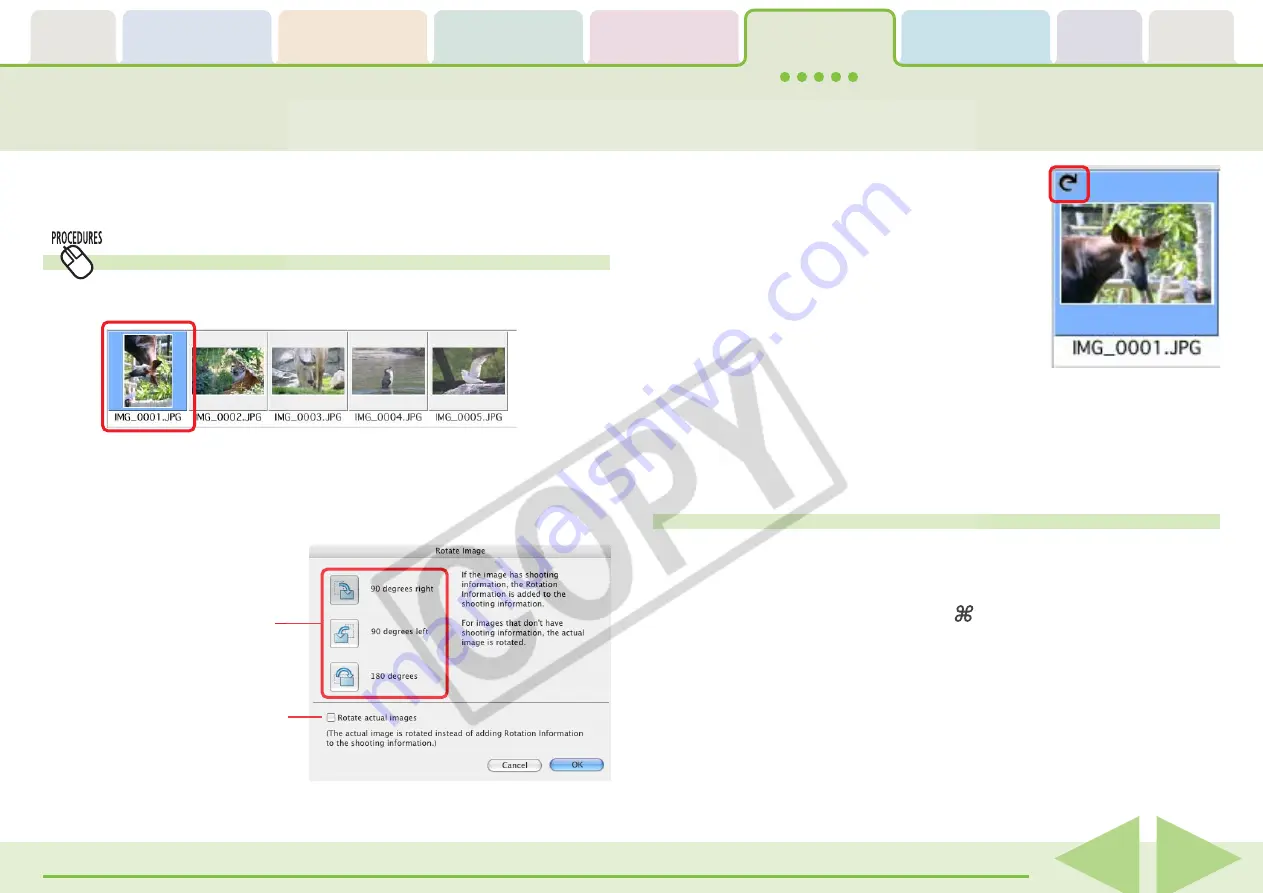
ImageBrowser Software User Guide
73
This topic explains the procedures for changing the orientation of
images.
How to rotate an image
1.
Select the image.
Rotating Images
2.
Click the [Edit] menu and select [Rotate Image].
The rotation settings window will display.
3.
Set the rotation direction and angle and click [OK].
If a check mark is not placed in the
[Rotate actual images] option, only the
image display is rotated and the original
image is left unchanged. The symbol to
the right displays whenever there is a
difference between the orientation of
the displayed image and the original.
Selects the direction and
angle of rotation.
Place a check mark here to
change the orientation of
the image data itself.
○
○
○
○
○
○
○
○
○
○
○
○
○
○
○
○
○
○
○
○
○
○
○
○
○
○
○
○
○
○
○
○
○
○
○
○
○
○
○
○
○
○
REFERENCE
• You can rotate the original image to match the orientation of
the displayed image by clicking the [Edit] menu and selecting
[Rotate According to Rotation Information].
More ways of rotating images
■
Rotating multiple images
You can rotate multiple images at once. Select them by pressing
and holding the [shift] key or [ ] (command) key, or the
[option] and [shift] key together while you click on successive
images and then perform the rotation procedure.






























