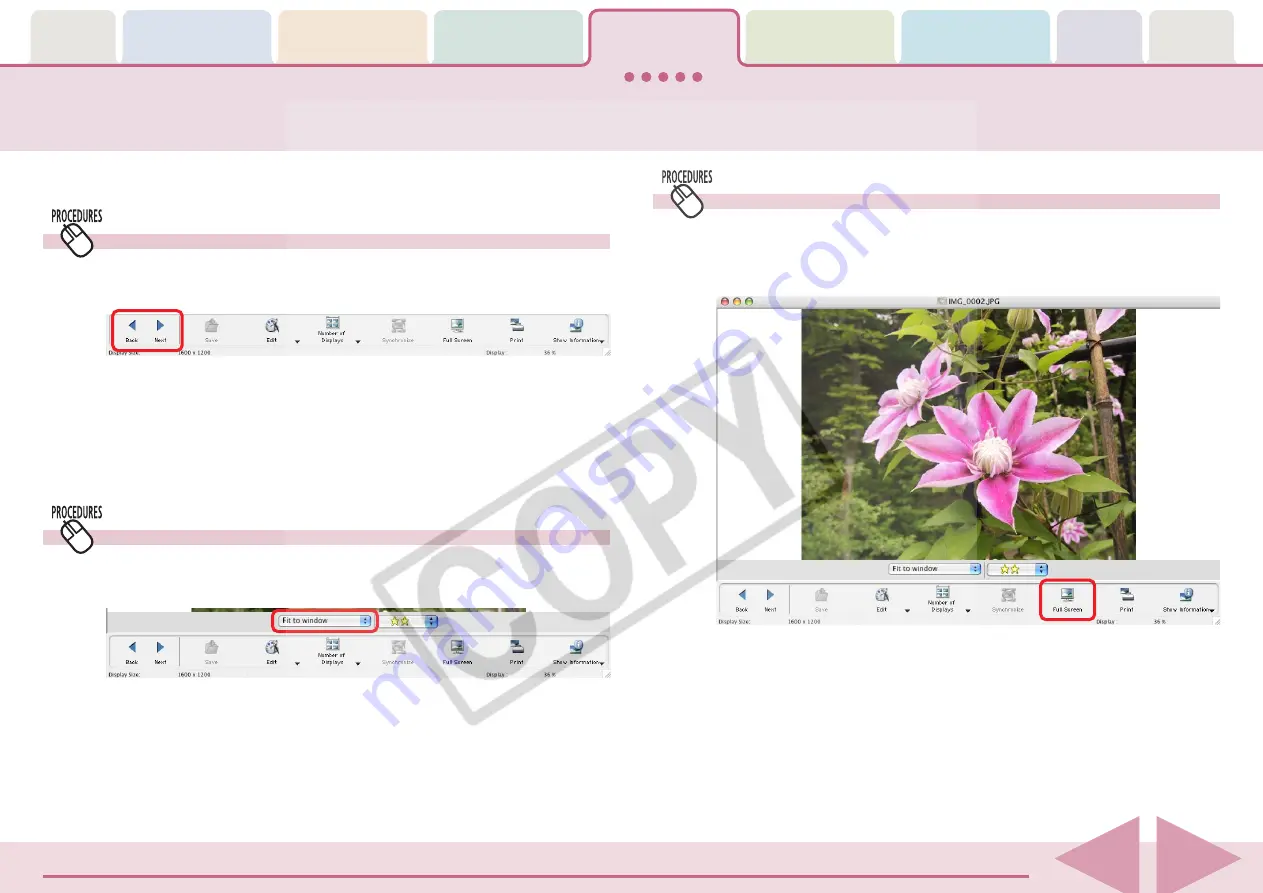
ImageBrowser Software User Guide
54
Using the Full Screen Display
You can display an image at the full screen size by clicking [Full
Screen] in the Viewer Window. To restore the standard display,
click the mouse or press any key on the keyboard.
○
○
○
○
○
○
○
○
○
○
○
○
○
○
○
○
○
○
○
○
○
○
○
○
○
○
○
○
○
○
○
○
○
○
○
○
○
○
○
○
○
○
REFERENCE
• You can also switch to the full screen display by double-clicking
the image display area in the Viewer Window.
This section explains how to use the Viewer Window.
Opening the Previous or Next Image
You can display the image ahead or behind the displayed image
by clicking [Back] or [Next] in the Viewer Window.
○
○
○
○
○
○
○
○
○
○
○
○
○
○
○
○
○
○
○
○
○
○
○
○
○
○
○
○
○
○
○
○
○
○
○
○
○
○
○
○
○
○
REFERENCE
• If you select multiple images and display them in the Viewer
Window, you can click Back or Next to move the selection
between images.
Changing the Display Magnification
You can change the image display magnification using the
menu beneath the images.
○
○
○
○
○
○
○
○
○
○
○
○
○
○
○
○
○
○
○
○
○
○
○
○
○
○
○
○
○
○
○
○
○
○
○
○
○
○
○
○
○
○
REFERENCE
• You can also change the display magnification by clicking the
[View] menu and selecting the [Display] submenu, or [Enlarge]
or [Reduce].
Using the Viewer Window (1/5)






























