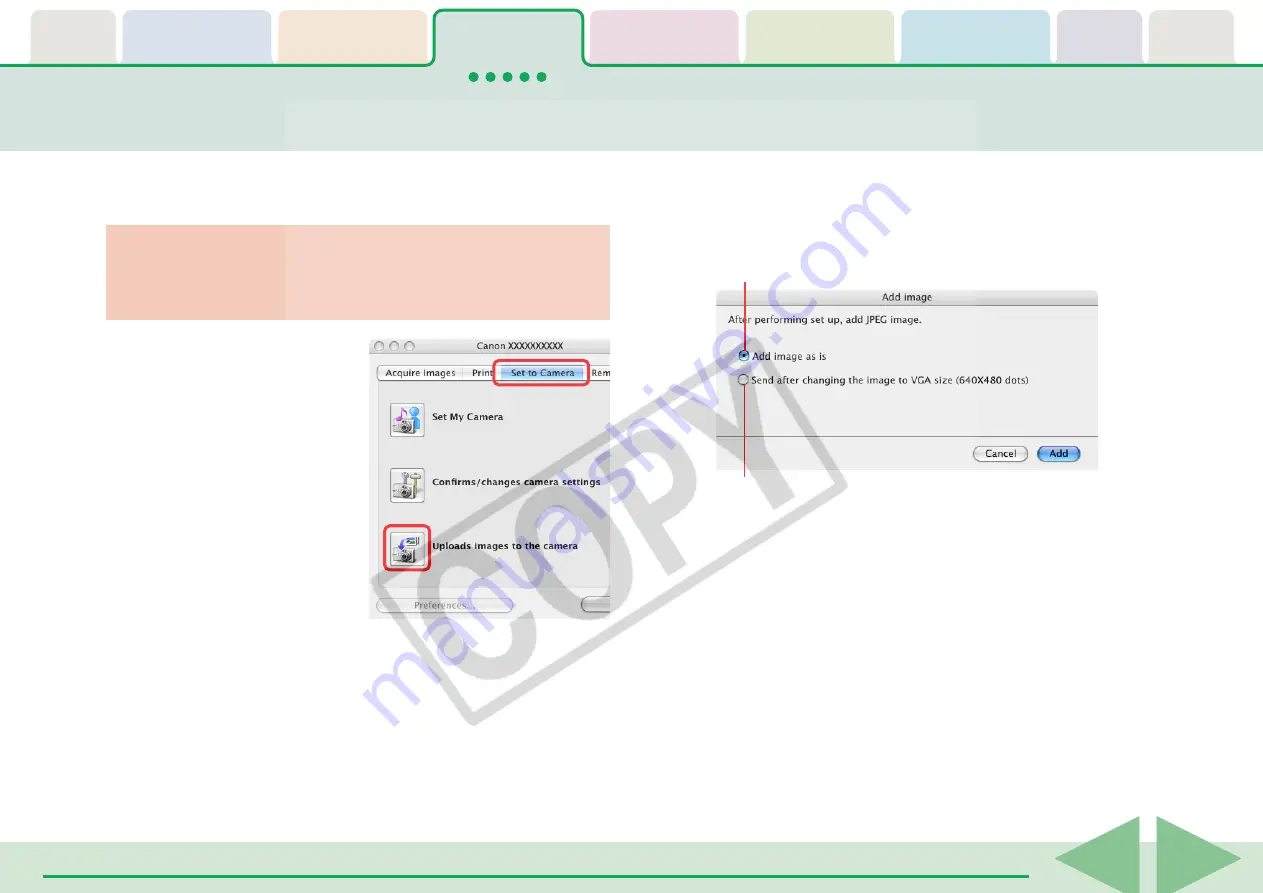
ImageBrowser Software User Guide
41
You can copy images (JPEG only) from the computer to the camera (or
memory card).
Adding Computer Images to the Camera
A dialog will appear, allowing you to select image files.
3.
Select files to copy and click [Open].
○
○
○
○
○
○
○
○
○
○
○
○
○
○
○
○
○
○
○
○
○
○
○
○
○
○
○
○
○
○
○
○
○
○
○
○
○
○
○
○
○
○
REFERENCE
• You can also copy more than one image at a time.
4.
If a window similar to the following opens, select an
option as required and click [Add].
This will add the image.
○
○
○
○
○
○
○
○
○
○
○
○
○
○
○
○
○
○
○
○
○
○
○
○
○
○
○
○
○
○
○
○
○
○
○
○
○
○
○
○
○
○
REFERENCE
• If multiple images have been selected, then the selected resizing
option will affect all the selected images.
• You can select the [Add image as is] option only when
uploading JPEG images based on the DCF standard. Select [Send
after changing the image to VGA size] for all other images.
• RAW images and movies cannot be uploaded to the camera.
○
○
○
○
○
○
○
○
○
○
○
○
○
○
○
○
○
○
○
○
○
○
○
○
○
○
○
○
○
○
○
○
○
○
○
○
○
○
○
○
○
IMPORTANT
• If you are using a memory card reader, ensure that a memory
card is inserted in the reader.
1.
Click the [Set to Camera]
tab in the Camera
Control Window.
2.
Click [Uploads images to
the camera].
Select this to resize the image before uploading it to the camera.
Select this to add images to the camera without making changes.






























