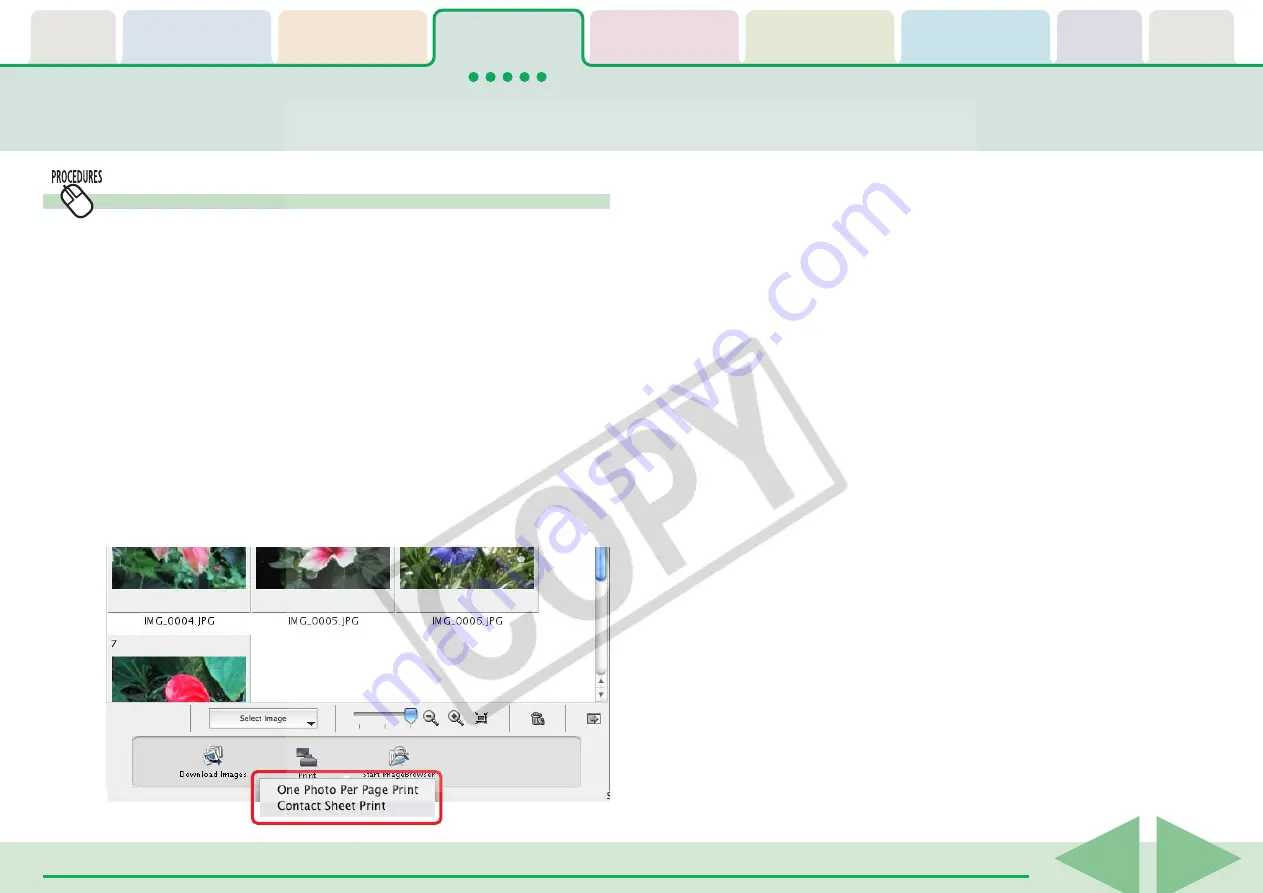
ImageBrowser Software User Guide
31
Printing Images in the Camera (4/4)
Select image and print
The Camera Browser Window will open and display the camera
images in a chart if you select [Select image and print].
1.
Select images for printing from the Camera Browser
Window.
Selected images display a blue frame.
You can select multiple images by pressing and holding the
[Ctrl] key while you click on successive images. You can also
select a series of adjacent images by pressing and holding the
[Shift] key while clicking on the first and last images.
2.
Click [Print] and select [One Photo Per Page Print] or
[Contact Sheet Print] from the menu.
The print settings window will open.
See two pages back for printing one photo per page. See the
previous page for printing an index.
○
○
○
○
○
○
○
○
○
○
○
○
○
○
○
○
○
○
○
○
○
○
○
○
○
○
○
○
○
○
○
○
○
○
○
○
○
○
○
○
○
○
REFERENCE
• You can also print by selecting a printing method from the [File]
menu in the Camera Browser Window.






























