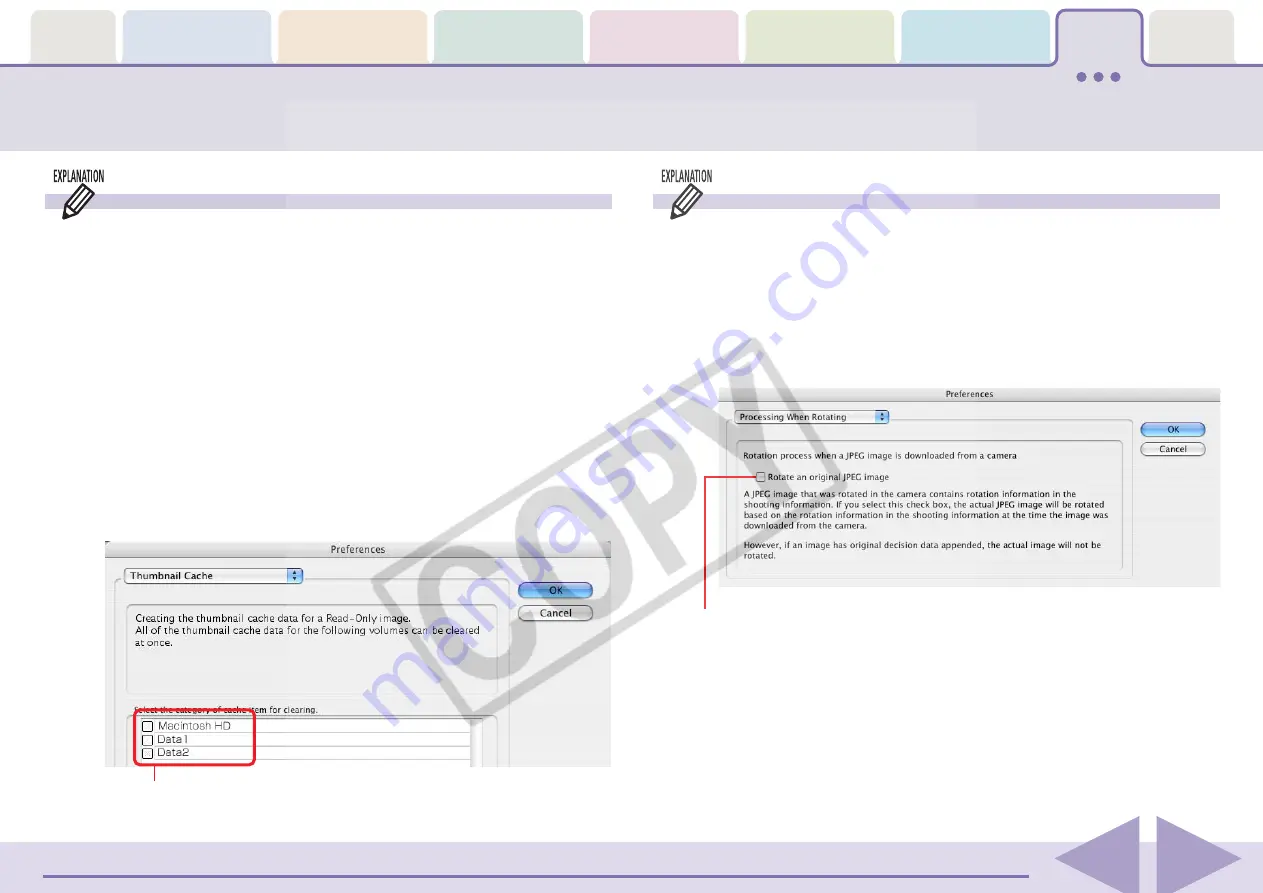
ImageBrowser Software User Guide
127
Thumbnail Cache Dialog
When you select a folder from a peripheral, such as a CD-ROM
or CD-R, in the Explorer Panel Section, ImageBrowser creates a
file in a predetermined folder for the thumbnail displayed in the
Browser Area.
However, when viewing a CD-ROM or a CD-R containing a
large number of files, the number of thumbnails also increases,
resulting in less free hard disk space on your computer. In this
case, you can use this dialog to delete unnecessary thumbnails
(thumbnails for files on a CD-ROM or a CD-R that you have
already looked at and probably will not look at again).
To delete the thumbnails, click the appropriate disk name in this
dialog. The thumbnails for that particular disk are deleted. (The
thumbnails are not actually deleted until the next time you start
ImageBrowser.)
Select a disk.
Customizing Preferences (3/4)
Processing When Rotating Dialog
ImageBrowser rotates and displays images to match how they
are displayed in the camera. However, it does not alter the
image data itself. If a rotated image is opened in a program
that does not support rotated display, it will appear in its pre-
rotation state. You can have the image data itself rotated when
it is downloaded from the camera by changing the setting for
[Processing When Rotating].
Place a check mark here to convert image data
to the vertical orientation while downloading
images shot with the camera on end.






































