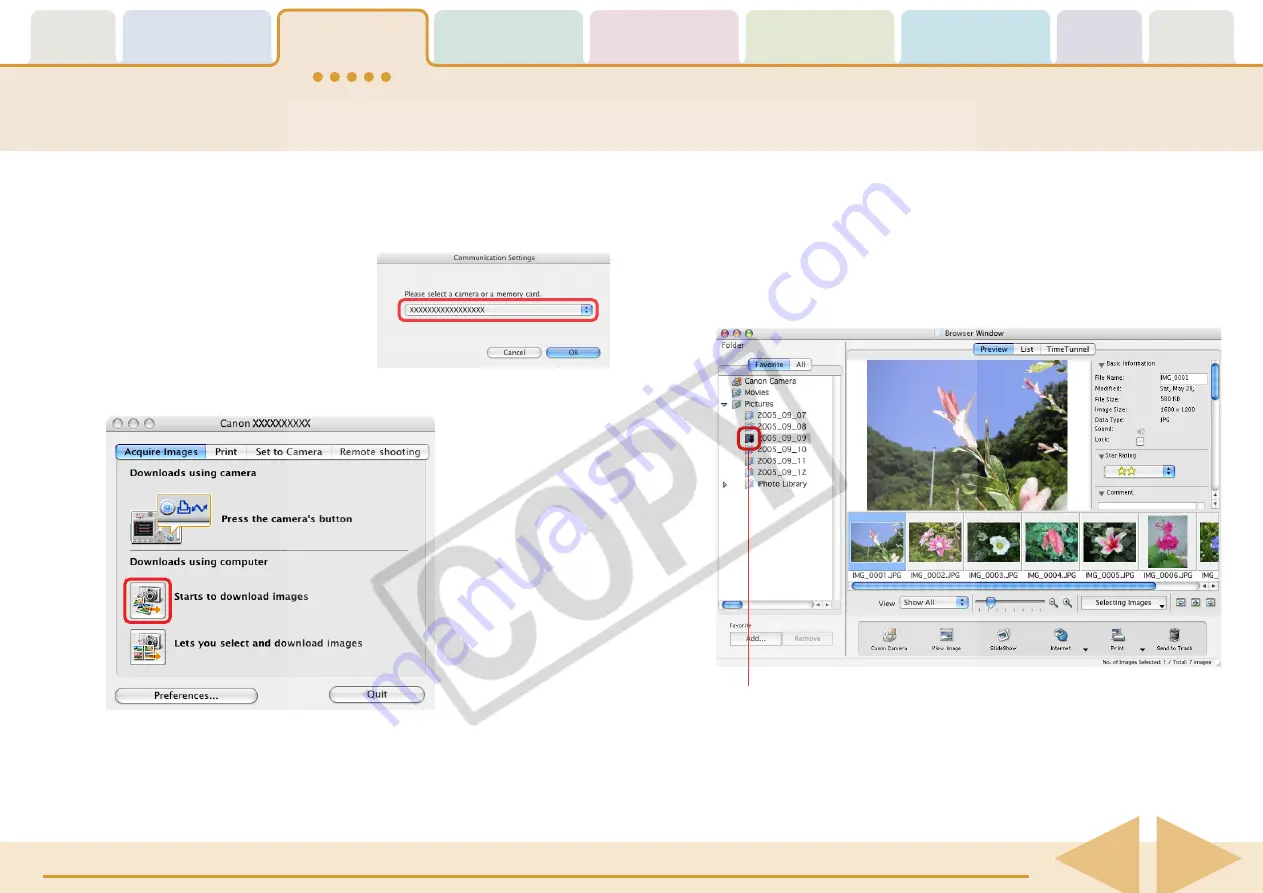
ImageBrowser Software User Guide
12
○
○
○
○
○
○
○
○
○
○
○
○
○
○
○
○
○
○
○
○
○
○
○
○
○
○
○
○
○
○
○
○
○
○
○
○
○
○
○
○
○
○
REFERENCE
• A dialog will appear if multiple memory card readers are
connected and loaded with memory cards, or if a camera and a
memory card reader are both
connected, to allow you to
select the device from which
images are shown. Select the
desired device from the list box
and click [OK].
2.
Click [Starts to download images].
○
○
○
○
○
○
○
○
○
○
○
○
○
○
○
○
○
○
○
○
○
○
○
○
○
○
○
○
○
○
○
○
○
○
○
○
○
○
○
○
○
○
REFERENCE
• According to the default settings, folders named according to
the image shooting dates are created within the [Pictures] folder
and the images are downloaded to them.
All the images that have yet to be downloaded will start to
download.
When downloading is complete, ImageBrowser's Browser
Window will open and display the downloaded images.
The download mark will display on the folders in which the
images are downloaded. (The mark will disappear when you
quit ImageBrowser.)
Downloading Images to Your Computer (5/5)
Mark indicating there are newly
downloaded images in the folder.



























