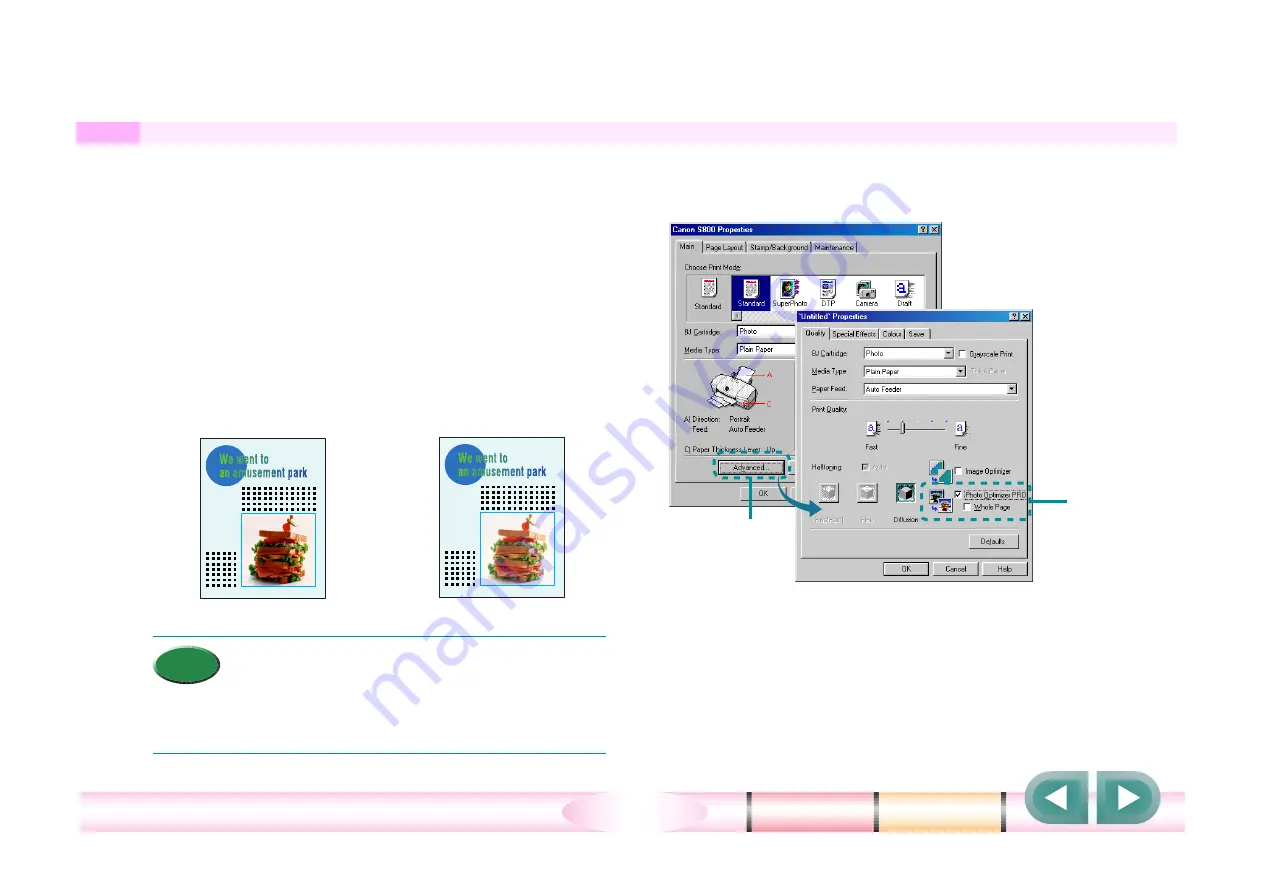
Chapter 4 Using the Printer Driver
64
Using the Photo Optimizer PRO
When you print only image data, you can produce the
best possible natural colour as long as you select
Camera for the print mode. However, when you print a
document which contains an image, use the Photo
Optimizer PRO.
• The Photo Optimizer PRO can to some
extent compensate for colour lapse caused
by fluorescent or incandescent lighting,
lighten overexposed dark images, and
darken under exposed light images.
1 On the Main tab, click the Advanced button.
2 On the Quality tab, click and check on the Photo
Optimizer PRO box.
• If you want the Photo Optimizer PRO to process the
entire page, click and check on the Whole Page
box. Otherwise, only the photo image on the page is
processed.
Memo
●
Before photo
optimisation
●
After photo
optimisation
2
1
Use this procedure to reproduce natural colour in photographs created with a digital
camera.






























