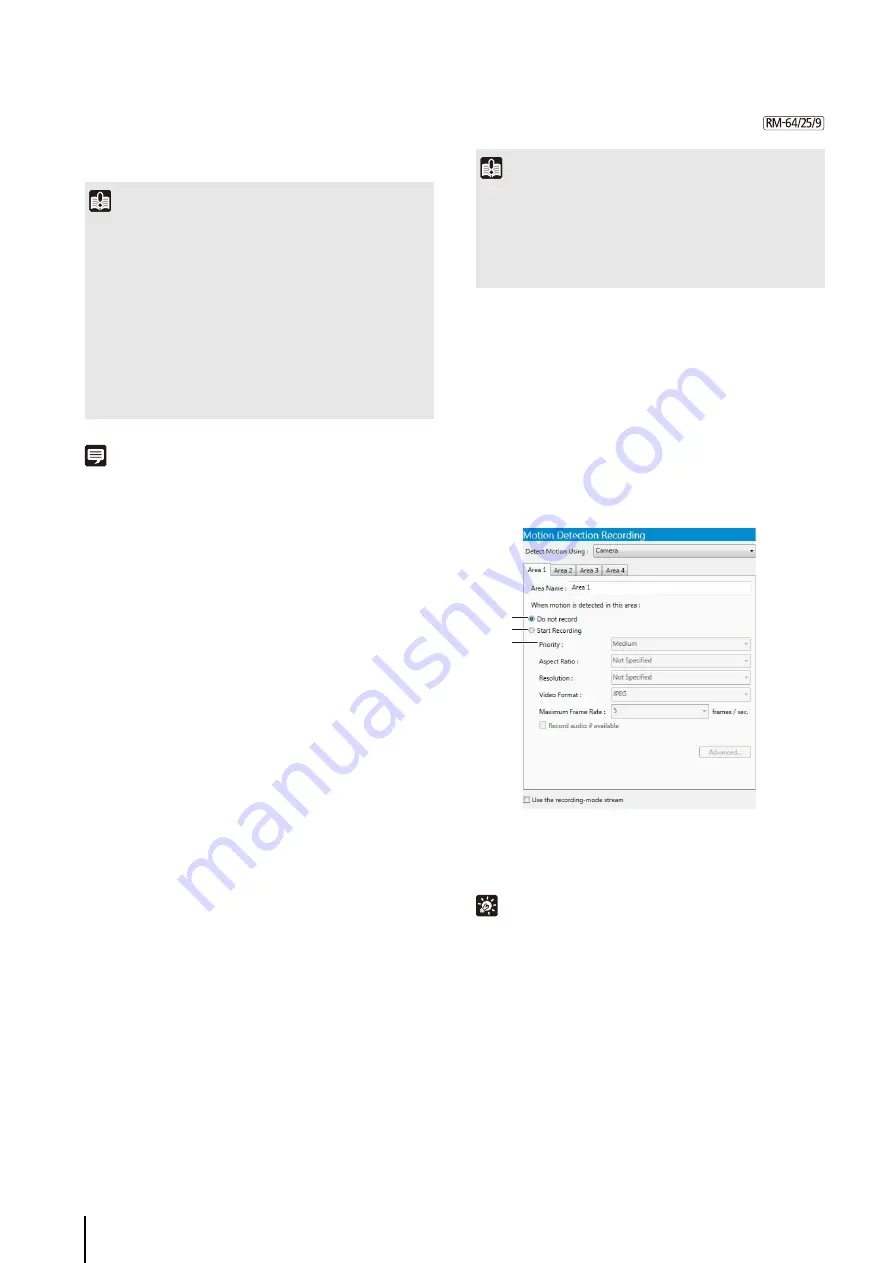
78
The other settings are the same as those for continuous
recording. For details, see “Continuous Recording
Note
• The number of tabs depends on the number of compatible
external devices (sensors) that are connected to the camera.
• The name of the external device that is registered in the
camera is displayed in the [Sensor Name] box.
• If two sensor recording schedules with the same priority are
set, the schedule that is triggered first takes precedence. If the
second schedule is still present when the first schedule ends,
the second schedule will start recording.
Motion Detection Recording Settings
Using the Camera for Motion Detection
➀
[Do not record]
Select this item if you do not want recording to start
when motion is detected.
Hint
You can use this setting to individually enable or disable
recording for each area. For example, you may want to record
when motion is detected around a vault, but not record when
motion is detected around an entrance.
➁
[
S
tart Recording]
Start recording when motion is detected.
➂
[Priority]
Select the event priority. For details, see “Check
Important
• When you select the [Sensor Recording] check box in the
recoding mode list in step 1, [Do not record] is selected for
all of the sensors. You must select [Start Recording] for at
least one sensor to be able to start sensor recording.
• The sensor inputs can generate a large number of events for
the Storage Server, thereby increasing the load on the
server. For reference, if the Storage Server is continuously
receiving more than 10 events per minute, we recommend
that you use continuous recording mode.
• If the recording period for a schedule ends while sensor
recording is in progress, recording will stop.
Important
The motion detection feature is not suitable for applications
where high reliability is required. We recommend that you do
not use the motion detection feature in applications such as
surveillance, which require high reliability. Canon cannot take
responsibility for any accidents or damages associated with
using the motion detection feature.
1
Click [Motion Detection Recording] in the recording
mode list and select the check box.
2
S
elect [Camera] in the [Detect Motion Using] box.
3
Configure the recorded image and event settings on
each area tab.
➀
➁
➂
Summary of Contents for RM-Lite
Page 12: ...12 ...
Page 30: ...30 ...
Page 31: ...Chapter 2 Setup How to install the software Settings after installation ...
Page 36: ...36 ...
Page 54: ...54 ...
Page 55: ...Chapter 4 Viewer Settings Configuring the Viewer Configuring a camera Creating a layout ...
Page 70: ...70 ...
Page 92: ...92 ...
Page 106: ...106 ...
Page 112: ...112 ...
Page 116: ...116 ...
Page 137: ...Index 137 Appendix ...






























