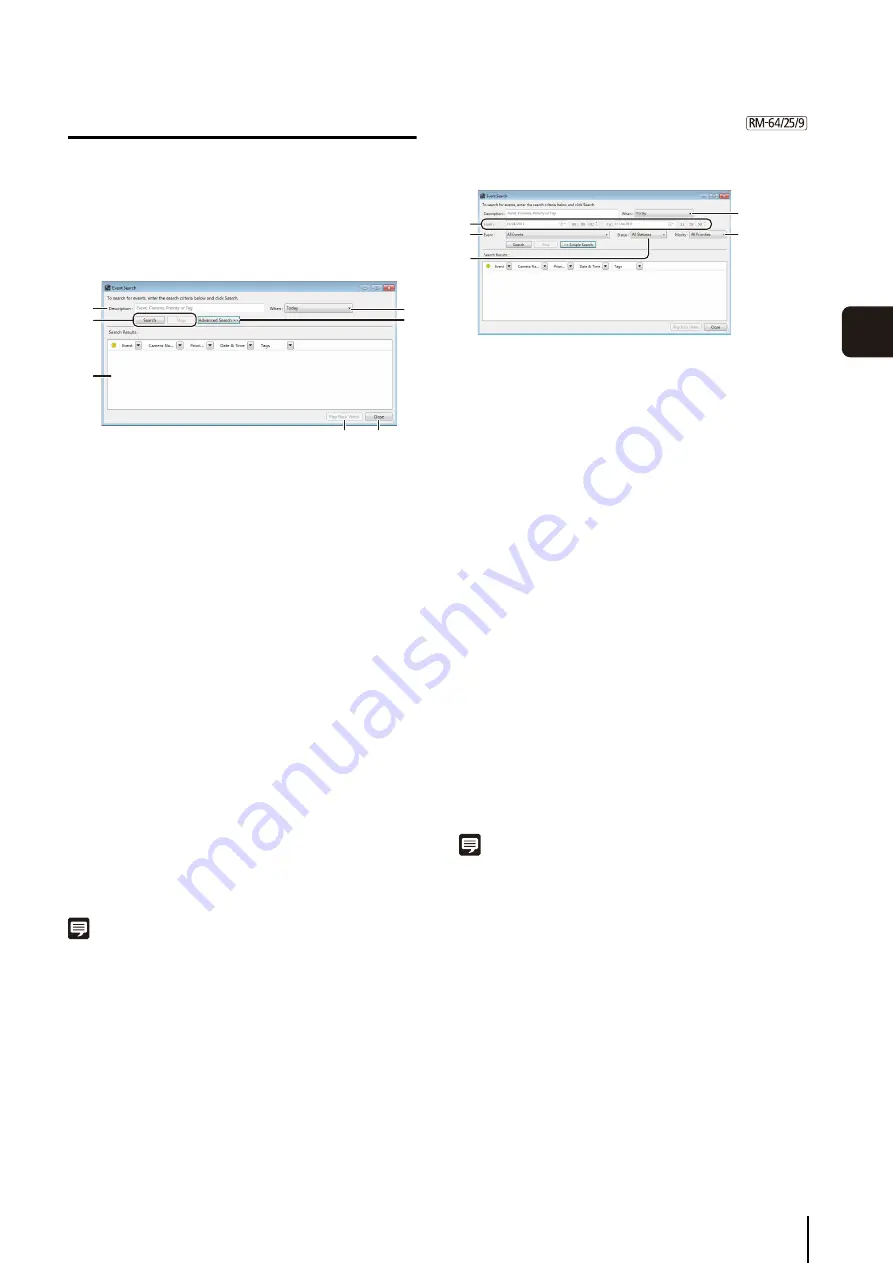
Check Events
105
Day-
to
-Da
y
O
pera
tions
6
Search for Events
You can search past events and play back the event.
➀
[Description]
Enter the search criteria (event, camera, priority,
camera tag, or host name).
➁
[When]
Specify the period in which the target event occurred
([Today], [Last 2 Days], [This Week], [This Month],
[This Year], and [All Dates]).
➂
[
S
earch] and [
S
top]
Start searching or stop a search in progress using
these buttons.
➃
[Advanced
S
earch]
Click to specify detailed search criteria.
➄
[
S
earch Results]
Displays the search results.
➅
[Play Back Video]
Plays back the recording associated with the search
results.
➆
[Close]
Close this panel.
Note
To display the [Event Search] dialog box when the toolbar is
hidden, click [Search] on the timeline or click [Edit] > [Event
Search].
Advanced Search
Click [Advanced Search] in the [Event Search] dialog box
to specify detailed search criteria.
➀
[When]
Select [Specify Date Range] to specify the search
period.
➁
[From] and [To]
Select [Specify Date Range] in [When] to specify the
start and end times and dates for the search period.
➂
[Event]
Select the type of events to be searched.
➃
[
S
tatus]
Specify the status of the events ([All Statuses], [On],
[Off]).
➄
[Priority]
Specify the priority of the events to be searched.
Play Back an Event
If a recording is associated with an event in the search
results, right-click the event and click [Play Back Video] to
play back the recording in the video window of the
corresponding camera.
If the video window is not displayed, clicking [Play Back
Video] will automatically display the window and start
playback.
Note
Click [Live] in the timeline toolbar after playing in the video
window to display the live view.
1
Click [
S
earch] on the toolbar to display the [Event
S
earch] dialog box.
2
S
pecify the search criteria.
3
Click [
S
earch] to start searching.
➂
➀
➆
➅
➄
➁
➃
➁
➂
➃
➀
➄
Summary of Contents for RM-Lite
Page 12: ...12 ...
Page 30: ...30 ...
Page 31: ...Chapter 2 Setup How to install the software Settings after installation ...
Page 36: ...36 ...
Page 54: ...54 ...
Page 55: ...Chapter 4 Viewer Settings Configuring the Viewer Configuring a camera Creating a layout ...
Page 70: ...70 ...
Page 92: ...92 ...
Page 106: ...106 ...
Page 112: ...112 ...
Page 116: ...116 ...
Page 137: ...Index 137 Appendix ...






























