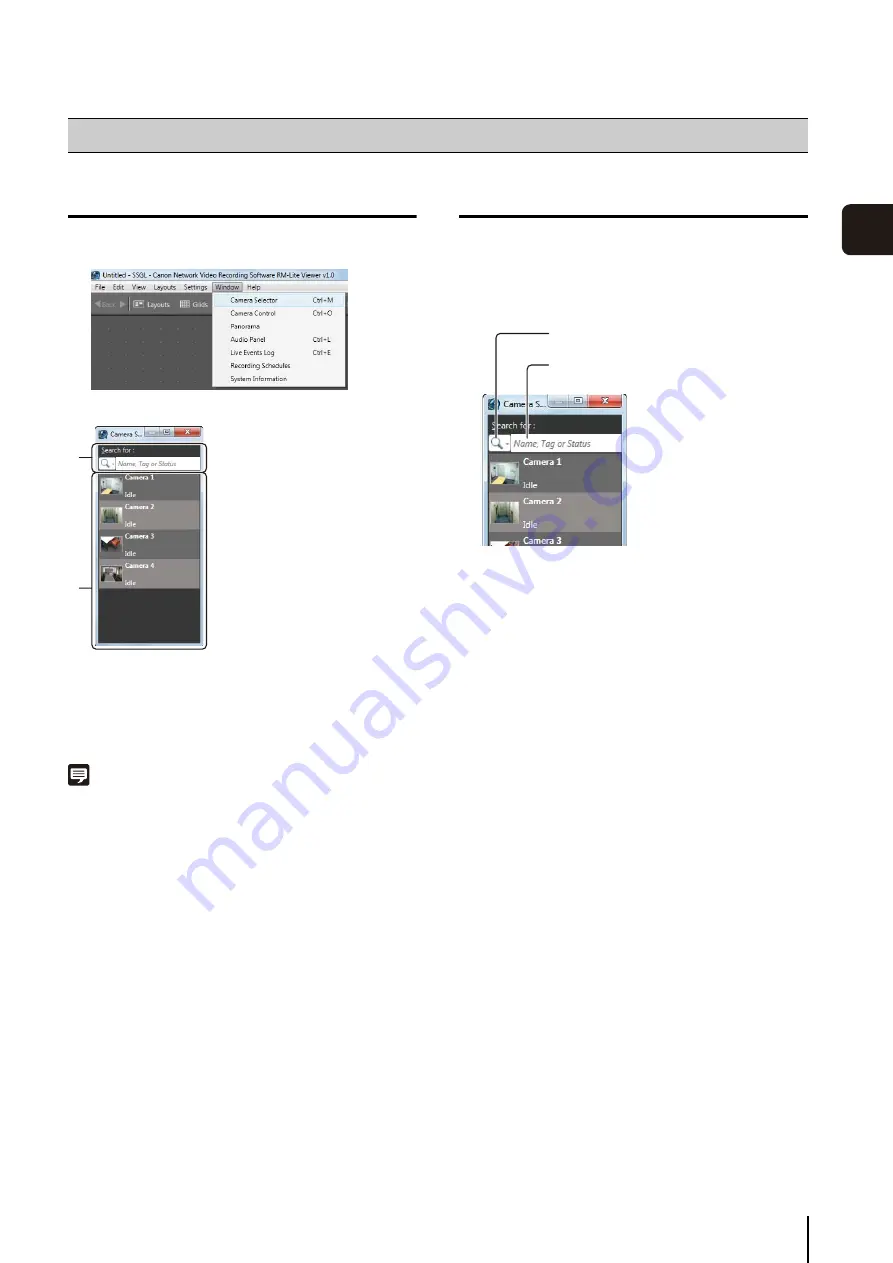
4
-5
4
Viewer
S
et
tin
g
s
Display the [Camera Selector] dialog box
The [Camera Selector] dialog box is displayed.
➀
[
S
earch for] box
Search for the camera to be used for display.
➁
Camera search results
Displays a list of cameras found by searching.
Note
Each time you select [Window] > [Camera Selector], the display
of the [Camera Selector] dialog box is toggled on or off.
Select a Camera
When you have a large number of cameras registered,
search for the camera using the camera name.
The following items are displayed when you click the
search button.
• [Name, Tag or
S
tatus]
Enter a camera name or camera status in the search
criteria box.
• [Camera Name]
Enter the camera name in the search criteria box.
• [Tag]
Cameras cannot be searched using this item in
RM-Lite.
• [Camera
S
tatus]
Select the camera status to be searched.
• [Camera Type]
Select the model name to be searched.
• [Host Name (camera)]
Enter the camera host name or IP address in the
search criteria box.
• [
S
torage
S
erver Group Name]
Cameras cannot be searched using this item in
RM-Lite.
Configure the Camera
1
Click [Window] > [Camera
S
elector].
➀
➁
1
Click the search button to select the search criteria
type and enter the search criteria.
2
S
pecify the search criteria and search for the camera.
3
Double-click the camera in the search results to
display the video window.
S
earch button
S
earch criteria box
Summary of Contents for RM-Lite 1.0
Page 7: ...vii ...
Page 12: ...xii ...
Page 22: ...1 10 ...
Page 23: ...Chapter 2 Setup How to install the software Settings after installation ...
Page 28: ...2 6 ...
Page 43: ...Chapter 4 Viewer Settings Configuring the Viewer Configuring a camera Creating a layout ...
Page 56: ...4 14 ...
Page 76: ...6 14 ...
Page 82: ...7 6 ...
Page 86: ...8 4 ...
Page 96: ...9 10 ...
Page 97: ...Appendix ...
Page 103: ...Index 10 7 Appendix ...






























