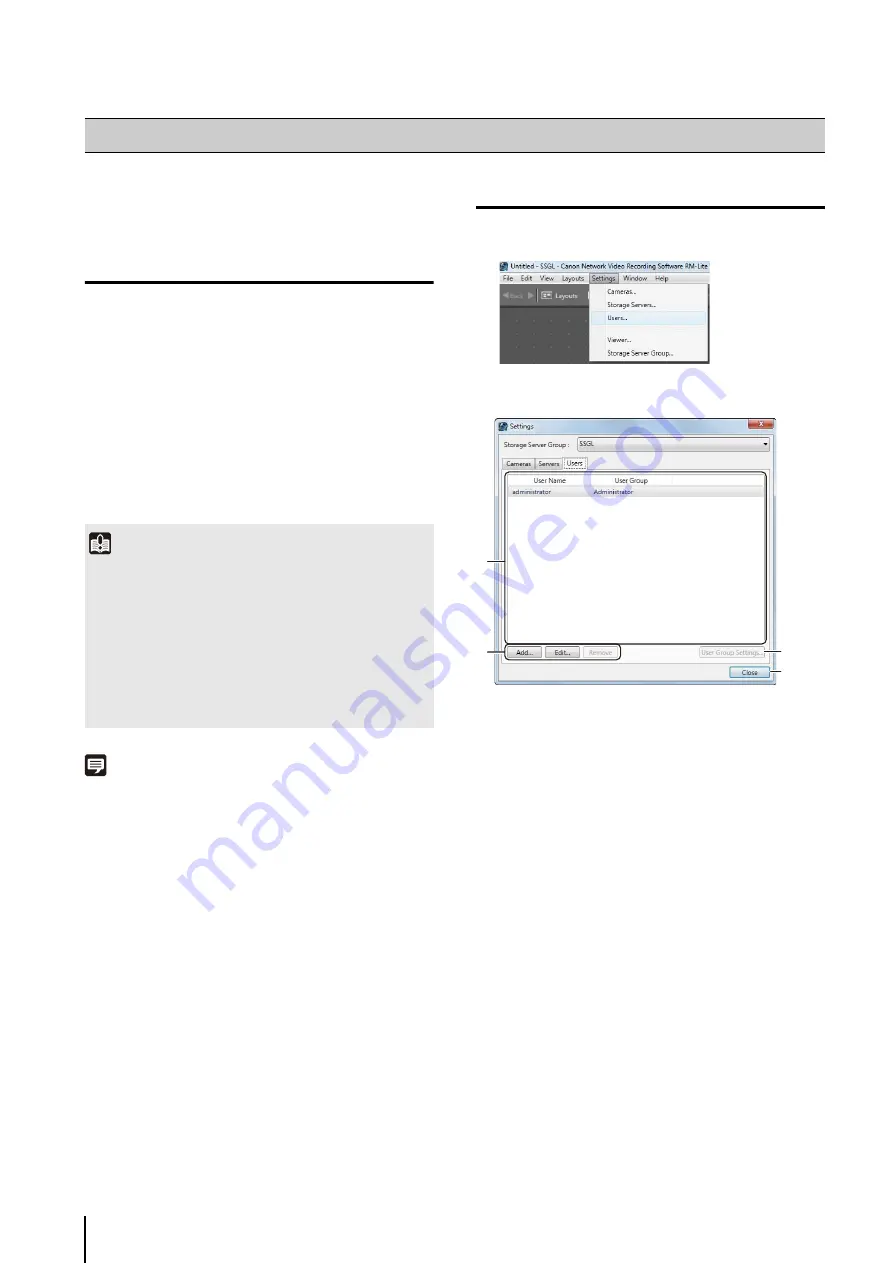
3
-12
You can add users to the Viewer and place them in the
administrator group or the general user group.
About User Groups
The Viewer provides the following two user groups, each
with different user permissions.
• Administrator
Users in this group can fully operate the Viewer.
• Operator
Users in this group have limited access to the features
of the Viewer. They cannot configure a camera or set a
recording schedule.
You can specify the group to which the added user
belongs by selecting from [User Group].
Note
Administrator for this software program does not refer to the
Windows administrator.
Display the [Users] Tab
The [Users] tab is displayed in the [Settings] dialog
box.
➀
List of users
Displays a list of existing users.
➁
[Add], [Edit], and [Remove]
Add, edit or remove a user.
➂
[User Group
S
ettings]
This cannot be used with RM-Lite.
➃
[Close]
Closes the dialog box.
Add a User
Important
• A default user called “administrator” is created in the
Administrator user group. The password for this user is
“NVR”. We recommend that you change the password for
this user after installation. We strongly recommend that, for
normal surveillance operation, you create individual users
with access permissions for only the minimum required
functionality.
• Be sure to remember your password.
• You cannot add user groups.
1
Click [
S
ettings] > [Users].
➂
➃
➀
➁
Summary of Contents for RM-Lite 1.0
Page 7: ...vii ...
Page 12: ...xii ...
Page 22: ...1 10 ...
Page 23: ...Chapter 2 Setup How to install the software Settings after installation ...
Page 28: ...2 6 ...
Page 43: ...Chapter 4 Viewer Settings Configuring the Viewer Configuring a camera Creating a layout ...
Page 56: ...4 14 ...
Page 76: ...6 14 ...
Page 82: ...7 6 ...
Page 86: ...8 4 ...
Page 96: ...9 10 ...
Page 97: ...Appendix ...
Page 103: ...Index 10 7 Appendix ...






























