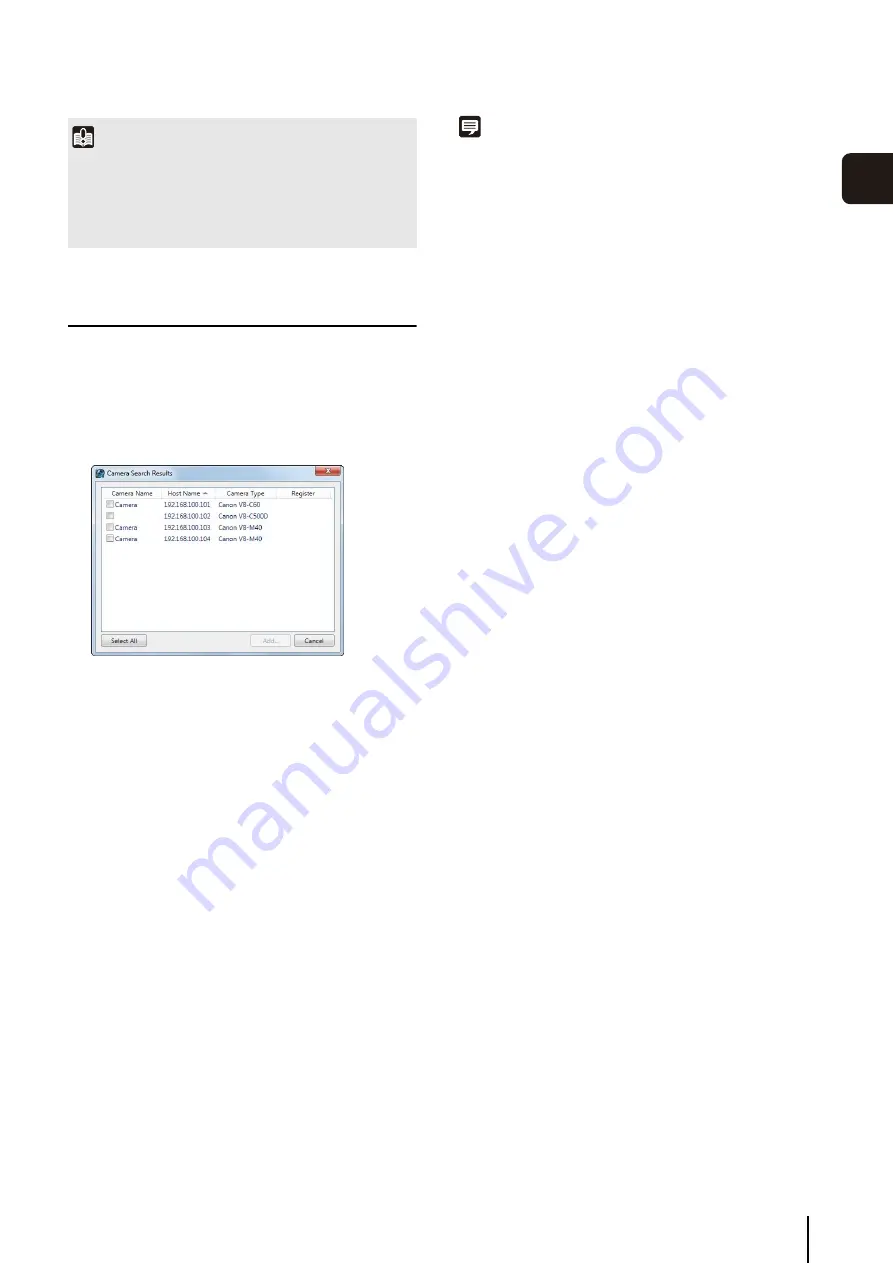
Add a Camera
3
-9
S
to
rage
S
erver
S
et
tin
g
s
3
Search For and Add Cameras
You can search for cameras that are on the same network
as the Storage Server.
The cameras on the subnet are displayed in the
[Camera Search Results] dialog box.
You can add more than one camera by selecting
multiple check boxes.
The [Add Camera] dialog boxes for the cameras
selected in step 2 are displayed in the order of the
[Camera Search Results] list (from top to bottom).
Note
• You can only search for cameras on the same subnet as the
Storage Server. For details on how to add cameras on a
different subnet, see “Add Cameras One at a Time” (P. 3-8).
• The names of the cameras (stored on the camera) are
displayed in the list in the [Camera Search Results] dialog box.
• Cameras that have already been added are also found.
However, a check box is not displayed next to the camera.
• If you cannot find the camera you are searching for, see “Add
Cameras One at a Time” (P. 3-8) and add the camera.
• Only IPv4 addresses are displayed in the [Host Name] column
of the [Camera Search Results] dialog box. (IPv6 addresses
are not supported.)
Important
• Enter the camera’s user name and password in [User Name]
and [Password].
• If the host name or IP address of the camera is changed after
registration, you must also change the Storage Server
setting. For details, see “Edit Camera Information” (P. 3-10).
1
Click [Find].
2
S
elect the check box of a camera you want to add. To
select all the cameras, click [
S
elect All].
3
Click [Add].
4
Enter the information required to add the camera,
referring to step 2 in “Add Cameras One at a Time”
(P. 3-8).
5
Click [OK] to close the dialog box.
6
Repeat steps 4 and 5.
7
When all the cameras are added, click [Cancel].
Summary of Contents for RM-Lite 1.0
Page 7: ...vii ...
Page 12: ...xii ...
Page 22: ...1 10 ...
Page 23: ...Chapter 2 Setup How to install the software Settings after installation ...
Page 28: ...2 6 ...
Page 43: ...Chapter 4 Viewer Settings Configuring the Viewer Configuring a camera Creating a layout ...
Page 56: ...4 14 ...
Page 76: ...6 14 ...
Page 82: ...7 6 ...
Page 86: ...8 4 ...
Page 96: ...9 10 ...
Page 97: ...Appendix ...
Page 103: ...Index 10 7 Appendix ...






























