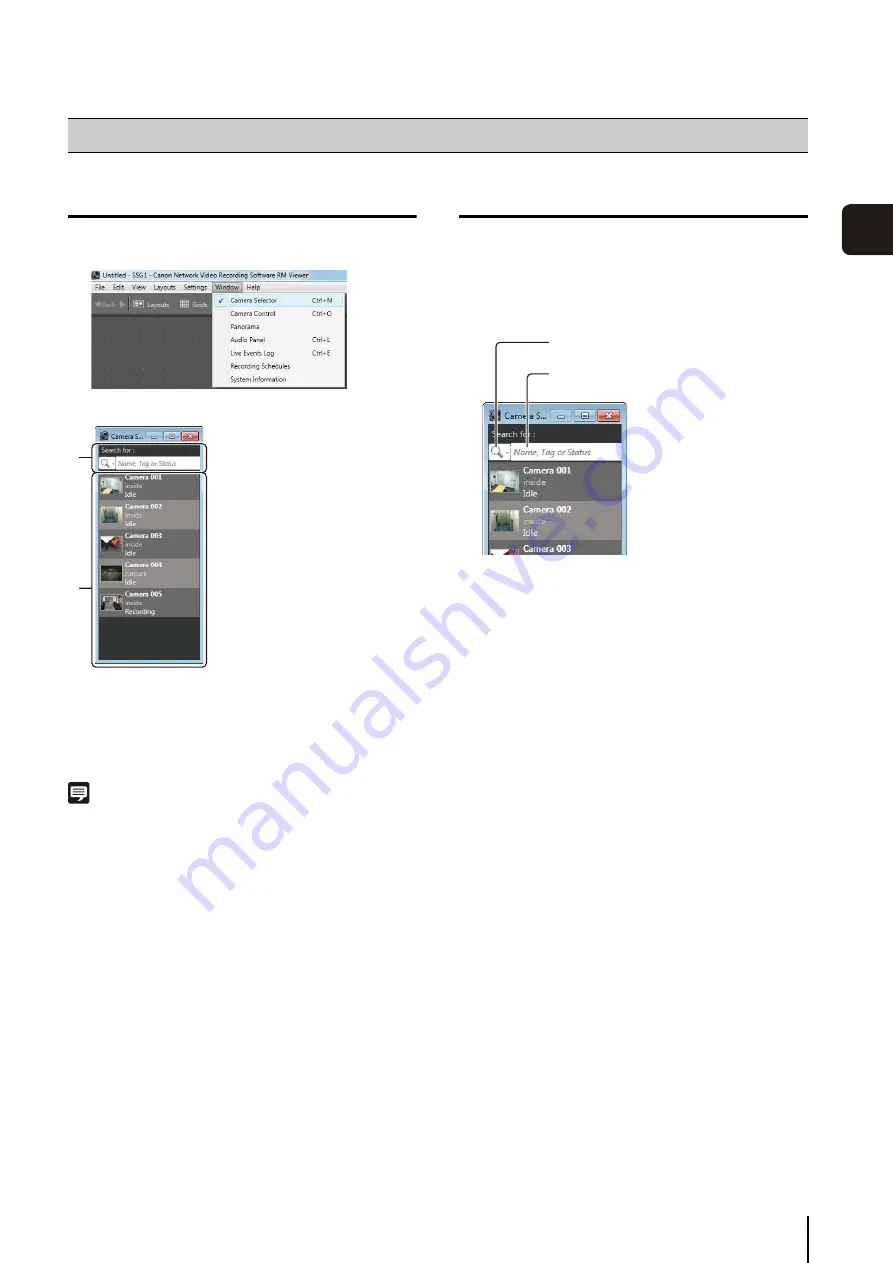
59
Viewer
S
et
tin
g
s
4
Display the [Camera Selector] dialog box
The [Camera Selector] dialog box is displayed.
➀
[
S
earch for] box
Search for the camera to be used for display.
➁
Camera list
Displays a list of registered cameras.
Note
Each time you select [Window] > [Camera Selector], the display
of the [Camera Selector] dialog box is toggled on or off.
Select a Camera
When you have a large number of cameras registered,
search for the camera using the camera name or any
associated tags.
The following items are displayed when you click the
search button.
• [Name, Tag or
S
tatus]
Enter a camera name, tag or camera status in the
search criteria box.
• [Camera Name]
Enter the camera name in the search criteria box.
• [Tag]
Select the camera tag to be searched.
• [Camera
S
tatus]
Select the camera status to be searched.
• [Camera Type]
Select the model name to be searched.
• [Host Name (camera)]
Enter the camera host name or IP address in the
search criteria box.
• [
S
torage
S
erver Group Name]
Searching by this item is not available.
Configure the Camera
1
Click [Window] > [Camera
S
elector].
➀
➁
1
Click the search button and specify the search criteria.
2
S
pecify the search criteria and search for the camera.
3
Double-click the camera in the search results to
display the video window.
S
earch button
S
earch criteria box
Summary of Contents for RM-25
Page 12: ...12 ...
Page 30: ...30 ...
Page 31: ...Chapter 2 Setup How to install the software Settings after installation ...
Page 36: ...36 ...
Page 54: ...54 ...
Page 55: ...Chapter 4 Viewer Settings Configuring the Viewer Configuring a camera Creating a layout ...
Page 70: ...70 ...
Page 92: ...92 ...
Page 106: ...106 ...
Page 112: ...112 ...
Page 116: ...116 ...
Page 137: ...Index 137 Appendix ...






























