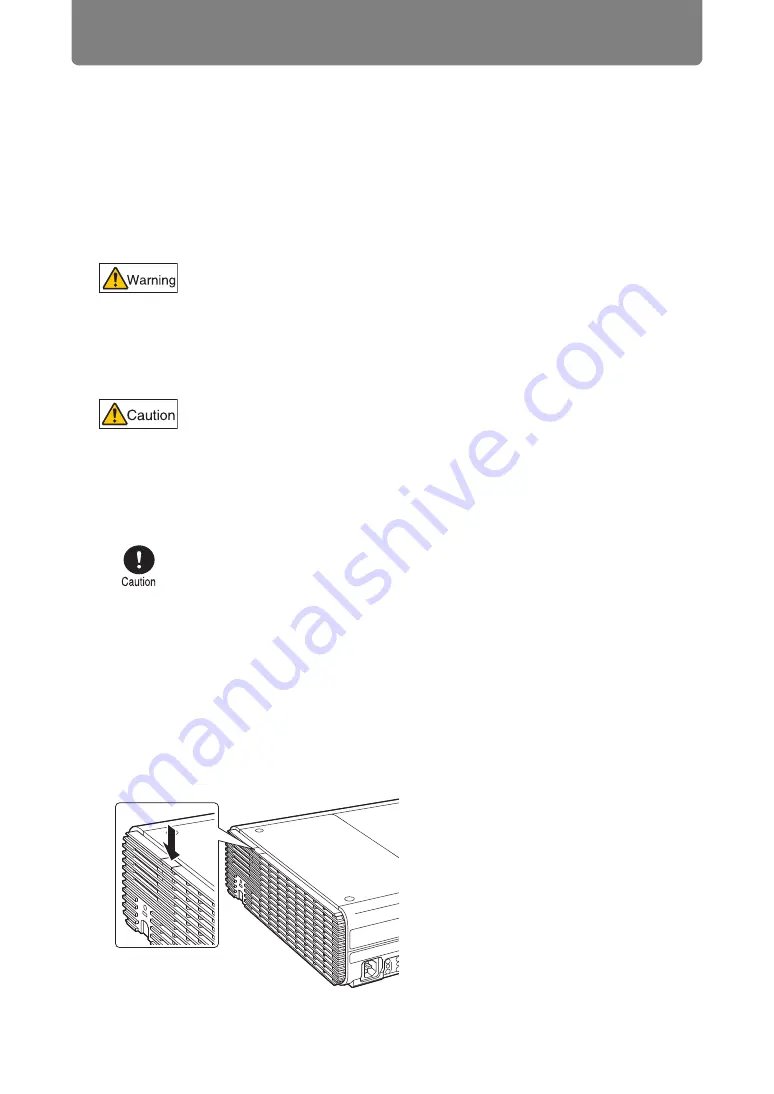
Replacing the Lamp
202
Replacement Lamp
This projector uses the following lamps.
Lamp part no.: RS-LP08
Contact the Canon Customer Support Center when purchasing a replacement
lamp.
Replacing the Lamp
1
Turn off the projector power and remove the power plug.
2
Press the lamp cover release button to release the lock.
Precautions when replacing lamps that stop working
If the illumination suddenly stops when the projector is in use or after
you turn it on, the lamp may be broken. In this case, never attempt to
replace the lamp by yourself. Always request service from the Canon
Customer Support Center. Additionally, with ceiling-mounted projectors,
the lamp may fall out when you open the lamp cover or while you are
attempting to replace it. During replacement, stand to the side of the
lamp cover, not directly under it. If the lamp breaks and any glass shards
or other pieces get in your eyes or mouth, consult a doctor immediately.
When replacing the lamp, turn off the projector, wait until the cooling
fan stops, disconnect the power plug from the electrical outlet, and let
the projector stand for at least 1 hour. Otherwise, you may get burned
because the main unit is very hot immediately after the projector is
turned off.
• Be sure to use the specified lamp.
• Contact the Canon Customer Support Center for further information.
This can also be purchased from the Canon website.
• Do not touch the inner glass surface when you replace the lamp.
Doing so may cause deterioration to the projector’s performance.
• Be sure to handle the lamp carefully and correctly since it may break
during use if it has been scratched or subjected to impact. If the
lamp breaks, contact the Canon Customer Support Center or follow
the instructions on
and
.
• When replacing the lamp, do not remove any screws other than
those specified.
Summary of Contents for REALiS WX450ST
Page 30: ...30 ...
Page 48: ...48 ...
Page 49: ...49 MULTIMEDIA PROJECTOR Operation ...
Page 50: ...50 ...
Page 124: ...124 ...
Page 166: ...166 ...
Page 205: ...205 MULTIMEDIA PROJECTOR Networked Multi Projection NMPJ ...
Page 206: ...206 ...
Page 220: ...220 ...
Page 254: ...254 ...
Page 268: ...Using Layout Functions 268 Meeting Mode window Classroom Mode window starting a session ...
Page 277: ...277 MULTIMEDIA PROJECTOR Appendix ...
Page 278: ...278 ...






























