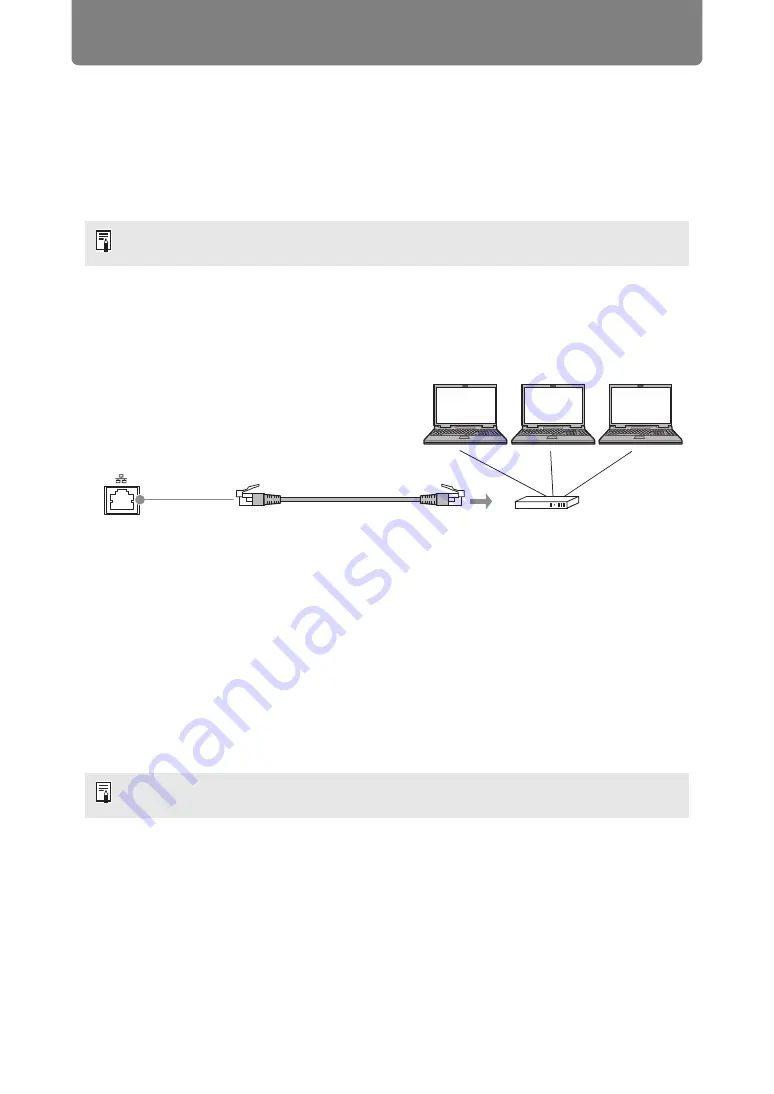
168
Network Connection Overview
Connecting the projector to a network enables you to control the projector from a
computer and receive notification of projector errors via email. Settings related to
the network connection can be made from either the projector side (
) or
computer side. (
Depending on the method of network connection, preparation on the computer side
may be necessary. The following is an explanation of preparation on the computer
side.
Connection Methods
Connect the projector to the computer via LAN.
•
When the [Network function] setting of the projector is set to [Off] (Network
Connections is disabled), switch it to [On] to enable it. (
•
Referring to “Checking Projector Information” (
), check that the projector IP
address does not overlap with other computers that are on the same LAN. To set
a projector IP address, follow the instructions in “Completing Computer Settings”
(
) and use the web screen, or use projector TCP/IP settings. (
•
When you connect the computer to the network for the first time, it is also
necessary to perform settings on the computer. In this case, consult the network
administrator regarding the necessary settings.
For details on networked multi-projection – projecting images from computers through
one or more projectors over a network – see “Networked Multi-Projection.”
In a network environment where a DHCP server is operating, choose [On] on the
projector [DHCP] screen to enable the DHCP function and connect it. (
)
Projector
LAN cable (shielded twisted pair)
(not included)
(crossover or straight cable)
Hub or router, etc.
Summary of Contents for REALiS WX450ST
Page 30: ...30 ...
Page 48: ...48 ...
Page 49: ...49 MULTIMEDIA PROJECTOR Operation ...
Page 50: ...50 ...
Page 124: ...124 ...
Page 166: ...166 ...
Page 205: ...205 MULTIMEDIA PROJECTOR Networked Multi Projection NMPJ ...
Page 206: ...206 ...
Page 220: ...220 ...
Page 254: ...254 ...
Page 268: ...Using Layout Functions 268 Meeting Mode window Classroom Mode window starting a session ...
Page 277: ...277 MULTIMEDIA PROJECTOR Appendix ...
Page 278: ...278 ...






























