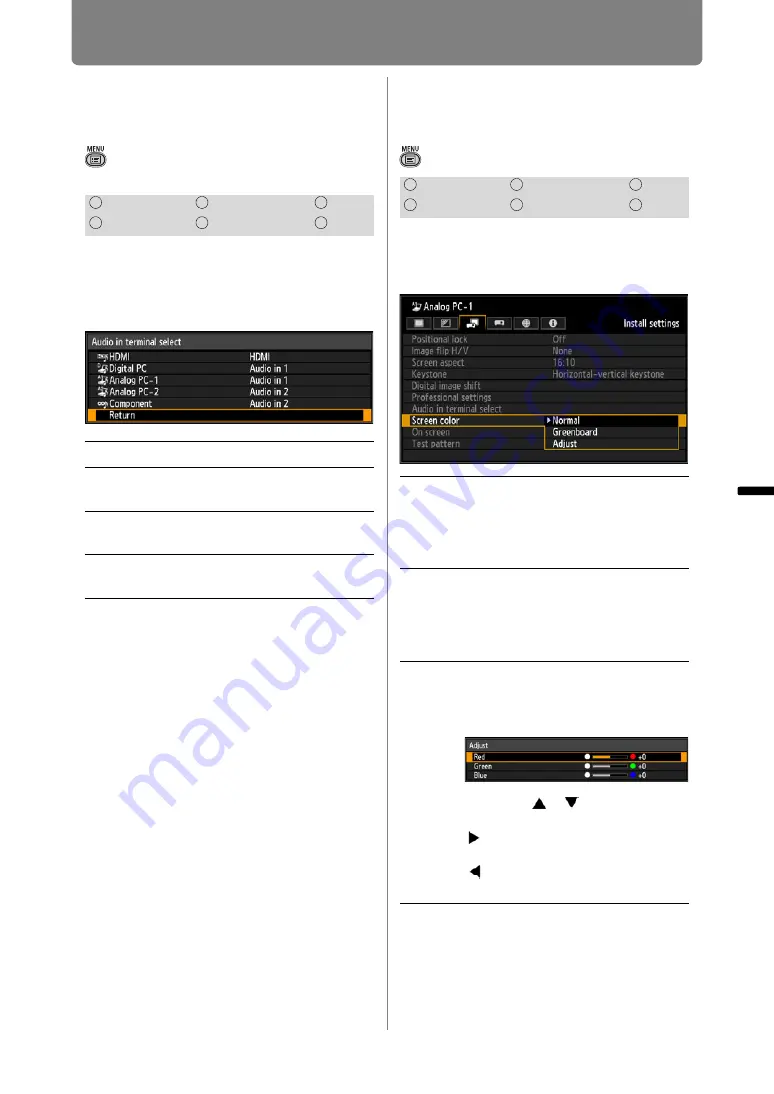
Installation-Related Menu Settings
153
Inst
alla
tio
n
an
d Main
te
nan
ce
Inst
allation
Selecting the Audio In
Terminal
> [Install settings] >
[Audio in
terminal select]
You can select the audio in terminal
that is used for each input signal
(HDMI, Digital PC, Analog PC-1,
Analog PC-2, Component).
Press the
OK
button to accept your
setting and then press the
MENU
button or
EXIT
button.
• The factory default is as follows.
HDMI [HDMI]
Digital PC [Audio in 1]
Analog PC-1 [Audio in 1]
Analog PC-2 [Audio in 2]
Component [Audio in 2]
Adjusting Colors to
Suit the Screen Color
> [Install settings] >
[Screen color]
You can adjust the color quality of
the images projected according to
the color of the projection screen.
Press the
OK
button to accept your
setting and then press the
MENU
button or
EXIT
button.
• [Normal] is the factory default.
HDMI
Component
LAN
Digital PC
Analog PC
USB
Off
No audio is output.
Audio in
1
Outputs the audio signal that is
inputted in Audio in terminal 1.
Audio in
2
Outputs the audio signal that is
inputted in Audio in terminal 2.
HDMI
Outputs the HDMI audio signal.
(Only for HDMI)
HDMI
Component
LAN
Digital PC
Analog PC
USB
Normal
Select this if a standard type of
projection screen is used. The
images are projected in a light
quality similar to that of natural
light.
Greenboard
Select this if a greenboard (dark
green color) is used for the
projection screen. The color quality
similar to [Normal] is obtained on
the greenboard.
Adjust
Select this to make detailed
adjustment.
The following popup screen will
appear.
Press the [ ] / [ ] buttons to
select a color.
[ ] makes the color selected
darker.
[ ] makes the color selected
lighter.
Summary of Contents for REALiS WX450ST
Page 30: ...30 ...
Page 48: ...48 ...
Page 49: ...49 MULTIMEDIA PROJECTOR Operation ...
Page 50: ...50 ...
Page 124: ...124 ...
Page 166: ...166 ...
Page 205: ...205 MULTIMEDIA PROJECTOR Networked Multi Projection NMPJ ...
Page 206: ...206 ...
Page 220: ...220 ...
Page 254: ...254 ...
Page 268: ...Using Layout Functions 268 Meeting Mode window Classroom Mode window starting a session ...
Page 277: ...277 MULTIMEDIA PROJECTOR Appendix ...
Page 278: ...278 ...






























