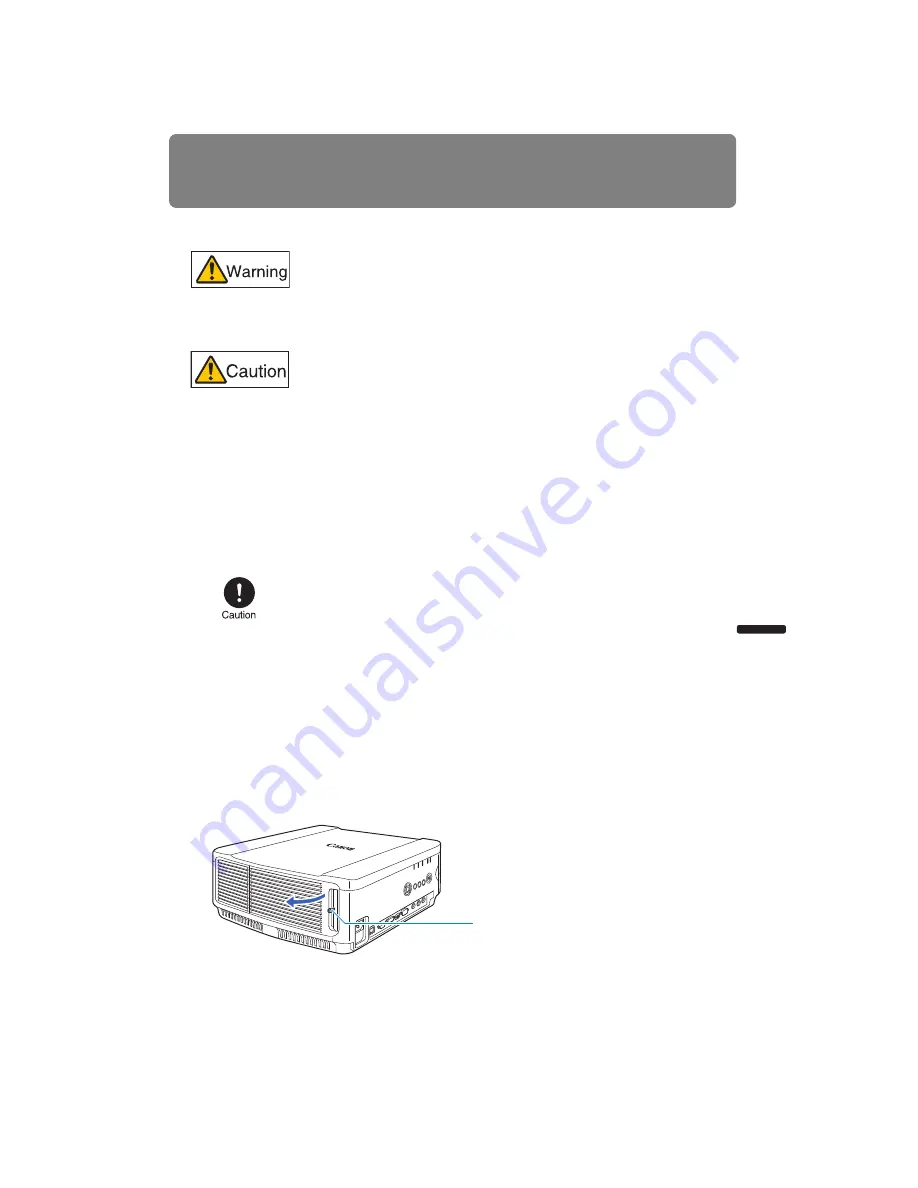
151
Installation Manual
Installation
Installing / Removing the Lens Unit
■
Installing the Lens Unit
1
Use a Phillips-head screwdriver and loosen the lamp cover screw, then open the lamp
cover.
The lamp cover screw is attached to the lamp cover and designed to prevent it from
falling off.
Before installing or removing the lens unit, be sure to disconnect
the power plug or connector. Failure to do so may result in fire,
electric shock, or injury.
• Before replacing the lens unit, make sure to turn off the pro-
jector, wait at least 1 hour to allow the projector to cool thor-
oughly. Failure to do so may result in burns or other injuries.
• Do not touch the lens when the lens is moving (the lens is
shifting) to adjust the projected image after installation. There
is the risk of injury.
• When hanging the projector from a ceiling, put the projector
down on the floor or a workbench before attaching or replac-
ing the lens unit. Failure to do so could result in parts falling
off the projector and may cause an accident or personal
injury.
• Do not attempt to install or remove the lens unit yourself. Be
sure to request this service from a qualified technician or con-
tact the Canon Customer Support Center.
• When installing and removing the lens unit, be sure not to
touch the surface of the lens with your hands or scratch it.
• Do not apply force to parts (e.g. lead wires) that are connected
to the lens unit or lens motor. Doing so may cause a malfunc-
tion.
• Do not replace the lens unit in a dusty location. If any dust or
dirt enters the projector, this may adversely affect picture
quality.
• For details about which devices the projector is compatible
with, contact the Canon Customer Support Center.
Screw
Summary of Contents for REALiS WUX4000 Pro AV
Page 42: ...42 ...
Page 43: ...43 MULTIMEDIA PROJECTOR User s Manual Operation ...
Page 44: ...44 ...
Page 86: ...86 ...
Page 142: ...142 ...
Page 144: ...144 ...
Page 199: ...199 MULTIMEDIA PROJECTOR Appendix ...
Page 200: ...200 ...
Page 227: ...227 Product Specifications Appendix Other Information ...
Page 239: ...239 Menu Configuration ...






























