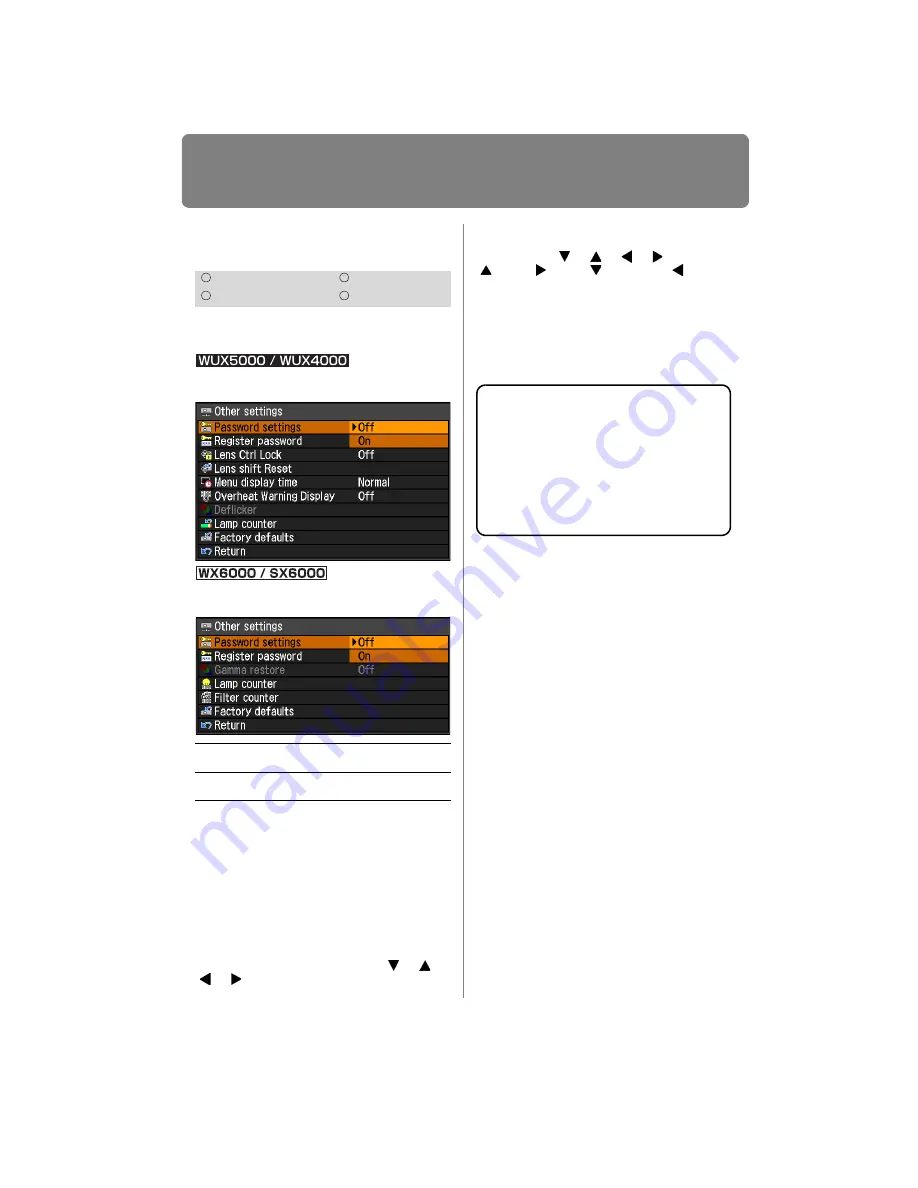
Setting Various Functions
128
Setting a Password
[Password settings]
Disables the projector unless the correct
password is entered.
MENU > [System settings] > [Other settings] >
[Password settings]
MENU > [System settings] > [Other settings] >
[Password settings]
Press the
OK
button to accept your setting
and then press the
MENU
button or
EXIT
button (WX6000 / SX6000).
• [Off] is the factory default.
• You cannot set [On] unless you have com-
pleted [Register password].
Once you set a password, the password
entry screen appears at power-on.
Enter a 4 digit password.
For the WUX5000 / WUX4000, the pass-
word can be entered using the [ ] / [ ] /
[ ] / [ ] buttons. For the WX6000 /
SX6000, the password can be entered
using a combination of the numerical but-
tons and the [ ] / [ ] / [ ] / [ ] buttons.
[ ] / [1], [ ] / [2], [ ] / [3], and [ ] / [4]
have the same function.
If the password is valid, the projection
starts. If you enter a wrong password three
times, the power will be turned off.
• The power is also turned off if no password
is input for 3 minutes.
HDMI
Component
Digital PC
Analog PC
Off
The projector can be used even if no pass-
word is entered.
On
The projector cannot be used unless you
enter your password.
T o C ance l the P a ssw ord
Turn off the projector and unplug the power
plug.
Hold down the
MENU
button on the side control
and connect the power plug. Make sure to keep
holding down the
MENU
button until a beep
sounds. When the beep sounds, the password
is canceled. (The entered password is also
reset.)
To forcibly cancel the password from the remote
control, in standby state press the
MENU
button
3 times, then press the
POWER
button.
Summary of Contents for REALiS WUX4000 Pro AV
Page 42: ...42 ...
Page 43: ...43 MULTIMEDIA PROJECTOR User s Manual Operation ...
Page 44: ...44 ...
Page 86: ...86 ...
Page 142: ...142 ...
Page 144: ...144 ...
Page 199: ...199 MULTIMEDIA PROJECTOR Appendix ...
Page 200: ...200 ...
Page 227: ...227 Product Specifications Appendix Other Information ...
Page 239: ...239 Menu Configuration ...






























