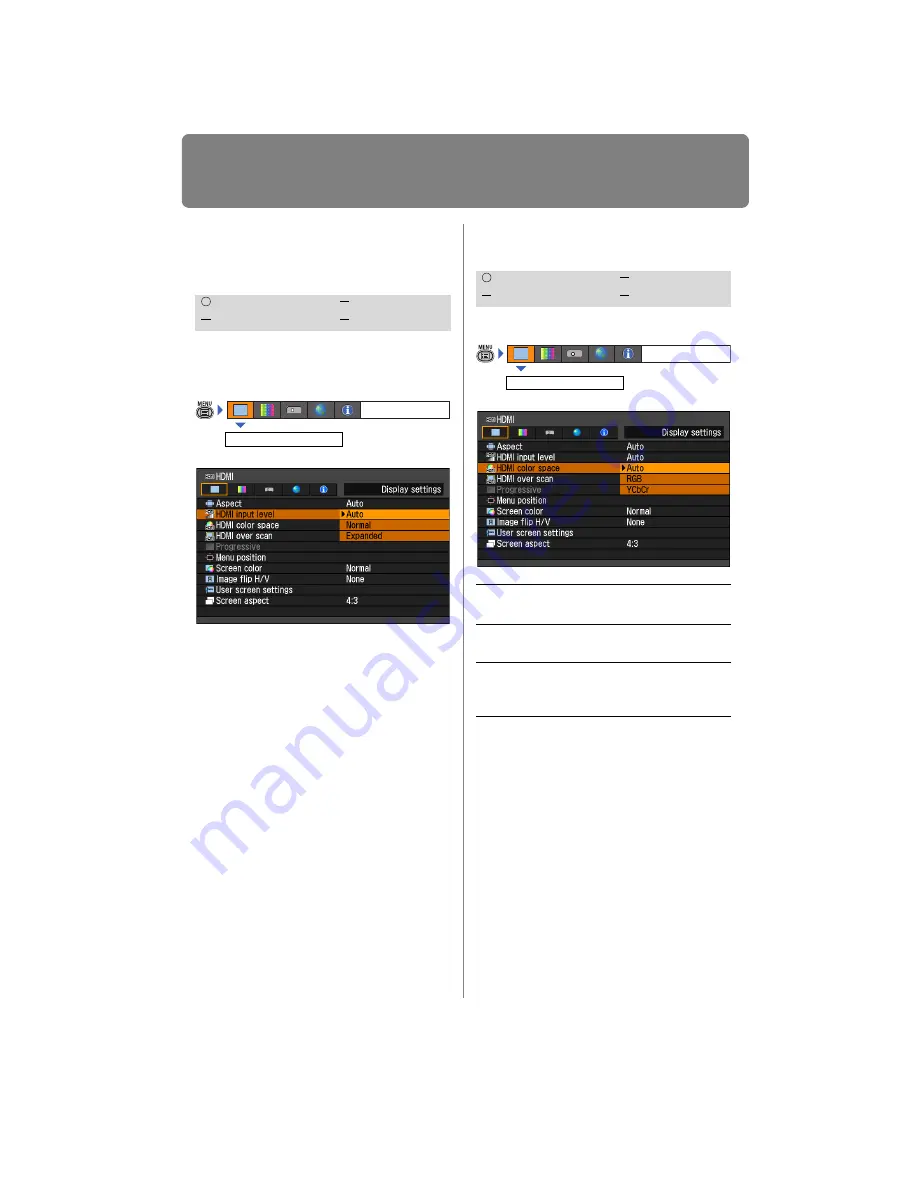
Setting Display Status
82
Selecting HDMI Input
Level
[HDMI input level]
You can select this as required when you
project visual software with an HDMI sig-
nal.
Press the
OK
button to accept your setting
and then press the
MENU
button.
• [Auto] is the factory default.
• You can select this only when the type of sig-
nal sent from AV equipment is RGB.
• The signal level is selected automatically in
[Auto] mode. (Some AV equipment may not
support this.)
• If the HDMI output of your AV equipment
allows switching between [Normal] and
[Expanded], we recommend you to set
[Expanded]. The contrast of images will be
improved and dark scenes will be rendered
more realistically. In this case, select [Auto]
or [Expanded] for the HDMI input level.
For more detailed information, refer to the
manual for the AV equipment connected to
the projector.
HDMI color format
[HDMI color space]
Select the color space for the HDMI signal.
Press the
OK
button to accept your setting
and then press the
MENU
button.
• [Auto] is the factory default.
HDMI
Component
Digital PC
Analog PC
Display settings
HDMI input level
HDMI
Component
Digital PC
Analog PC
Auto
Select the optimal color format for
the input HDMI signal.
RGB
Forces the projector to handle the
input signal as an RGB signal.
YCbCr
Forces the projector to handle the
input signal as a color difference
signal.
Display settings
HDMI color space
Summary of Contents for REALiS WUX4000 D
Page 35: ...35 MULTIMEDIA PROJECTOR User s Manual Operation...
Page 36: ...36...
Page 72: ...72...
Page 112: ...112...
Page 130: ...130...
Page 156: ...156...
Page 165: ...165 MULTIMEDIA PROJECTOR Appendix...
Page 166: ...166...
Page 181: ...181 Product Specifications Appendix Other Information...






























