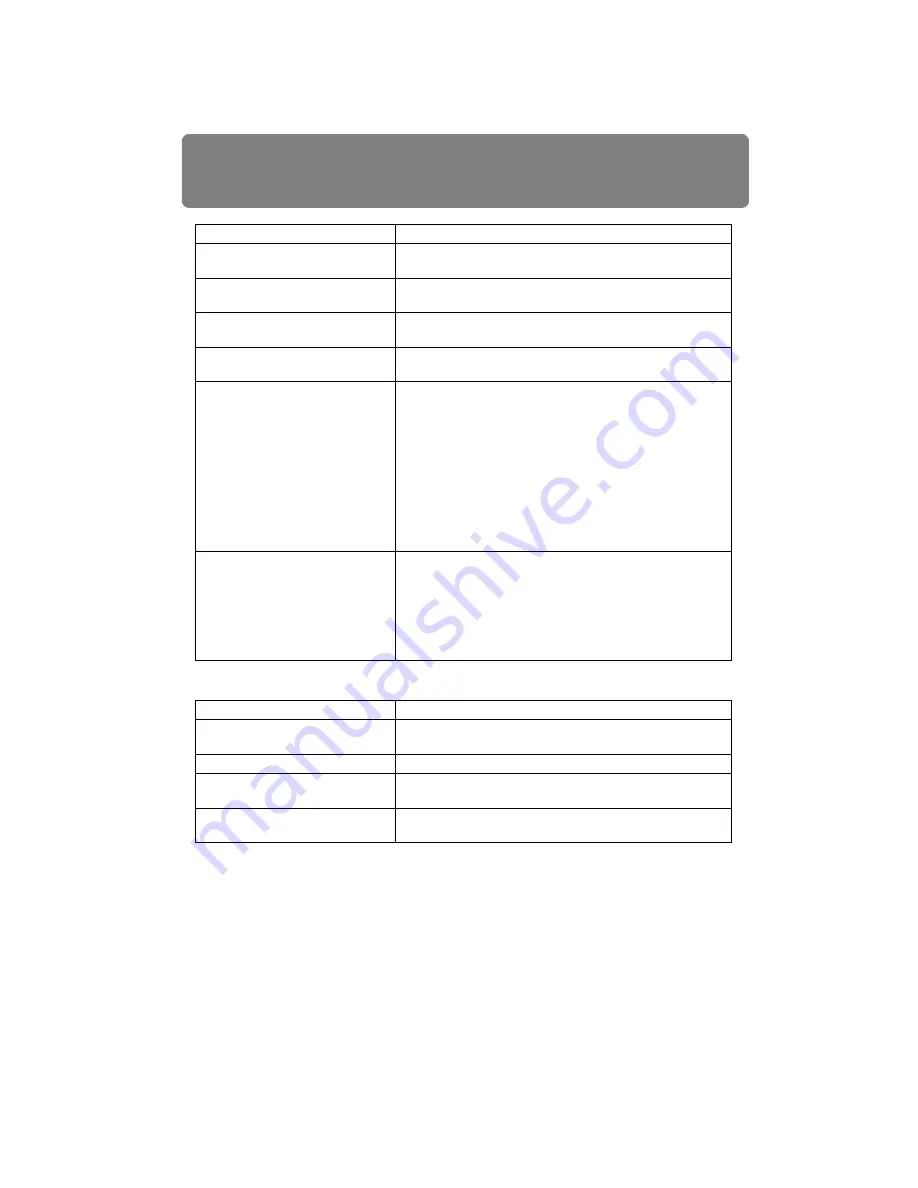
Troubleshooting
170
■
You Cannot Hear Sound
No input signal type has been
selected.
Press the
INPUT
button to select the input signal to project.
The image signal type is incor-
rect.
Check whether the selected signal type is correct. (
)
The BLANK function has been
selected.
Press the
BLANK
button on the remote control. (
No image is projected due to a
problem with the computer.
Turn first the projector and then the computer off and then
back on again.
The external monitor output is not
set on the notebook computer
correctly.
Turn on the external monitor output on the notebook com-
puter. To turn on the external monitor output, press the
[LCD] or [VGA] function key or a key with an icon for the
external monitor, while holding down the [Fn] key on the
keyboard of the notebook computer. With Windows 7, you
can turn on image output by holding down the Windows
logo key and pressing the [P] key. (
The combination of keys used to perform this operation var-
ies depending on the model of notebook computer. For
more detailed information, refer to the manual that came
with your computer.
The displayed image is not the
same as that displayed on the
computer.
Check whether the dual screen (multi-display) mode is
selected on the computer. If the dual screen mode has
been selected, change it to the simultaneous display mode
on the computer.
The output setting method varies among computer manu-
facturers. For more detailed information, refer to the manual
that came with your computer.
Cause
Countermeasure
The audio cable is not connected
correctly.
Check the audio cable connection. (
The MUTE function is enabled.
Press the
MUTE
button on the remote control. (
The volume level is adjusted to
the minimum.
Press the
VOL
button on the remote control or the
VOL+
button on the side control to adjust the volume level. (
)
An audio cable with a built-in
resistor is used.
Use an audio cable without a built-in resistor.
Cause
Countermeasure
Summary of Contents for REALiS WUX4000 D
Page 35: ...35 MULTIMEDIA PROJECTOR User s Manual Operation...
Page 36: ...36...
Page 72: ...72...
Page 112: ...112...
Page 130: ...130...
Page 156: ...156...
Page 165: ...165 MULTIMEDIA PROJECTOR Appendix...
Page 166: ...166...
Page 181: ...181 Product Specifications Appendix Other Information...






























