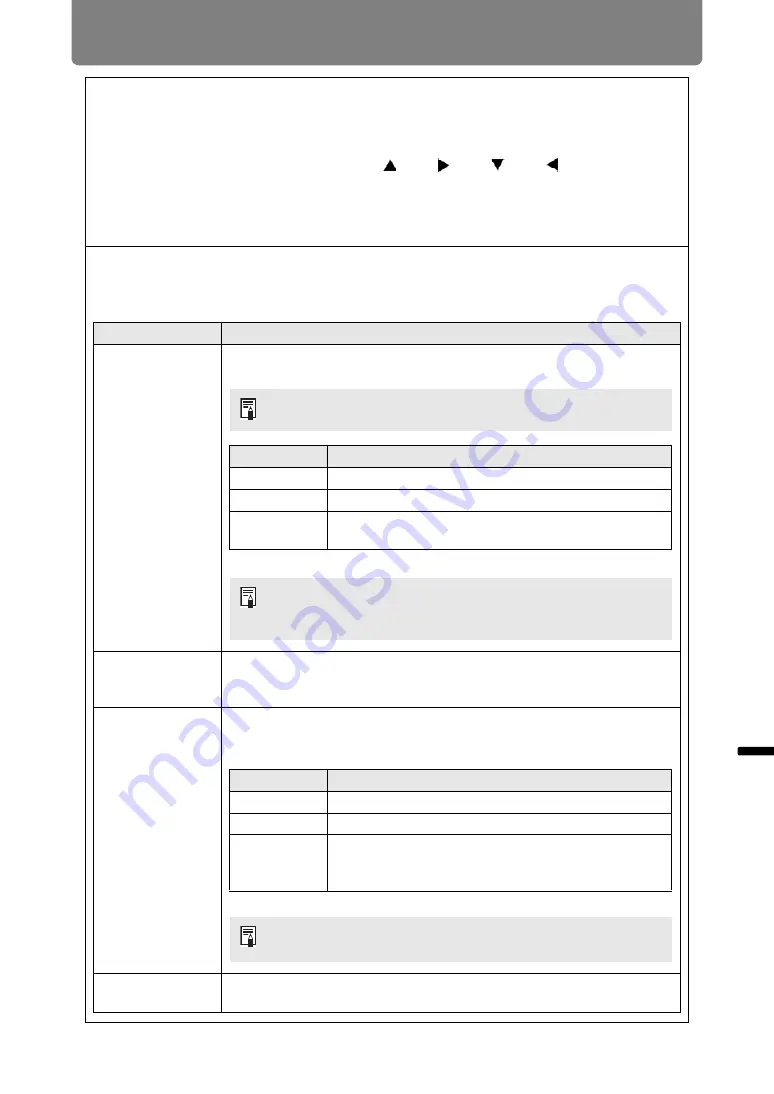
151
Menu Description
Men
u
Gu
ide
Men
u
De
scr
iption
Register password
You can register a password for starting projection.
Enter a 4 digit password.
Enter the password using the pointer buttons [ ] (1) / [ ] (2) / [ ] (3) / [ ] (4) or the number
buttons on the remote control.
The 4-digit password is entered from the left to right digits. When the final digit is entered, the
password is automatically registered.
Press the
MENU
button to abort the registration.
Date and time settings
Set time settings such as the current date and time, date/time display format, daylight saving
time, and time zone.
Submenu
Function
Date and time
Set the date and time. The date and time currently set are shown and
updated each second.
Date display
format
Choose [Year/month/date], [Month/date/year], or [Date/month/year] as
the date display format shown for the date and time, in schedules, and
elsewhere.
Daylight saving
time
Adjusts the time one hour ahead at the beginning of daylight saving
time and one hour back at the end. The timing of daylight saving time
must be set in advance.
Region
Select a city in the time zone where the projector is installed.
The time zone of the city selected in [Time zone] is shown.
The display is blank if the [Date and time] setting has not been
set.
Submenu
Function
Date
Enter the date.
Time
Enter the time.
Enter
Confirms your entered values. At this time [Date and
time] starts operating.
• The date/time display format is set in [Date display format].
• Settings may be reset if the projector is left unplugged for an
extended period.
Option
Function
Off
Disable daylight saving time.
On
Enable daylight saving time.
Edit
Edit when daylight saving time starts and ends. Set
the month, day, and time on the editing screen shown
next for the starting and ending date/time.
[On] in [Daylight saving time] is not available until the starting
and ending timing are set.
Summary of Contents for REALiS 4K5020Z
Page 38: ...38 Basic Guide ...
Page 40: ...Projection Procedure 40 Step 1 Connect Other Equipment HDMI input ...
Page 50: ...50 Installation Guide Before setting up the projector be sure to read Before Installation P21 ...
Page 101: ...101 Menu Guide ...
Page 190: ...190 Maintenance Product Specifications Troubleshooting ...






























