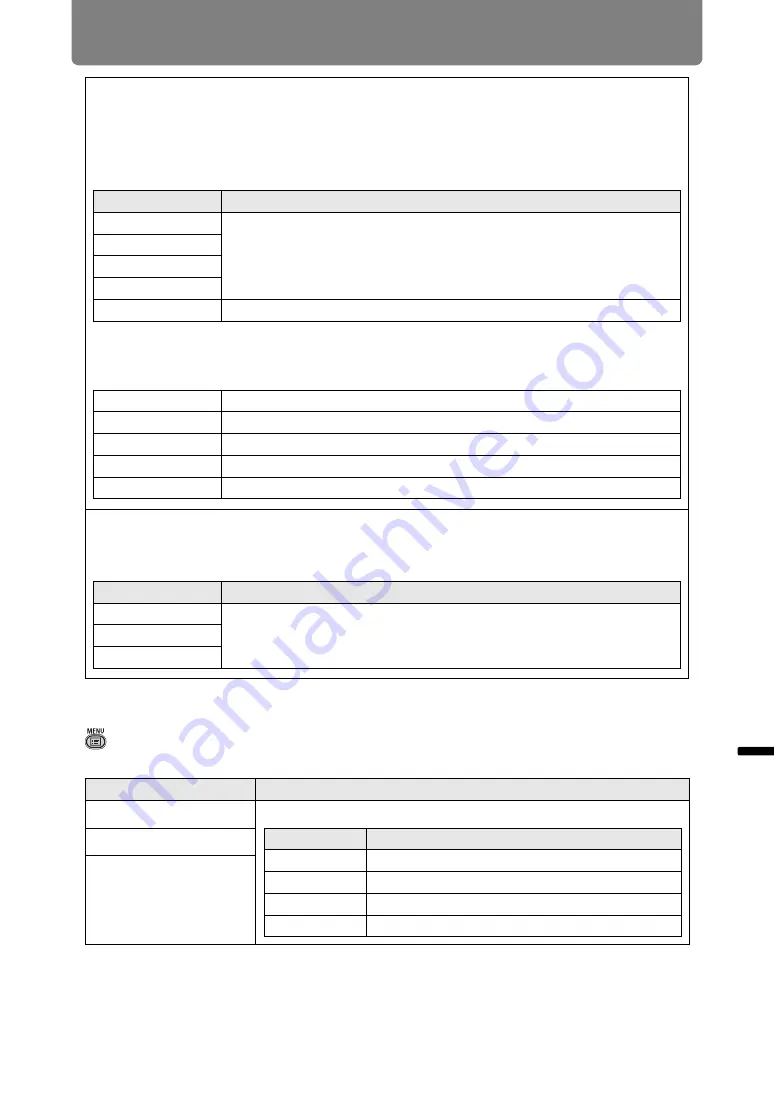
145
Menu Description
Men
u
Gu
ide
Men
u
De
scr
iption
Audio in terminal select
> [System settings] >
[Audio in terminal select]
Select the terminal for audio input used with various input signals.
Remote control channel
Separate channels can be assigned to up to four projectors so that a single remote control
can be used with each projector.
Selecting the Projector Channel
If a wired remote control is used, there is no need to set the remote control channel.
Option
Function
Ch1
Select the remote control channel to use with this projector.
Ch2
Ch3
Ch4
Independent
Can be controlled from a remote control set to any channel.
Selecting a Channel on the Remote Control
After changing the projector channel from the menu, always change the remote control
channel accordingly.
Ch1
Hold down both the
Ch
button and [1] button for 3 seconds.
Ch2
Hold down both the
Ch
button and [2] button for 3 seconds.
Ch3
Hold down both the
Ch
button and [3] button for 3 seconds.
Ch4
Hold down both the
Ch
button and [4] button for 3 seconds.
Independent
Hold down both the
Ch
button and [0] button for 3 seconds.
[INPUT A-C] button settings
Select input signals to assign to
INPUT A-C
buttons on the remote control. This enables
direct selection of the input signals.
Option
Function
INPUT A
Choose from the following input signals to assign: [Disable], [HDMI-1],
[HDMI-2] or [HDBaseT].
INPUT B
INPUT C
Submenu
Function
HDMI-1
Select the terminal for audio input.
HDMI-2
HDBaseT
Option
Function
Off
No audio is output.
HDMI-1
Use HDMI-1 audio signals for audio output.
HDMI-2
Use HDMI-2 audio signals for audio output.
HDBaseT
Use HDBaseT audio signals for audio output.
Summary of Contents for REALiS 4K5020Z
Page 38: ...38 Basic Guide ...
Page 40: ...Projection Procedure 40 Step 1 Connect Other Equipment HDMI input ...
Page 50: ...50 Installation Guide Before setting up the projector be sure to read Before Installation P21 ...
Page 101: ...101 Menu Guide ...
Page 190: ...190 Maintenance Product Specifications Troubleshooting ...
















































