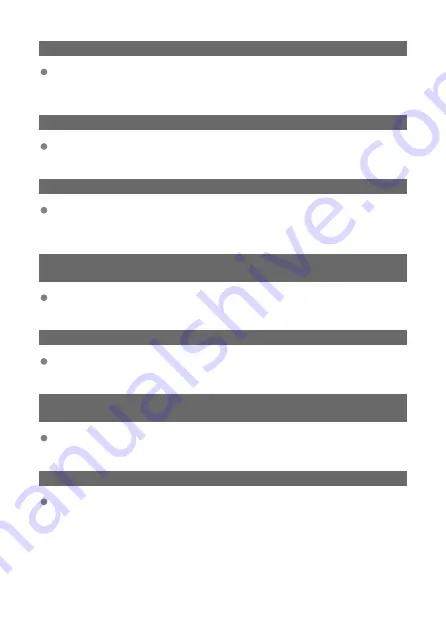
121: Not enough free space on server
The target Web server does not have enough free space.
• Delete unnecessary images on the Web server, check the free space on the Web
server, then try sending the data again.
125: Check the network settings
Is the network connected?
• Check the connection status of the network.
127: An error has occurred
A problem other than error code number 121 to 125 occurred while the camera is
connected to the Web service.
• Try again to establish the Wi-Fi connection.
130: The server is currently busy
Please wait a moment and try again
The image.canon site is busy at the moment.
• Try accessing image.canon over Wi-Fi again later.
131: Try again
An error occurred when connecting to image.canon over Wi-Fi.
• Try again to establish the Wi-Fi connection to image.canon.
132: Error detected on server
Try again later
The image.canon site is currently offline for maintenance.
• Try accessing image.canon over Wi-Fi again later.
133: Cannot log in to Web service
An error occurred when signing in to image.canon.
• Check the image.canon settings.
• Try accessing image.canon over Wi-Fi again later.
229
Summary of Contents for PowerShot V10
Page 13: ...Note To stream video see Live Streaming 13 ...
Page 24: ...Attaching the Strap Attach the included wrist strap to the camera strap mount 24 ...
Page 28: ...3 Close the cover 28 ...
Page 37: ...Menu Operations and Settings Menu Screen Menu Setting Procedure Dimmed Menu Items 37 ...
Page 86: ...Grid A grid can be displayed on the screen 1 Select Grid display 2 Select an option 86 ...
Page 114: ...Note You can also magnify display by double tapping with one finger 114 ...
Page 122: ...4 Erase the image Select Erase 122 ...
Page 124: ...4 Erase the images Select OK 124 ...
Page 126: ...4 Erase the images Select OK 126 ...
Page 155: ...Note When you will not use Bluetooth setting Bluetooth settings to Disable is recommended 155 ...
Page 174: ...3 Select User authentic 4 Select Edit account 5 Set the user name After input select OK 174 ...
Page 196: ...5 Set the IP address Go to Setting the IP Address 196 ...
Page 199: ...4 Set the IP address Go to Setting the IP Address 199 ...
Page 212: ...3 Use the connected device as needed 212 ...
Page 218: ...1 Select Wi Fi settings 2 Select MAC address 3 Check the MAC address 218 ...
Page 241: ...3 Select OK 241 ...
Page 256: ...Language 1 Select Language To set it initially select Language 2 Set the desired language 256 ...
Page 273: ...The camera turns off by itself A power saving feature is enabled 273 ...
















































