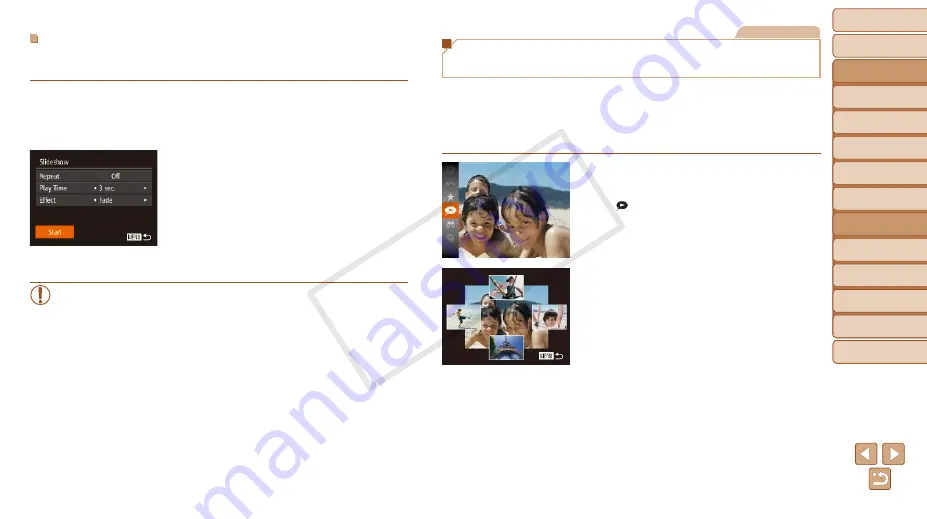
Before Use
Basic Guide
Advanced Guide
Camera Basics
Auto Mode / Hybrid
Auto Mode
Other Shooting
Modes
P Mode
Tv, Av, and M Mode
Playback Mode
Wi-Fi Functions
Setting Menu
Accessories
Appendix
Index
97
Before Use
Basic Guide
Advanced Guide
Camera Basics
Auto Mode / Hybrid
Auto Mode
Other Shooting
Modes
P Mode
Tv, Av, and M Mode
Playback Mode
Wi-Fi Functions
Setting Menu
Accessories
Appendix
Index
Changing Slideshow Settings
You can set up slideshows to repeat, and you can change the transitions
between images and the display duration of each image.
1
Access the setting screen.
z
z
Press the <
n
> button, and then
choose [Slideshow] on the [
1
] tab
(
).
2
Configure the settings.
z
z
Choose a menu item to configure, and
then choose the desired option (
).
z
z
To start the slideshow with your settings,
choose [Start] and press the <
m
>
button.
z
z
To return to the menu screen, press the
<
n
> button.
•
[Play Time] cannot be modified when [Bubble] is chosen in [Effect].
Still Images
Auto Playback of Related Images
(Smart Shuffle)
Based on the current image, the camera offers four images that you may
wish to view. After you choose to view one of those images, the camera
offers four more images. This is an enjoyable way to play back images in
an unexpected order. Try this feature after you have taken many shots, in
many kinds of scenes.
1
Choose Smart Shuffle.
z
z
Press the <
m
> button, and then choose
[
] in the menu (
).
z
z
Four candidate images are displayed.
2
Choose an image.
z
z
Press the <
o
><
p
><
q
><
r
> buttons to
choose the image you want to view next.
z
z
Your chosen image is displayed in the
center, surrounded by the next four
candidate images.
z
z
For full-screen display of the center
image, press the <
m
> button. To restore
the original display, press the <
m
>
button again.
z
z
Press the <
n
> button to restore
single-image display.
COP
Y






























