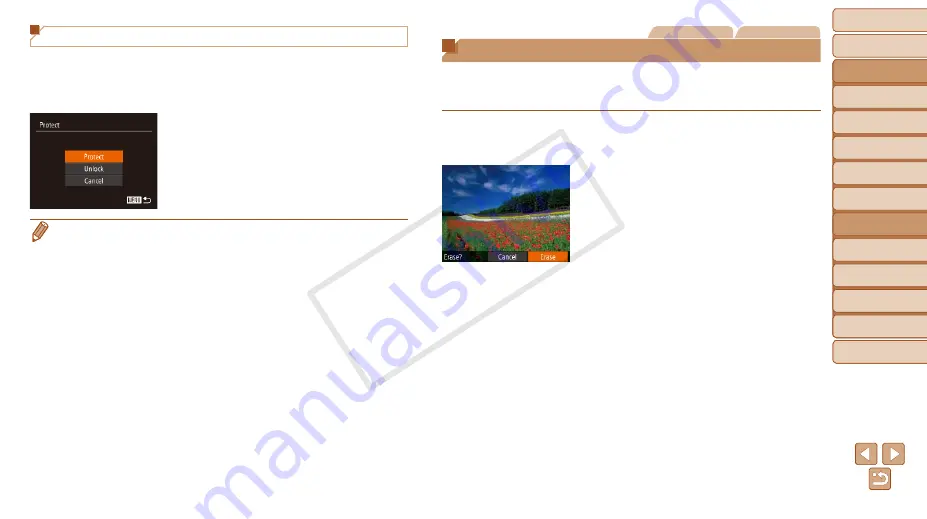
Before Use
Basic Guide
Advanced Guide
Camera Basics
Auto Mode / Hybrid
Auto Mode
Other Shooting
Modes
P Mode
Tv, Av, and M Mode
Playback Mode
Wi-Fi Functions
Setting Menu
Accessories
Appendix
Index
101
Before Use
Basic Guide
Advanced Guide
Camera Basics
Auto Mode / Hybrid
Auto Mode
Other Shooting
Modes
P Mode
Tv, Av, and M Mode
Playback Mode
Wi-Fi Functions
Setting Menu
Accessories
Appendix
Index
Specifying All Images at Once
1
Choose [Select All Images].
z
z
Following step 2 in “Using the Menu”
(
), choose [Select All Images] and
press the <
m
> button.
2
Protect the images.
z
z
Press the <
o
><
p
> buttons or turn the
<
5
> dial to choose [Protect], and then
press the <
m
> button.
•
To cancel protection for groups of images, choose [Unlock] in step 4 of
“Selecting a Range” or in step 2 of “Specifying All Images at Once”.
Still Images
Movies
Erasing Images
You can choose and erase unneeded images one by one. Be careful when
erasing images, because they cannot be recovered. However, protected
images (
1
Choose an image to erase.
z
z
Press the <
q
><
r
> buttons or turn the
<
5
> dial to choose an image.
2
Erase the image.
z
z
Press the <
p
> button.
z
z
After [Erase?] is displayed, press the
<
q
><
r
> buttons or turn the <
5
> dial to
choose [Erase], and then press the <
m
>
button.
z
z
The current image is now erased.
z
z
To cancel erasure, press the <
q
><
r
>
buttons or turn the <
5
> dial to choose
[Cancel], and then press the <
m
>
button.
COP
Y






























