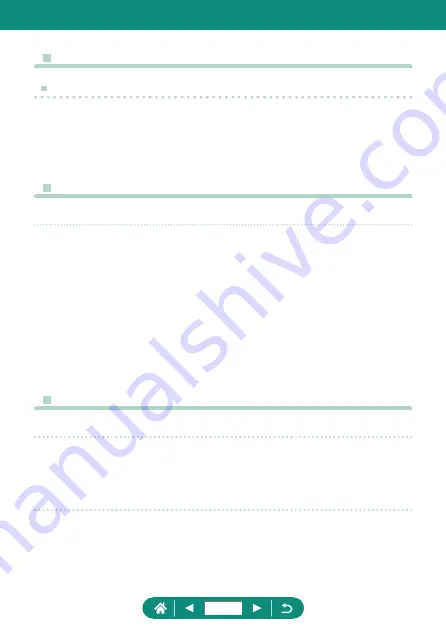
z
Connecting to Printers via Wi-Fi
Establishing a Connection via an Access Point
z
The PIN code displayed when you choose [WPS (PIN mode)] in
[Connect with WPS] is entered on the access point. Choose a device
on the [Select a device for connection] screen. For further details, refer
to the user manual included with your access point.
z
Sending Images to a Computer Automatically
Sending Images Automatically
z
When using auto image transfer, ensure that the battery pack has
sufficient charge. Power saving on the camera is deactivated.
z
Any images captured after auto image transfer are not sent to the
computer then. They are sent automatically when the camera is
restarted.
z
If auto image transfer to a computer does not begin automatically, try
restarting the camera.
z
To stop sending images automatically, choose [Auto send images to
computer] → [Auto send] → [Disable].
z
Uploading Images to Web Services
Registering CANON iMAGE GATEWAY
z
Make sure initially that your computer or smartphone mail application
is not configured to block email from relevant domains, which may
prevent you from receiving the notification message.
Registering Other Web Services
z
If any configured settings change, update camera settings by
registering affected Web services on the camera.
262
Summary of Contents for PowerShot SX70 HS
Page 26: ...3 Insert the memory card To remove 4 Close the cover 1 2 26 ...
Page 146: ...3 Save the image z z dial OK 146 ...
Page 149: ...Viewing Slideshows Automatically play back images from a memory card 1 Slide show Start 149 ...
Page 180: ...Ending Wi Fi Connections 1 Press the button 2 Disconnect exit OK 180 ...
Page 228: ...5 Access the printing screen z z button Print image 6 Print 228 ...
Page 229: ...Tips on Using the Camera Tips that make the camera easier to use 229 ...
















































