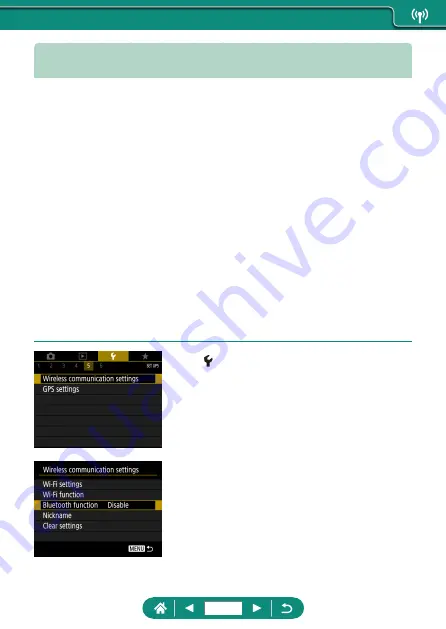
Saving Camera Images to a Smartphone
Images on the camera can be saved to a Bluetooth enabled smartphone
connected via Wi-Fi.
Prepare the smartphone as follows.
z
The free dedicated Camera Connect app must be installed on the
smartphone.
z
For details on this app (supported smartphones and included functions),
refer to the Canon website.
z
Camera Connect can be installed from Google Play or the App Store.
You can also access Google Play or the App Store from a QR code that
you can display on the camera when registering the smartphone on the
camera.
z
Use the latest version of the smartphone OS.
z
Activate Bluetooth and Wi-Fi on the smartphone. Note that pairing with
the camera is not possible from the smartphone’s Bluetooth settings
screen.
1
[Wireless communication
settings]
2
[Bluetooth function]
158
Summary of Contents for PowerShot SX70 HS
Page 26: ...3 Insert the memory card To remove 4 Close the cover 1 2 26 ...
Page 146: ...3 Save the image z z dial OK 146 ...
Page 149: ...Viewing Slideshows Automatically play back images from a memory card 1 Slide show Start 149 ...
Page 180: ...Ending Wi Fi Connections 1 Press the button 2 Disconnect exit OK 180 ...
Page 228: ...5 Access the printing screen z z button Print image 6 Print 228 ...
Page 229: ...Tips on Using the Camera Tips that make the camera easier to use 229 ...






























