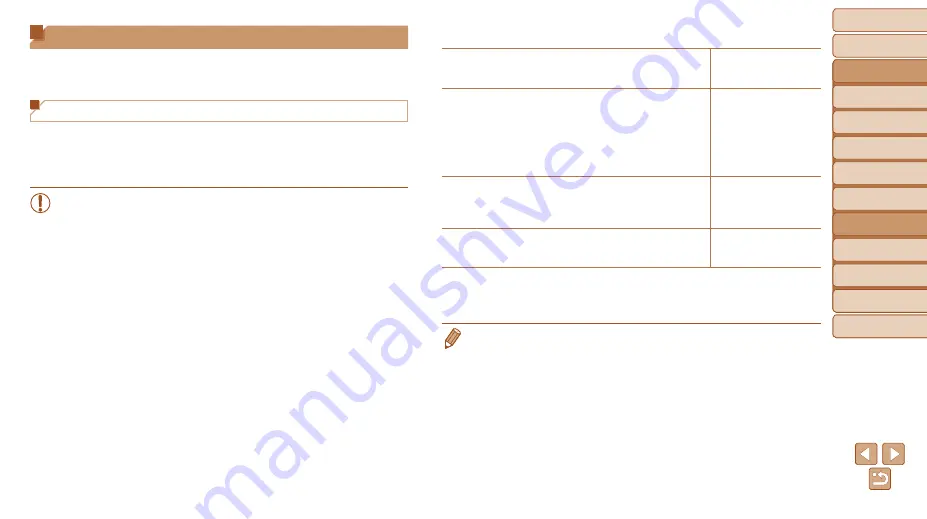
95
Before Use
Basic Guide
Advanced Guide
Camera Basics
Auto Mode / Hybrid
Auto Mode
Other Shooting
Modes
P Mode
Playback Mode
Wi-Fi Functions
Setting Menu
Accessories
Appendix
Index
Before Use
Basic Guide
Advanced Guide
Camera Basics
Auto Mode / Hybrid
Auto Mode
Other Shooting
Modes
P Mode
Playback Mode
Wi-Fi Functions
Setting Menu
Accessories
Appendix
Index
Connecting via an Access Point
Connect to your access point via Wi-Fi as follows.
Also refer to the access point user manual.
Confirming Access Point Compatibility
Confirm that the Wi-Fi router or base station conforms to the Wi-Fi
If you are already using Wi-Fi, confirm the following items. For instructions
on checking network settings, refer to the access point user manual.
•
If system administrator status is needed to adjust network settings,
contact the system administrator for details.
•
These settings are very important for network security. Exercise
adequate caution when changing these settings.
Check sheet
Network name (SSID/ESSID)
The SSID or ESSID for the access point you use.
Also called the “access point name” or “network name”.
Network authentication / data encryption (encryption
method / encryption mode)
The method for encrypting data during wireless transmission.
○ None
○ WEP (open system
authentication)
○ WPA-PSK (TKIP)
○ WPA-PSK (AES)
○ WPA2-PSK (TKIP)
○ WPA2-PSK (AES)
Password (encryption key / network key)
The key used when encrypting data during wireless
transmission. Also called the “encryption key” or “network
key”.
Key index (transmit key)
The key set when WEP is used for network authentication /
data encryption.
○ 1
Connection methods vary depending on whether the access point supports
Wi-Fi Protected Setup (WPS) or not. Refer to the user manual provided with
your access point to check if it supports WPS.
•
A router is a device that creates a network (LAN) structure for connecting
multiple computers. A router that contains an internal Wi-Fi function is called a
“Wi-Fi router”.
•
This guide refers to all Wi-Fi routers and base stations as “access points”.
•
If you use MAC address filtering on your Wi-Fi network, be sure to add the
camera’s MAC address to your access point. You can check your camera’s
MAC address by choosing MENU (
3
] tab ► [Wi-Fi Settings] ►
[Check MAC Address].
















































