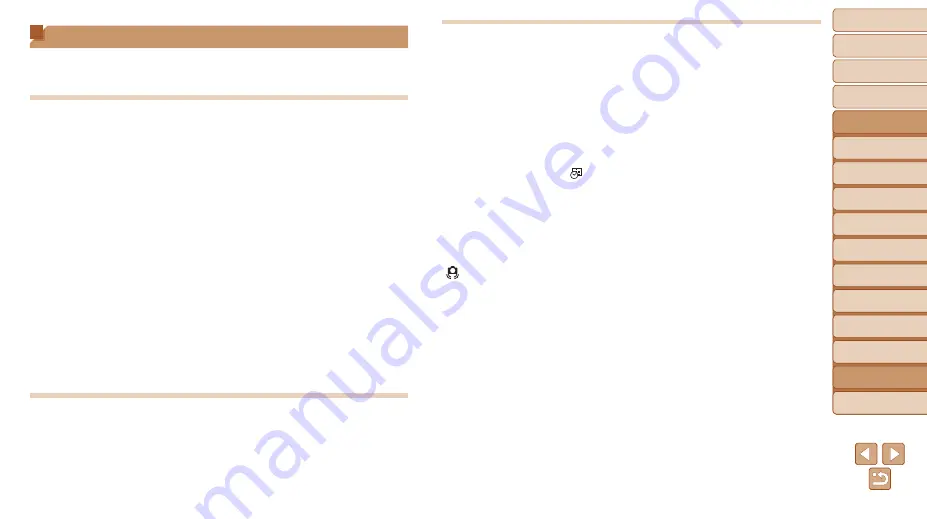
143
1
2
3
4
5
6
7
8
9
10
Cover
Before Use
Common Camera
Operations
Advanced Guide
Camera Basics
Auto Mode
Other Shooting
Modes
P Mode
Playback Mode
Wi-Fi Functions
Setting Menu
Accessories
Appendix
Index
Basic Guide
Tv, Av, and M
Mode
Troubleshooting
If you think there is a problem with the camera, first check the following.
If the items below do not solve your problem, contact a Canon Customer
Support Help Desk.
Power
Nothing happens when the power button is pressed.
•
Confirm that the battery pack is charged (
).
•
Confirm that the battery pack is inserted facing the correct way (
).
•
Confirm that the memory card/battery cover is fully closed (
•
Dirty battery terminals reduce battery performance. Try cleaning the terminals with a
cotton swab and reinserting the battery pack a few times.
The battery pack runs out of power quickly.
•
Battery performance decreases at low temperatures. Try warming the battery pack a
little by putting it in your pocket, for example, ensuring that the terminals do not touch
any metal objects.
•
If these measures do not help and the battery pack still runs out of power soon after
charging, it has reached the end of its life. Purchase a new battery pack.
The lens is not retracted.
•
Do not open the memory card/battery cover while the camera is on. Close the cover,
turn the camera on, and then turn it off again (
).
The battery pack is swollen.
•
Battery swelling is normal and does not pose any safety concerns. However, if
battery swelling prevents the battery pack from fitting in the camera, contact a Canon
Customer Support Help Desk.
Display on a TV
Camera images look distorted or not displayed on a TV (
Shooting
Cannot shoot.
•
), press the shutter button halfway (
Strange display on the screen under low light (
Strange display on the screen when shooting.
Note that the following display problems are not recorded in still images but are
recorded in movies.
•
The screen may flicker under fluorescent or LED lighting.
No date stamp is added to images.
•
Configure the [Date Stamp
). Note that date stamps are not
added to images automatically, merely because you have configured the [Date/Time]
•
Date stamps are not added in shooting modes (
) in which this setting cannot
be configured (
[
h
] flashes on the screen when the shutter button is pressed, and
).
[ ] is displayed when the shutter button is pressed halfway (
).
•
Set [IS Mode] to [Continuous] (
•
Raise the flash and set the flash mode to [
h
).
•
).
•
Mount the camera on a tripod or take other measures to keep it still. In this case, you
should set [IS Mode] to [Off] (
).
Shots are out of focus.
•
Press the shutter button halfway to focus on subjects before pressing it all the way
).
•
Make sure subjects are within focusing range (
).
•
Set [AF-assist Beam] to [On] (
).
•
Confirm that unneeded functions such as macro are deactivated.
•
Try shooting with focus lock or AF lock (
).






























