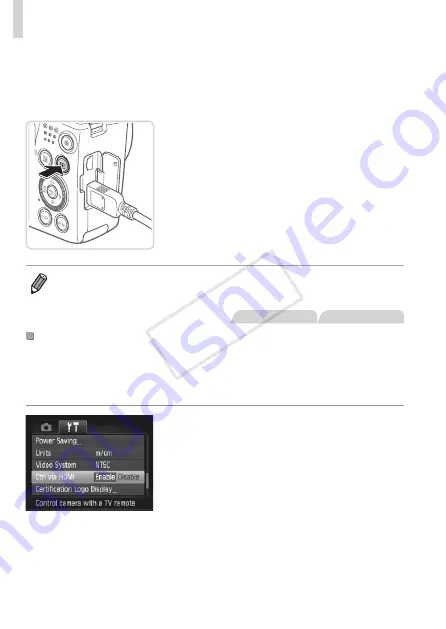
174
Using Optional Accessories
3
Turn the TV on and switch to
video input.
z
z
Switch the TV input to the video input you
connected the cable to in step 2.
4
Turn the camera on.
z
z
Press the <
1
> button to turn the camera
on.
X
X
Images from the camera are now
displayed on the TV. (Nothing is
displayed on the camera screen.)
z
z
When finished, turn off the camera and
TV before disconnecting the cable.
•
Camera operating sounds are not played while the camera is connected to
an HDTV.
Still Images
Movies
Controlling the Camera with a TV Remote
Connecting the camera to an HDMI CEC-compatible TV enables playback
(including slideshow playback) using the TV remote control.
In this case, you will need to adjust some TV settings. For details, refer to
the TV user manual.
1
Configure the setting.
z
z
Press the <
n
> button, choose
[Ctrl via HDMI] on the [
3
] tab, and then
choose [Enable] (
2
Connect the camera to the TV.
z
z
173 to connect
the camera to the TV.
COP
Y
Summary of Contents for PowerShot SX500 IS
Page 16: ...16 COPY ...
Page 40: ...40 COPY ...
Page 50: ...50 COPY ...
Page 51: ...51 Smart Auto Mode Convenient mode for easy shots with greater control over shooting 2 COPY ...
Page 90: ...90 COPY ...
Page 120: ...120 COPY ...
Page 155: ...155 Setting Menu Customize or adjust basic camera functions for greater convenience 7 COPY ...
Page 168: ...168 COPY ...
Page 195: ...195 Appendix Helpful information when using the camera 9 COPY ...
Page 224: ...224 MEMO COPY ...
Page 228: ...CDD E493 010 CANON INC 2012 COPY ...






























