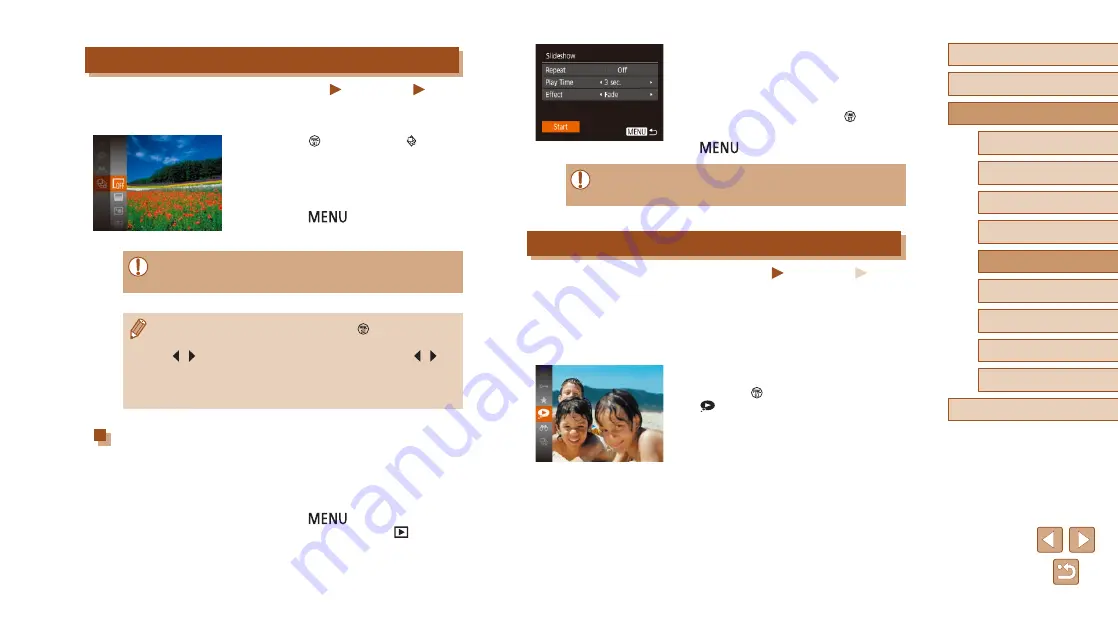
66
Before Use
Basic Guide
Advanced Guide
1
Camera Basics
2
Auto Mode
3
Other Shooting Modes
5
Playback Mode
6
Wi-Fi Functions
7
Setting Menu
8
Accessories
4
P Mode
9
Appendix
Index
2
Configure the settings.
●
Choose a menu item to configure, and
then choose the desired option (
●
To start the slideshow with your settings,
choose [Start] and press the [ ] button.
●
To return to the menu screen, press the
[
] button.
●
[Play Time] cannot be modified when [Bubble] is chosen in
[Effect].
Auto Playback of Related Images (Smart Shuffle)
Still Images
Movies
Based on the current image, the camera offers four images that you may
wish to view. After you choose to view one of those images, the camera
offers four more images. This is an enjoyable way to play back images in
an unexpected order. Try this feature after you have taken many shots, in
many kinds of scenes.
1
Choose Smart Shuffle.
●
Press the [ ] button, and then choose
[ ] in the menu (
●
Four candidate images are displayed.
Viewing Slideshows
Still Images
Movies
Automatically play back images from a memory card as follows. Each
image is displayed for about three seconds.
●
Press the [ ] button, choose [ ] in the
menu, and choose the desired option
(
●
The slideshow will start after [Loading
image] is displayed for a few seconds.
●
Press the [
] button to stop the
slideshow.
●
The camera’s power-saving functions (
during slideshows.
●
To pause or resume slideshows, press the [ ] button.
●
You can switch to other images during playback by pressing the
[ ][ ] buttons. For fast-forward or fast-rewind, hold the [ ][ ]
buttons down.
●
64), only images matching search
conditions are played.
Changing Slideshow Settings
You can set up slideshows to repeat, and you can change the transitions
between images and the display duration of each image.
1
Access the setting screen.
●
Press the [
] button, and then
choose [Slideshow] on the [
] tab
(






























