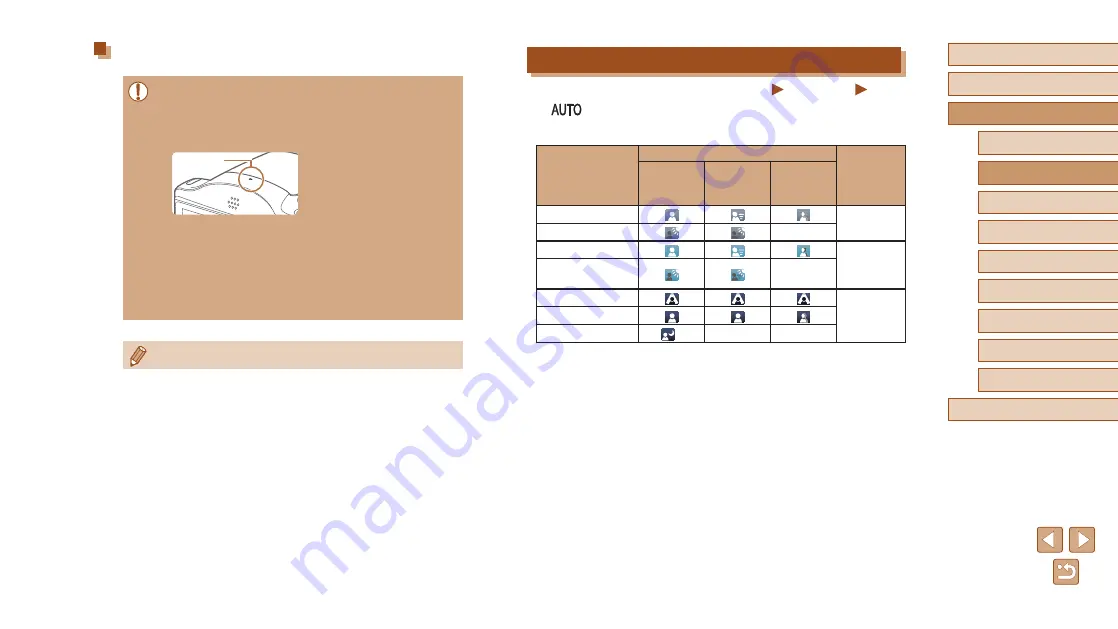
31
Before Use
Basic Guide
Advanced Guide
1
Camera Basics
2
Auto Mode
3
Other Shooting Modes
5
Playback Mode
6
Wi-Fi Functions
7
Setting Menu
8
Accessories
4
P Mode
9
Appendix
Index
Scene Icons
Still Images
Movies
In [
] mode, shooting scenes determined by the camera are indicated
by the icon displayed, and corresponding settings are automatically
selected for optimal focusing, subject brightness, and color.
Background
When Shooting People
Icon
Background
Color
People
In Motion*
1
Shadows
on Face*
1
Bright
Gray
Bright and Backlit
–
With Blue Sky
Light Blue
Blue Sky and
Backlit
–
Spotlights
Dark Blue
Dark
Dark, Using Tripod
*
2
–
–
Movies
●
Before shooting a movie, lower the flash with your finger. Be
careful not to touch the microphone (1) when shooting a movie.
Leaving the flash raised, or blocking the microphone may prevent
audio from being recorded or may cause the recording to sound
muffled.
●
Avoid touching camera controls other than the movie button when
shooting movies, because sounds made by the camera will be
recorded.
●
Once movie recording begins, the image display area changes
and subjects are enlarged to allow for correction of significant
camera shake. To shoot subjects at the same size shown before
shooting, adjust the image stabilization setting (
(1)
●
Audio recording is monaural.
















































