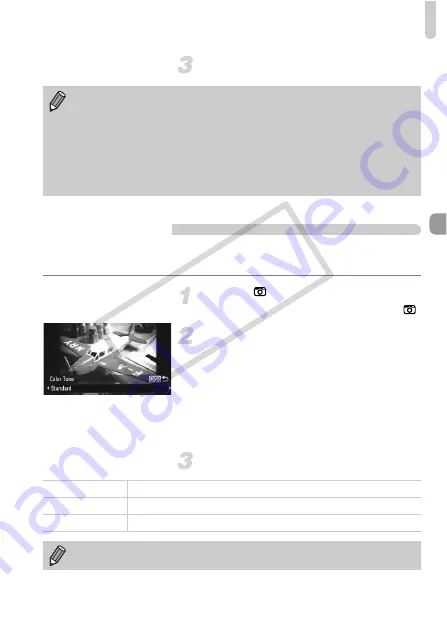
Adding Effects and Shooting (Creative Filters)
71
Shoot.
Shoot with the Effects of a Toy Camera (Toy
Camera Effect)
This effect darkens and blurs the corners of the image, and changes the
overall color so that it looks like an image shot with a toy camera.
Choose .
z
Follow Steps 1 – 2 on p. 69 to choose
.
Choose a color tone.
z
Press the
l
button.
z
[Color Tone] will appear on the screen.
z
Press the
qr
buttons or turn the
Â
dial to
choose a color tone, then press the
l
button.
X
You can check the color tone on the
screen.
Shoot.
•
If you press the
m
button in Step 2, the horizontal/vertical orientation of
the frame will switch, and you can press the
qr
buttons to change the
frame position when it is displayed vertically.
•
Holding the camera vertically will change the orientation of the frame.
•
Since you may not achieve the expected results depending on the
shooting conditions, try taking some test shots first.
•
Be sure to set a playback speed before shooting a Miniature Effect movie
(p. 118).
Standard
Images will look like they were shot with a toy camera.
Warm
Gives images a warmer tone than [Standard].
Cool
Gives images a cooler tone than [Standard].
Since you may not achieve the expected results depending on the shooting
conditions, try taking some test shots first.
COP
Y
Summary of Contents for PowerShot SX220 HS
Page 62: ...62 COPY ...
Page 112: ...112 COPY ...
Page 195: ...Menus 195 C K E w S O P t x v T Y E Selectable or set automatically Not selectable COPY ...
Page 206: ...206 MEMO COPY ...
Page 207: ...207 MEMO COPY ...
Page 208: ...208 MEMO COPY ...
Page 209: ...209 MEMO COPY ...
Page 210: ...210 MEMO COPY ...
Page 211: ...211 MEMO COPY ...






























