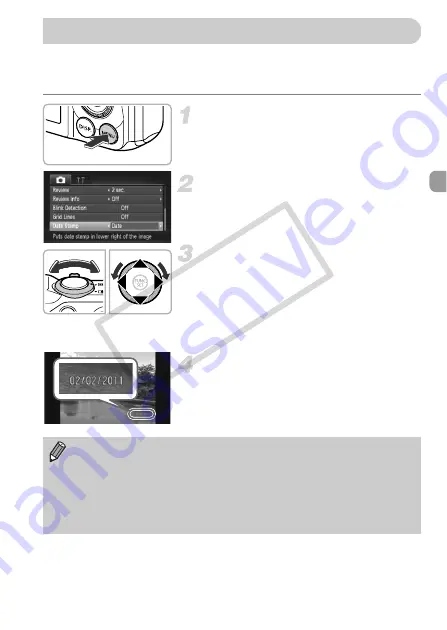
57
You can insert the shooting date and time in the lower right corner of an
image. Once inserted, however, they cannot be deleted. Be sure to check
beforehand that the date and time are correctly set (p. 19).
Display the menu.
z
Press the
n
button.
Choose [Date Stamp].
z
Move the zoom lever to choose the
4
tab.
z
Press the
op
buttons or turn the
Â
dial
to choose [Date Stamp].
Choose the setting.
z
Press the
qr
buttons to choose [Date] or
[Date & Time].
z
Press the
n
button to complete the
setting and restore the shooting screen.
X
Once set, [DATE] will appear on the
screen.
Shoot.
X
The shooting date or time will be recorded
in the image’s lower right corner.
z
To restore to the original setting, choose
[Off] in Step 3.
Inserting the Date and Time
You can insert and print the shooting date in images which do not have an
embedded date and time as follows. However, if you do this for images with
an embedded date and time, the date and time may be printed twice.
•
Use the DPOF print settings (p. 159) to print.
•
Use the included software to print.
Refer to the
Software Guide
for details.
•
Print using printer functions (p. 151).
COP
Y
Summary of Contents for PowerShot SX220 HS
Page 62: ...62 COPY ...
Page 112: ...112 COPY ...
Page 195: ...Menus 195 C K E w S O P t x v T Y E Selectable or set automatically Not selectable COPY ...
Page 206: ...206 MEMO COPY ...
Page 207: ...207 MEMO COPY ...
Page 208: ...208 MEMO COPY ...
Page 209: ...209 MEMO COPY ...
Page 210: ...210 MEMO COPY ...
Page 211: ...211 MEMO COPY ...






























