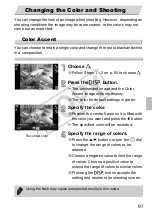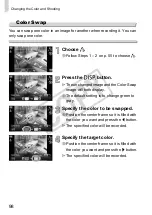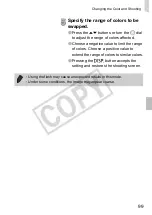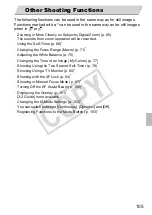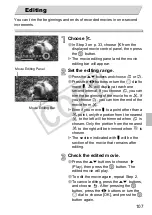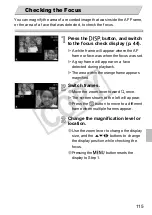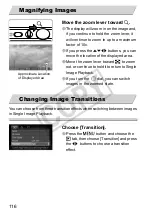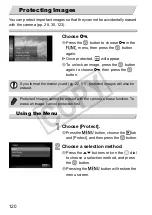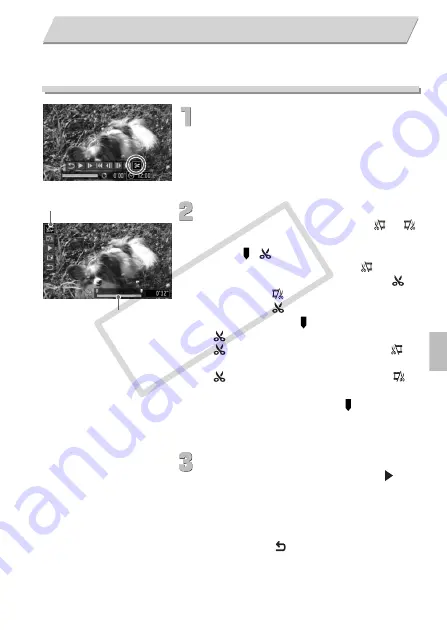
107
You can trim the beginnings and ends of recorded movies in one-second
increments.
Choose
*
.
∆
In Step 3 on p. 33, choose
*
from the
displayed movie control panel, then press
the
m
button.
The movie editing panel and the movie
editing bar will appear.
Set the editing range.
∆
Press the
op
buttons and choose
or
.
∆
Press the
qr
buttons or turn the
Â
dial to
move .
will display at each one
second interval. If you choose
, you can
trim the beginning of the movie from
. If
you choose
, you can trim the end of the
movie from
.
Even if you move to a point other than a
point, only the portion from the nearest
to the left will be trimmed when
is
chosen. Only the portion from the nearest
to the right will be trimmed when
is
chosen.
The section indicated with will be the
section of the movie that remains after
editing.
Check the edited movie.
∆
Press the
op
buttons to choose
(Play), then press the
m
button. The
edited movie will play.
∆
To edit the movie again, repeat Step 2.
∆
To cancel editing, press the
op
buttons,
and choose
. After pressing the
m
button, press the
qr
buttons or turn the
Â
dial to choose [OK], and press the
m
button again.
Editing
Movie Editing Bar
Movie Editing Panel
COP
Y
Summary of Contents for PowerShot SX210 IS
Page 12: ...12 4 COPY...