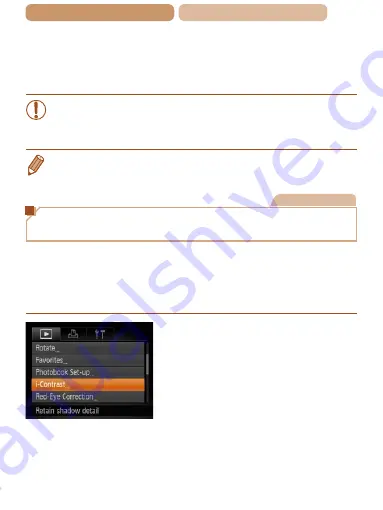
162
ç
Contents
ç
Chapter Contents
4
Save as a new image and
review.
z
z
Follow steps 4 – 5 in “Resizing
•
Image quality of pictures you repeatedly edit this way will
be a little lower each time, and you may not be able to
obtain the desired color.
•
The color of images edited using this function may vary slightly from
the color of images shot using My Colors (
).
Still Images
Correcting Image Brightness
(i-Contrast)
Excessively dark image areas (such as faces or backgrounds) can
be detected and automatically adjusted to the optimal brightness.
Insufficient overall image contrast is also automatically corrected,
to make subjects stand out better. Choose from four correction
levels, and then save the image as a separate file.
1
Choose [i-Contrast].
z
z
Press the <
n
> button, and
then choose [i-Contrast] on the
[
1
2
Choose an image.
z
z
Press the <
q
><
r
> buttons or
turn the <
5
> dial to choose
an image, and then press the
<
m
> button.






























