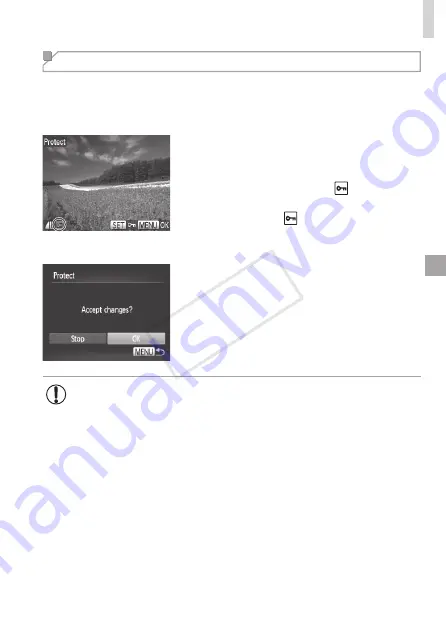
121
Protecting Images
Choosing Images Individually
1
Choose [Select].
z
z
Following step 2 on
120, choose
[Select] and press the <
m
> button.
2
Choose an image.
z
z
Press the <
q
><
r
> buttons or turn the
<
5
> dial to choose an image, and then
press the <
m
> button. [ ] is displayed.
z
z
To cancel selection, press the <
m
>
button again. [ ] is no longer displayed.
z
z
Repeat this process to specify other
images.
3
Protect the image.
z
z
Press the <
n
> button.
A confirmation message is displayed.
z
z
Press the <
q
><
r
> buttons or turn the
<
5
> dial to choose [OK], and then press
the <
m
> button.
•
Images will not be protected if you switch to Shooting mode or turn
the camera off before finishing the setup process in step 3.
COP
Y
Summary of Contents for PowerShot SX160 IS
Page 41: ...41 Smart Auto Mode Convenient mode for easy shots with greater control over shooting 2 COPY...
Page 102: ...102 COPY...
Page 108: ...108 COPY...
Page 141: ...141 Setting Menu Customize or adjust basic camera functions for greater convenience 7 COPY...
Page 154: ...154 COPY...
Page 181: ...181 Appendix Helpful information when using the camera 9 COPY...
Page 210: ...210 COPY...
Page 211: ...211 MEMO COPY...
Page 214: ...CDD E494 010 CANON INC 2012 COPY...






























