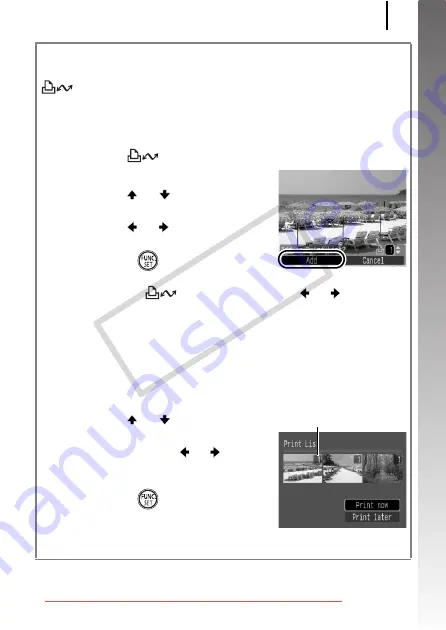
Printing
21
Getting Started
Printing from a Print List
You can add images directly to a print list by merely pressing the
button immediately after shooting or playing back an image.
You can then print the images from the print list easily, when
connecting the camera to a printer.
Add to the Print List
1.
Press the
button (still images only).
2.
Add to the print list.
1. Use the
or
button to select
the number of print copies.
2. Use the
or
button to select
[Add].
3. Press the
button.
• To remove an image from the print
list, press the
button again, use the
or
button to
select [Remove] and press the
FUNC./SET
button.
Printing Images in a Print List
This explanation is based on the use of a Canon SELPHY ES series
or SELPHY CP series printer.
1.
Connect the camera to the printer.
2.
Print the image.
1. Use the
or
button to select
[Print now].
• You can use the
or
button
to confirm the images added to
the print list.
2. Press the
button.
• Printing will start.
• If printing is halted and resumed,
printing will start from the next image in the queue.
Number of copies to print
CO
PY
Summary of Contents for PowerShot SX110 IS
Page 40: ...38 COPY Downloaded from ManualsCamera com Manuals ...
Page 41: ...39 Learning More COPY Downloaded from ManualsCamera com Manuals ...
Page 212: ...210 MEMO COPY Downloaded from ManualsCamera com Manuals ...
Page 213: ...211 MEMO COPY Downloaded from ManualsCamera com Manuals ...
Page 214: ...212 MEMO COPY Downloaded from ManualsCamera com Manuals ...
Page 215: ...213 MEMO COPY Downloaded from ManualsCamera com Manuals ...
Page 216: ...214 MEMO COPY Downloaded from ManualsCamera com Manuals ...
Page 217: ...215 MEMO COPY Downloaded from ManualsCamera com Manuals ...
Page 218: ...216 MEMO COPY Downloaded from ManualsCamera com Manuals ...
Page 219: ...217 MEMO COPY Downloaded from ManualsCamera com Manuals ...
Page 220: ...218 MEMO COPY Downloaded from ManualsCamera com Manuals ...
Page 221: ...219 MEMO COPY Downloaded from ManualsCamera com Manuals ...
Page 228: ...CDI E377 010 PRINTED IN CHINA CANON INC 2008 COPY Downloaded from ManualsCamera com Manuals ...






























