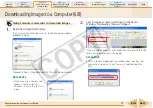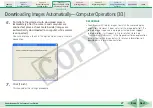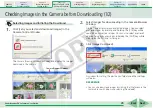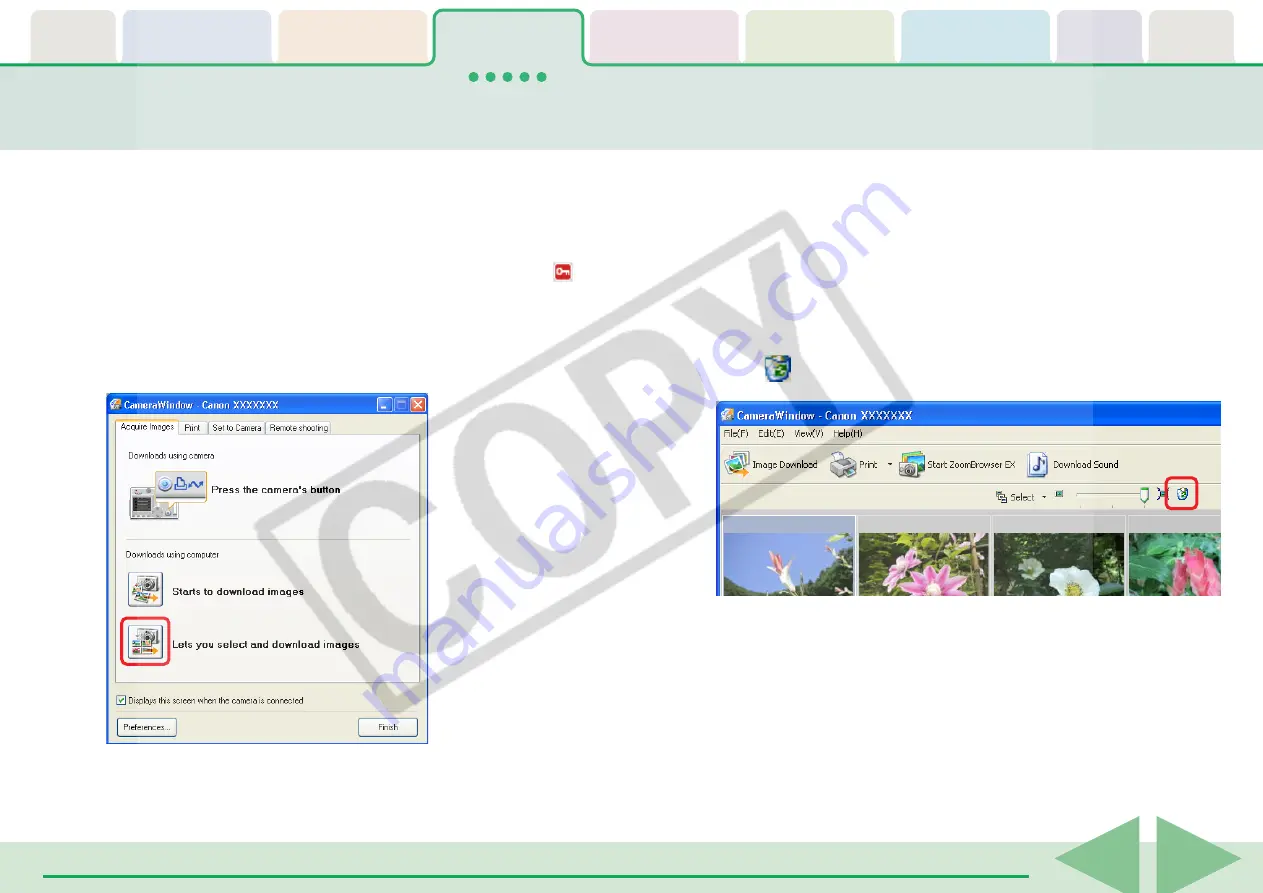
ZoomBrowser EX Software User Guide
30
Deleting Images from the Camera
This section explains how to use the Camera Browser Window to delete
images from the camera.
○
○
○
○
○
○
○
○
○
○
○
○
○
○
○
○
○
○
○
○
○
○
○
○
○
○
○
○
○
○
○
○
○
○
○
○
○
○
○
○
○
○
REFERENCE
• You cannot delete protected images (images bearing the
symbol).
1.
Click [Lets you select and download images] in the
Camera Control Window.
2.
Select images for deleting in the Camera Browser
Window.
A blue frame displays around selected images. You can select
multiple images by pressing and holding the [Ctrl] key while
you click on successive images. You can also select a series of
adjacent images by pressing and holding the [Shift] key while
clicking on the first and last images.
3.
Click
(Delete Image).
A confirmation dialog will display.
4.
Click [Yes].
The image will be deleted.
Camera Browser Window will open.