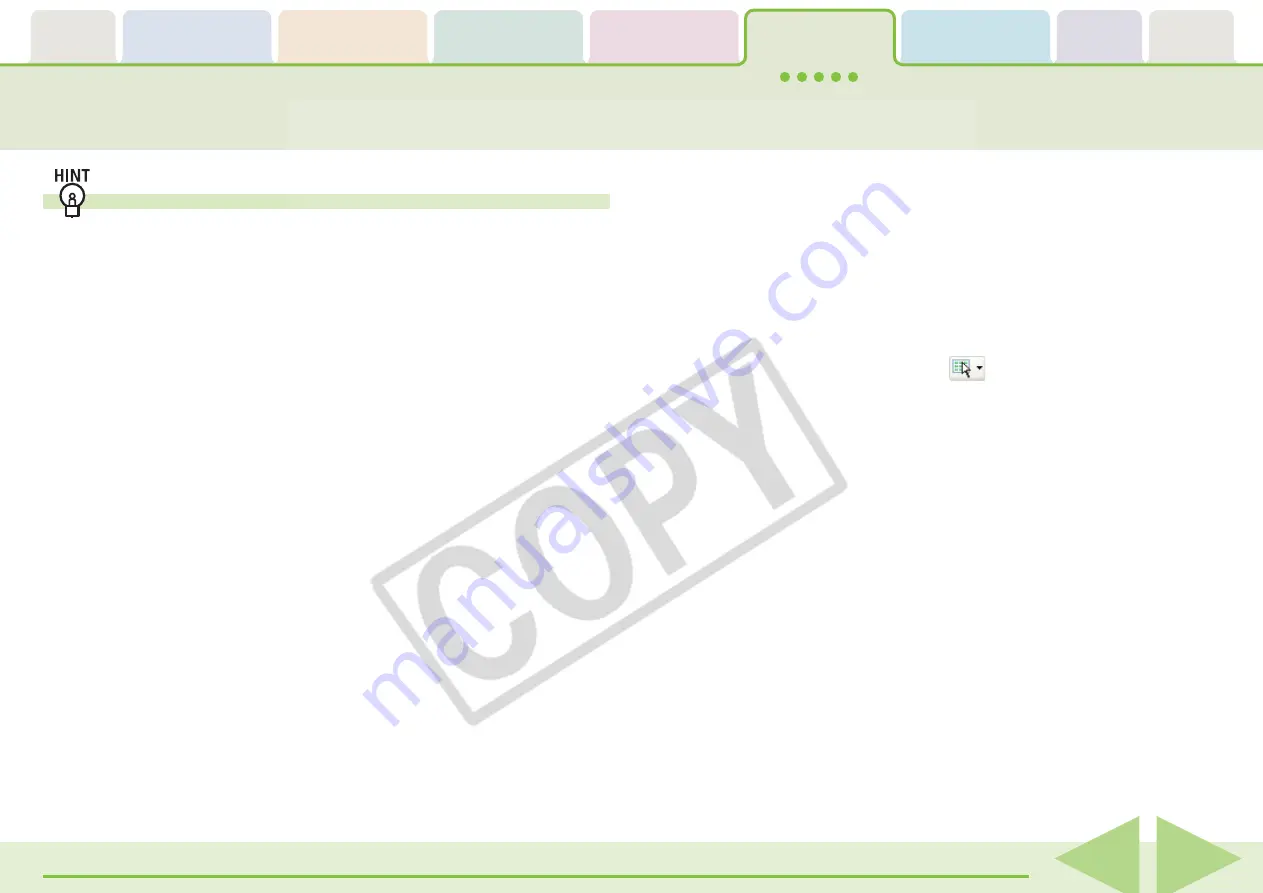
ZoomBrowser EX Software User Guide
88
Additional ways of moving or copying images
■
Moving or copying many images at once
You can select multiple images by pressing and holding the
[Ctrl] key while you click on successive images. You can also
select a series of adjacent images by pressing and holding the
[Shift] key while clicking on the first and last images.
Once the images are selected, you can move or copy them all
together with standard drag and drop procedures.
■
Moving or copying a complete folder
In addition to moving or copying individual images, you can
move or copy an entire folder. In the Zoom display mode, select
the folder by clicking inside it where there are no images. Then
move the folder by dragging and dropping it, or copy the folder
by first pressing down and holding the Ctrl key, and then
dragging and dropping the folder.
See “Changing the Display Mode” and “Selecting Folders” in
Chapter 4 for information about display modes and folder
selection.
■
Copying from the menu
Select one or more images, click the [Edit] menu and select
[Copy]. Next, select the target folder in the Folder Area, click
the [Edit] menu and select [Paste]. (This operation is not
available with Windows 98 SE.)
○
○
○
○
○
○
○
○
○
○
○
○
○
○
○
○
○
○
○
○
○
○
○
○
○
○
○
○
○
○
○
○
○
○
○
○
○
○
○
○
○
○
REFERENCE
• You can select all the folders and images presently displayed in
the Browser Area by clicking
in the Display Control Panel
and selecting [Select All] from the menu or by clicking the [Edit]
menu and selecting [Select All].
Moving or Copying Images (4/4)
















































