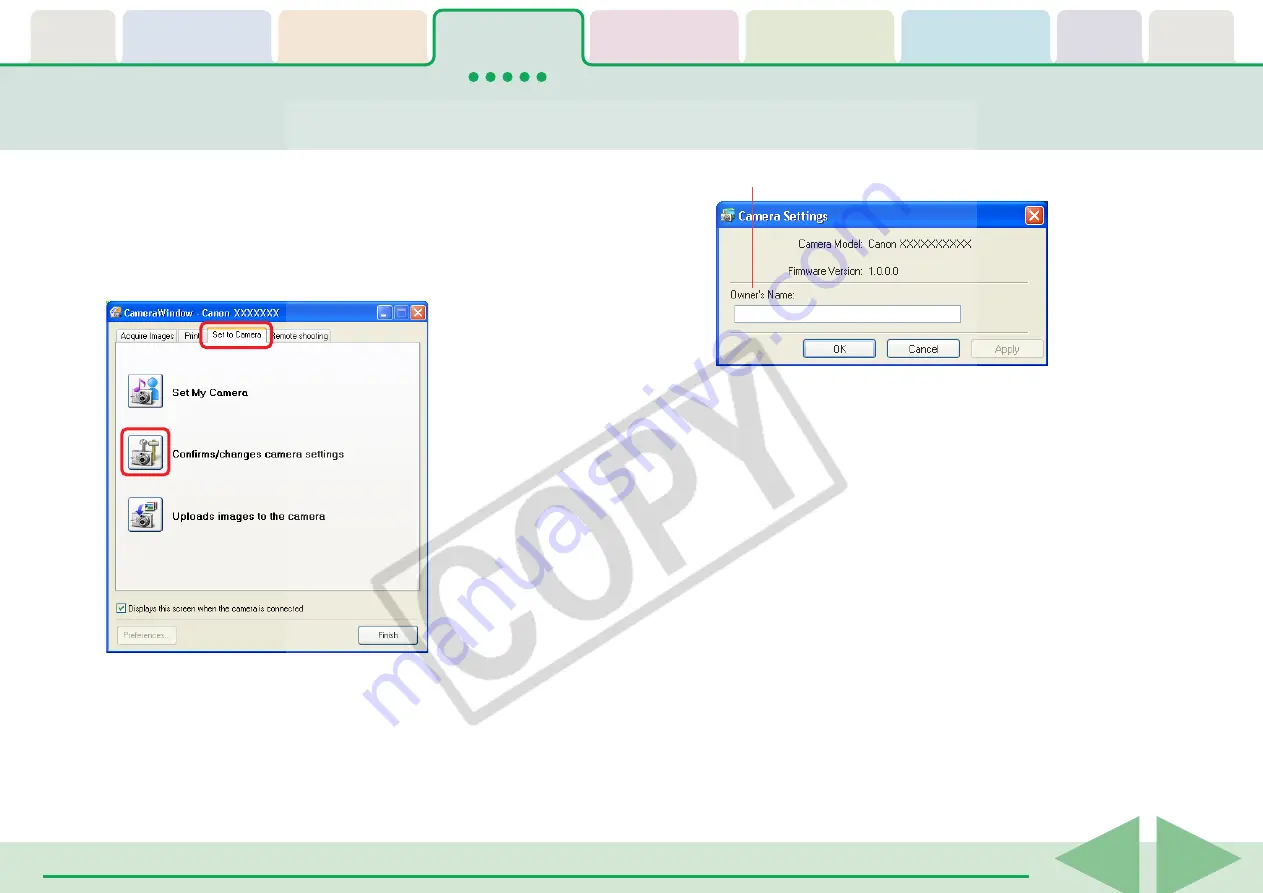
ZoomBrowser EX Software User Guide
48
Checking and Changing Camera Settings
3.
After you have checked the camera settings and made
necessary changes, click [OK].
○
○
○
○
○
○
○
○
○
○
○
○
○
○
○
○
○
○
○
○
○
○
○
○
○
○
○
○
○
○
○
○
○
○
○
○
○
○
○
○
○
○
REFERENCE
• If ZoomBrowser EX’s Main Window is open, you can display the
Camera Control Window by clicking [Acquire & Camera
Settings] in the task area, followed by [Connect to Camera].
You can check and change camera settings from the computer.
1.
Click the [Set to Camera] tab in the Camera Control
Window.
2.
Click [Confirms/changes camera settings].
This will open the camera settings window. The settings shown
at the right can be adjusted with this window.
Type the name of the owner of the camera here.






























